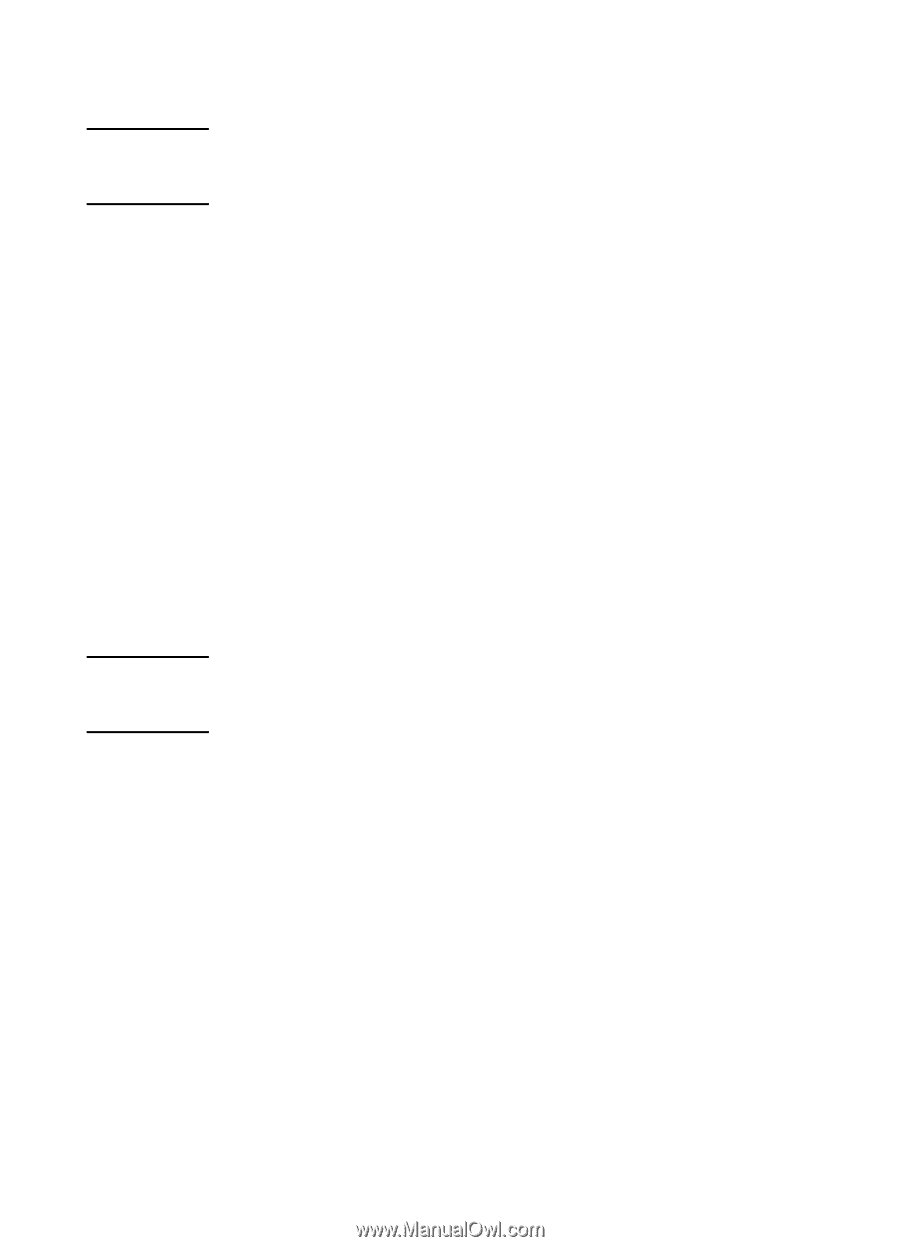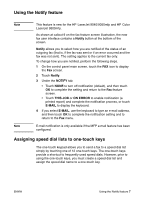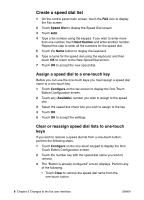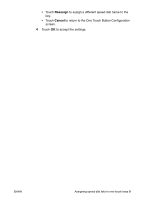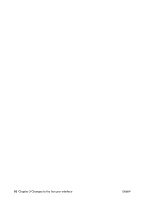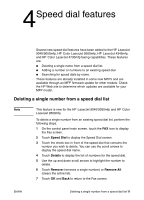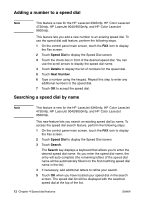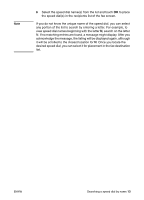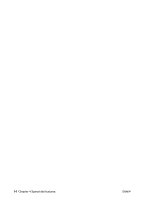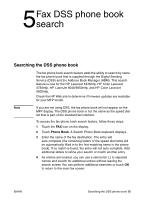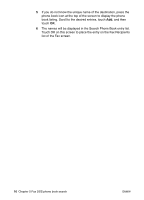HP Color LaserJet 4730 HP LaserJet MFP Analog Fax Guide - Supplemental Informa - Page 18
Adding a number to a speed dial, Searching a speed dial by name, Speed Dial, Details, Next Number
 |
View all HP Color LaserJet 4730 manuals
Add to My Manuals
Save this manual to your list of manuals |
Page 18 highlights
Adding a number to a speed dial Note This feature is new for the HP LaserJet 4345mfp, HP Color LaserJet 4730mfp, HP LaserJet 9040/9050mfp, and HP Color LaserJet 9500mfp. This feature lets you add a new number to an existing speed dial. To use the speed dial add feature, perform the following steps. 1 On the control panel main screen, touch the FAX icon to display the Fax screen. 2 Touch Speed Dial to display the Speed Dial screen. 3 Touch the check box in front of the desired speed dial. You can use the scroll arrows to display the speed dial name. 4 Touch Details to display the list of numbers for the speed dial. 5 Touch Next Number. 6 Type a number using the keypad. Repeat this step to enter any additional numbers to the speed dial. 7 Touch OK to accept the speed dial. Searching a speed dial by name Note This feature is new for the HP LaserJet 4345mfp, HP Color LaserJet 4730mfp, HP LaserJet 9040/9050mfp, and HP Color LaserJet 9500mfp. This new feature lets you search an existing speed dial by name. To access the speed dial search feature, perform the following steps. 1 On the control panel main screen, touch the FAX icon to display the Fax screen. 2 Touch Speed Dial to display the Speed Dial screen. 3 Touch Search. The Search key displays a keyboard that allows you to enter the desired speed dial name. As you enter the speed dial name, the entry will auto-complete (the remaining letters of the speed dial name will be automatically filled in to the first matching speed dial name in the list). 4 If necessary, add additional letters to refine your search. 5 Touch OK when you have located your speed dial in the search screen. The speed dial list will be displayed with the seached speed dial at the top of the list. 12 Chapter 4 Speed dial features ENWW