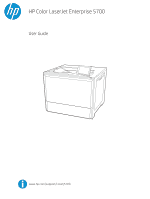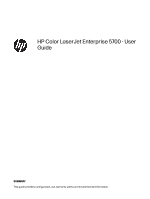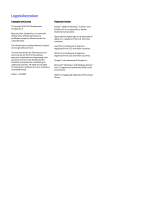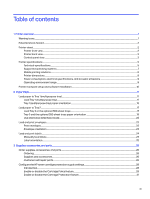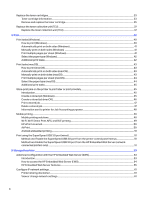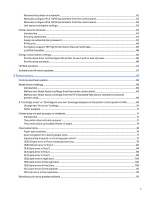HP Color LaserJet Enterprise 5700 User Guide
HP Color LaserJet Enterprise 5700 Manual
 |
View all HP Color LaserJet Enterprise 5700 manuals
Add to My Manuals
Save this manual to your list of manuals |
HP Color LaserJet Enterprise 5700 manual content summary:
- HP Color LaserJet Enterprise 5700 | User Guide - Page 1
HP Color LaserJet Enterprise 5700 User Guide www.hp.com/support/colorlj5700 - HP Color LaserJet Enterprise 5700 | User Guide - Page 2
HP Color LaserJet Enterprise 5700 - User Guide SUMMARY This guide provides configuration, use, warranty, safety and environmental information. - HP Color LaserJet Enterprise 5700 | User Guide - Page 3
to change without notice. The only warranties for HP products and services are set forth in the express warranty statements accompanying such products and services. Nothing herein should be construed as constituting an additional warranty. HP shall not be liable for technical or editorial errors - HP Color LaserJet Enterprise 5700 | User Guide - Page 4
Printer views ...2 Printer front view...2 Printer back view...3 Control-panel view...3 Printer specifications ...5 Technical specifications...5 Supported operating systems ...7 Mobile printing solutions...8 Printer print labels ...24 Manually feed labels...24 Label Configure the HP toner-cartridge- - HP Color LaserJet Enterprise 5700 | User Guide - Page 5
print on both sides (macOS)...43 Manually print on both sides (macOS) ...43 HP Embedded Web Server (networkconnected printers only) ...51 5 Manage the printer...53 Advanced configuration with the HP Embedded Web Server (EWS 53 Introduction...53 How to access the HP Embedded Web Server (EWS)...54 HP - HP Color LaserJet Enterprise 5700 | User Guide - Page 6
Manually configure IPv6 TCP/IP parameters from the control panel 63 Link speed and duplex settings...63 Printer security features ...64 Introduction...64 Security statements...64 Assign an administrator password ...64 IP Security...65 Encryption support: HP color print quality problems ...115 v - HP Color LaserJet Enterprise 5700 | User Guide - Page 7
The wireless printer loses communication when connected to a VPN 132 The network does not appear in the wireless networks list ...132 The wireless network is not functioning...132 Reduce interference on a wireless network ...133 Appendix A Service and support ...134 HP limited warranty statement - HP Color LaserJet Enterprise 5700 | User Guide - Page 8
service ...150 Customer support...150 Appendix B Environmental product stewardship program...152 Protecting the environment...152 Ozone production...152 Power consumption ...152 Toner consumption...152 Paper use...153 Plastics ...153 HP LaserJet on China energy label for printer, fax, and copier 155 - HP Color LaserJet Enterprise 5700 | User Guide - Page 9
Canada ICES-003 Compliance Statement ...161 VCCI statement (Japan)...161 EMC statement (Korea) ...161 EMC statement (China)...161 Power cord instructions...161 Power cord statement (Japan)...162 Laser safety...162 Laser statement for Finland...162 Nordic Statements (Denmark, Finland, Norway, Sweden - HP Color LaserJet Enterprise 5700 | User Guide - Page 10
time of publication. For current information, see Support for HP Color LaserJet Enterprise 5700 For more information: HP's all-inclusive help for the printer includes the following information: ● Install and configure ● Learn and use ● Solve problems ● Download software and firmware updates ● Join - HP Color LaserJet Enterprise 5700 | User Guide - Page 11
when using this product to reduce risk of injury from fire or electric shock. ● Read and understand all instructions in the user guide. ● Observe all warnings and instructions marked on the product. ● Use only a grounded electrical outlet when connecting the product to a power source. If you - HP Color LaserJet Enterprise 5700 | User Guide - Page 12
(access for clearing jams) 6 Tray 2 7 Front door, for access to the toner cartridges 8 Output bin Printer back view Locate features on the back of the printer. Figure 1-7 Printer back view 1 2 3 4 Item Description 1 Local area network (LAN) Ethernet (RJ-45) network port 2 SuperSpeed - HP Color LaserJet Enterprise 5700 | User Guide - Page 13
when the optional wireless accessory is installed). ● Ethernet: View or change Ethernet connection settings. ● HP Web Services: View information to connect and print to the printer using HP Web Services (ePrint). Touch the Help button to open the embedded help system. The status line provides - HP Color LaserJet Enterprise 5700 | User Guide - Page 14
specifications Determine the specifications for your printer model. Technical specifications Review the technical specifications for the printer. See Support for HP Color LaserJet Enterprise 5700 for current information. Product numbers for each model ● 5700dn - #6QN28A How to use the touchscreen - HP Color LaserJet Enterprise 5700 | User Guide - Page 15
Disk Drive 512 GB Hard Disk Drive Color touchscreen control panel HP Trusted Platform Module for encrypting all data that passes through the printer 5700dn Not available Optional Optional Optional 6 Chapter 1 Printer overview 5700 Configurable Available option Available option Available option - HP Color LaserJet Enterprise 5700 | User Guide - Page 16
print driver from the printer-support website for this printer: www.hp.com/support. macOS: Mac computers are supported with this printer. Download HP Easy Start either from 123.hp.com or from the Printer Support page, and then use HP Easy Start to install the HP print driver. HP Easy Start is not - HP Color LaserJet Enterprise 5700 | User Guide - Page 17
can change. For a current list of supported operating systems, go to support.hp.com for HP's all-inclusive help for the printer. NOTE: For details on client and server operating systems and for HP UPD driver support for this printer, go to www.hp.com/go/upd. Under Additional information, click - HP Color LaserJet Enterprise 5700 | User Guide - Page 18
, electrical specifications, and acoustic emissions In order to operate properly, the printer must be in an environment that meets certain power specifications. See Support for HP Color LaserJet Enterprise 5700 for current information. CAUTION: Power requirements are based on the country/region - HP Color LaserJet Enterprise 5700 | User Guide - Page 19
Installation Guide that came with the printer. For additional instructions, go to HP support on the web. Go to Support for HP Color LaserJet Enterprise 5700 for HP's all-inclusive help for the printer, which includes the following information: ● Install and configure ● Learn and use ● Solve problems - HP Color LaserJet Enterprise 5700 | User Guide - Page 20
time of publication. For current information, see Support for HP Color LaserJet Enterprise 5700. For more information: HP's all-inclusive help for the printer includes the following information: ● Install and configure ● Learn and use ● Solve problems ● Download software and firmware updates ● Join - HP Color LaserJet Enterprise 5700 | User Guide - Page 21
1. Open Tray 1. 2. Pull out the tray extension to support the paper, if necessary. 3. Use the adjustment latch to spread the paper guides outward. 4. Load paper in the tray. Make sure that the paper fits under the fill line on the paper guides. NOTE: The maximum stack height is 10 mm (0.4 in), or - HP Color LaserJet Enterprise 5700 | User Guide - Page 22
5. Using the adjustment latch, adjust the side guides so that they lightly touch the paper stack, but do not bend it. Tray 1 (multipurpose Portrait Duplex mode How to load paper 1-sided printing Face-down Bottom edge leading into the printer Right side of pre-printed image leading into the - HP Color LaserJet Enterprise 5700 | User Guide - Page 23
Table 2-1 Letterhead or preprinted paper - Portrait (continued) Duplex mode How to load paper Automatic 2-sided printing or with Alternative Letterhead Mode enabled Face-up Top edge leading into the printer Left side of pre-printed image leading into the printer 14 Chapter 2 Paper trays - HP Color LaserJet Enterprise 5700 | User Guide - Page 24
- Landscape Duplex mode 1-sided printing How to load paper Face-down Right edge of pre-printed image leading into the printer Bottom edge leading into the printer Automatic 2-sided printing or with Alternative Letterhead Mode enabled Face-up Left side of the pre-printed image leading into the - HP Color LaserJet Enterprise 5700 | User Guide - Page 25
1-sided printing How to load paper Face-down Holes toward the back of the printer Automatic 2-sided printing or with Alternative Letterhead Mode enabled Face-up Holes toward the back of the printer Table 2-4 Prepunched paper - Landscape Duplex mode 1-sided printing How to load paper Face-down - HP Color LaserJet Enterprise 5700 | User Guide - Page 26
- Landscape (continued) Duplex mode Automatic 2-sided printing or with Alternative Letterhead Mode enabled How to load paper Face-up Holes towards the printer Load paper to Tray 2 Review the following information about loading paper to Tray 2. Load Tray 2 or the optional 550-sheet trays These - HP Color LaserJet Enterprise 5700 | User Guide - Page 27
down the blue lock/unlock toggle switch on the rear paper-width guide, pinching the blue adjustment latch on the front paper-width guide, and then sliding the guides to the fully open position. 3. Adjust the paper-length guide by pushing in at the bottom of the blue adjustment latch while sliding - HP Color LaserJet Enterprise 5700 | User Guide - Page 28
NOTE: To prevent jams, adjust the paper guides to the correct size and do not overfill the tray. Be sure that the top of the stack is below the tray full indicator. 6. Close the tray. 7. The tray configuration message displays on the printer control panel. 8. Select OK to accept the detected type - HP Color LaserJet Enterprise 5700 | User Guide - Page 29
Table 2-5 Letterhead or preprinted paper - Portrait Duplex mode 1-sided printing How to load paper Face-up Top edge at the back of the tray Top edge at the left side of the tray Automatic 2-sided printing or with Alternative Letterhead Mode enabled Face-down Top edge at the back of the tray NOTE - HP Color LaserJet Enterprise 5700 | User Guide - Page 30
Table 2-6 Letterhead or preprinted paper - Landscape Duplex mode 1-sided printing How to load paper Face-up Top edge at the left side of the tray Top edge at the back of the tray Automatic 2-sided printing or with Alternative Letterhead Mode enabled Face-down Top edge at the right side of the - HP Color LaserJet Enterprise 5700 | User Guide - Page 31
of the tray, with the top of the form at the rear of the printer Holes at the back of the tray Automatic 2-sided printing or with Alternative Letterhead printing. Enable Alternative Letterhead Mode by using the printer control-panel menus Use the Settings menu to enable Alternative Letterhead Mode. 1. From - HP Color LaserJet Enterprise 5700 | User Guide - Page 32
trays do not support envelopes. Tray 1 (multipurpose tray) holds up to 10 envelopes. Print envelopes To print envelopes using the manual feed option, follow print job to the printer. 1. From the software program, select the Print option. 2. Select the printer from the list of printers, and then click - HP Color LaserJet Enterprise 5700 | User Guide - Page 33
and the optional 2 x 520-sheet trays do not support labels. Manually feed labels Use the manual feed mode for Tray 1 (multipurpose tray) to print sheets of labels. 1. From the software program, select the Print option. 2. Select the printer from the list of printers, and then click the Properties or - HP Color LaserJet Enterprise 5700 | User Guide - Page 34
Paper type drop-down list, select Labels. 6. In the Paper source drop-down list, select Manual feed. 7. Click the OK button to close the Document Properties dialog box. 8. In the Print Tray How to load labels Tray 1 Face-down Bottom edge leading into the printer Label orientation 25 - HP Color LaserJet Enterprise 5700 | User Guide - Page 35
. For current information, see Support for HP Color LaserJet Enterprise 5700. HP's all-inclusive help for the printer includes the following information: ● Install and configure ● Learn and use ● Solve problems ● Download software and firmware updates ● Join support forums ● Find warranty and - HP Color LaserJet Enterprise 5700 | User Guide - Page 36
550-sheet Paper Tray Optional (Tray 3) 550-sheet paper feeder 6QN57A HP Color LaserJet Storage Stand Optional printer stand with storage space 6QN55A HP Color LaserJet Stand Optional printer stand 6QN54A HP Printing Voice Assistant Compact device to add voice command and screen reader - HP Color LaserJet Enterprise 5700 | User Guide - Page 37
self-replacement can be installed by HP service personnel at your request for no additional charge during the printer warranty period. Table 3-4 Customer self-repair (CSR) parts Item Description Self-replacement Part number options HP Color LaserJet 550 sheet Paper 550-sheet paper feeder - HP Color LaserJet Enterprise 5700 | User Guide - Page 38
control panel, a network administrator can enable the Cartridge Policy feature. This allows only genuine HP cartridges to be used with the printer. 1. From the Home screen on the printer control panel, navigate to the Settings application, and then select the Settings icon. 2. Open the following - HP Color LaserJet Enterprise 5700 | User Guide - Page 39
EWS, a network administrator can enable the Cartridge Policy feature. This allows only genuine HP cartridges to be used with the printer. 1. Open the HP Embedded Web Server (EWS): a. From the Home screen on the printer control panel, touch the Information icon , and then touch the Ethernet icon to - HP Color LaserJet Enterprise 5700 | User Guide - Page 40
down list. 5. Click the Apply button to save the changes. Troubleshoot Cartridge Policy control panel error messages Review the recommended actions for 10.0X.30 Unauthorized Cartridge The administrator has configured this printer to use only genuine HP supplies that are still under - HP Color LaserJet Enterprise 5700 | User Guide - Page 41
can enable the Cartridge Protection feature. This protects the cartridges associated with the printer from being stolen and used in other printers. 1. Open the HP Embedded Web Server (EWS): a. From the Home screen on the printer control panel, touch the Information icon , and then touch the Ethernet - HP Color LaserJet Enterprise 5700 | User Guide - Page 42
the toner cartridge from the printer and gently rock the cartridge back and forth end to end. For graphical representation, see the cartridge replacement instructions. Reinsert the toner cartridge into the printer, and then close the cover. Troubleshoot Cartridge Protection control panel error - HP Color LaserJet Enterprise 5700 | User Guide - Page 43
for the printer, go to www.hp.com/go/ suresupply. Scroll to the bottom of the page and verify that the country/region is correct. Table 3-7 Supplies Item Cartridge number Part number HP 213A Black Original LaserJet Toner Cartridge 213A W2130A HP 213A Cyan Original LaserJet Toner Cartridge - HP Color LaserJet Enterprise 5700 | User Guide - Page 44
CAUTION: Do not touch the imaging drum. Fingerprints can cause print-quality problems. Memory chip CAUTION: If toner gets on clothing, wipe it off recycling used toner cartridges is in the toner cartridge box or at www.hp.com/hprecycle. Remove and replace the toner cartridge Follow these steps to - HP Color LaserJet Enterprise 5700 | User Guide - Page 45
and forth end to end to evenly distribute the toner that is inside. 5. Align the toner cartridge with its slot and insert it into the printer. 36 Chapter 3 Supplies, accessories, and parts - HP Color LaserJet Enterprise 5700 | User Guide - Page 46
-paid shipping label to the box, and return the used cartridge to HP for recycling. Replace the toner collection unit (TCU) Replace the toner collection unit if you receive a message on the printer, or if you have print quality problems. Replace the toner collection unit (TCU) Follow these steps to - HP Color LaserJet Enterprise 5700 | User Guide - Page 47
in. 3. Remove the new TCU from its package. Save all packaging for recycling the used TCU. 2 1 4. Install the new TCU by inserting it into the printer, and then lifting slightly to make sure it pushes all the way in. 38 Chapter 3 Supplies, accessories, and parts - HP Color LaserJet Enterprise 5700 | User Guide - Page 48
into the box that the new TCU came in. See the enclosed recycling guide for information about recycling. In the U.S. and Canada, a pre-paid shipping label is included in the box. In other countries/regions, go to www.hp.com/recycle to print a pre-paid shipping label. Adhere the pre-paid shipping - HP Color LaserJet Enterprise 5700 | User Guide - Page 49
time of publication. For current information, see Support for HP Color LaserJet Enterprise 5700. For more information: HP's all-inclusive help for the printer includes the following information: ● Install and configure ● Learn and use ● Solve problems ● Download software and firmware updates ● Join - HP Color LaserJet Enterprise 5700 | User Guide - Page 50
different software programs. For the HP PCL 6 driver, the HP AiO Printer Remote application downloads additional driver Manually print on both sides (Windows) Use this procedure for printers that do not have an automatic duplexer installed or to print on paper that the duplexer does not support - HP Color LaserJet Enterprise 5700 | User Guide - Page 51
the tray needs to be configured, a tray configuration message displays on the printer control panel. 6. Load the tray with the specified type and size of paper for performing common printing tasks. Go to Support for HP Color LaserJet Enterprise 5700. Instructions are available for print tasks, such - HP Color LaserJet Enterprise 5700 | User Guide - Page 52
supported by the duplexer. NOTE: This information applies to printers that include an automatic duplexer. NOTE: This feature is available if you install the HP list. 5. Click the Print button. Manually print on both sides (macOS) Use this procedure for printers that do not have an automatic duplexer - HP Color LaserJet Enterprise 5700 | User Guide - Page 53
: This feature is available if you install the HP print driver. It might not be available if you are using AirPrint. 1. Click the File menu, and then click the Print option. 2. Select the printer. 3. Click Show Details or Copies & Pages, and then click the Manual Duplex menu. NOTE: The name of the - HP Color LaserJet Enterprise 5700 | User Guide - Page 54
contains the master set of options available. Some options are not available on all printers. ● Media Type: Select the option for the type of paper for the for performing common printing tasks. Go to Support for HP Color LaserJet Enterprise 5700. Instructions are available for print tasks, such as - HP Color LaserJet Enterprise 5700 | User Guide - Page 55
For the HP PCL 6 driver, the HP AiO Printer Remote application downloads additional driver features when More , select the printer. 3. Click Show Details or Copies & Pages, and then click the Job Storage menu. NOTE: If the Job Storage menu is not showing, follow the instructions in the "Disable - HP Color LaserJet Enterprise 5700 | User Guide - Page 56
requested number of copies of a job and store a copy of the job in the printer memory to print it again later. The job is deleted manually or by the job retention schedule. ● Stored Job: Store a job on the printer and allow other users to print the job at any time. If the job - HP Color LaserJet Enterprise 5700 | User Guide - Page 57
the full list and to determine the best choice, go to HP Customer Support - Knowledge Base. ● Wi-Fi Direct ● HP ePrint via email (Requires HP Web Services to be enabled and the printer to be registered with HP Connected) ● HP ePrint app (Available for Android, iOS, and Blackberry) 48 Chapter 4 Print - HP Color LaserJet Enterprise 5700 | User Guide - Page 58
provides Wi-Fi Direct Print, Near Field Communication (NFC), and Bluetooth Low Energy (BLE) printing for printers with a supported HP Jetdirect 3100w BLE/NFC/Wireless Accessory. This is an optional accessory. These features enable Wi-Fi capable (mobile) devices to make a wireless network connection - HP Color LaserJet Enterprise 5700 | User Guide - Page 59
a wired or wireless network and have Internet access. ● HP Web Services must be enabled on the printer, and the printer must be registered with HP Smart. Follow this procedure to enable HP Web Services and register with HP Smart: 1. Open the HP Embedded Web Server (EWS): a. From the Home screen on - HP Color LaserJet Enterprise 5700 | User Guide - Page 60
information about using AirPrint and about which HP printers are compatible with AirPrint, go to www.hp.com/go/MobilePrinting. NOTE: Before using the HP Print Service Plugin. For more information on how to use Android embedded printing and which Android devices are supported, go to www.hp.com/ - HP Color LaserJet Enterprise 5700 | User Guide - Page 61
2. Open a web browser, and in the address line, type the IP address exactly as it displays on the printer control panel. Press the Enter key on the computer keyboard. The EWS opens. NOTE: If the web browser displays a message indicating that accessing the website - HP Color LaserJet Enterprise 5700 | User Guide - Page 62
time of publication. For current information, see Support for HP Color LaserJet Enterprise 5700. For more information: HP's all-inclusive help for the printer includes the following information: ● Install and configure ● Learn and use ● Solve problems ● Download software and firmware updates ● Join - HP Color LaserJet Enterprise 5700 | User Guide - Page 63
Web Server is not accessible beyond the network firewall. How to access the HP Embedded Web Server (EWS) Use the following steps to open the Embedded Web Server. 1. From the Home screen on the printer control panel, touch the Information icon , and then touch the Ethernet icon to display the - HP Color LaserJet Enterprise 5700 | User Guide - Page 64
a list of all printer events and errors. Use the HP Instant Support link (in the Other Links area on all HP Embedded Web Server pages) to connect to a set of dynamic web pages that help solve problems. These pages also show additional services available for the printer. Usage Page Shows a summary - HP Color LaserJet Enterprise 5700 | User Guide - Page 65
Table 5-1 HP Embedded Web Server Information tab (continued) Menu Description Remote Control-Panel Provides a way to troubleshoot or manage the printer from a browser window on a desktop or laptop. Print Allows the user to send a print-ready file to the printer to be printed. Printable - HP Color LaserJet Enterprise 5700 | User Guide - Page 66
HP Embedded Web Server Other Links list Menu Description HP Instant Support Connect to the HP website to find solutions to printer problems. Shop for Supplies Connect to the HP website for information on purchasing original HP Restrict Color Permit or restrict color printing. (Color printers - HP Color LaserJet Enterprise 5700 | User Guide - Page 67
to assist in troubleshooting printing issues. Diagnostic Data NOTE: This item is available only if an administrator password is set from the Security tab. Export printer information to a file that can be useful for HP technical support to use for detailed problem analysis. Calibration/Cleaning - HP Color LaserJet Enterprise 5700 | User Guide - Page 68
HP Web Services tab Use the HP Web Services tab to configure and enable HP Web Services for this printer. It is necessary to Enable HP Web Services to use the HP ePrint feature. Table 5-8 HP Embedded Web Server HP Web Services tab Menu Description Web Services Setup Connect this printer to HP - HP Color LaserJet Enterprise 5700 | User Guide - Page 69
protocols and services supported by the print server. The available options depend on the print server model, but can include firmware update, LPD queues, USB settings, support information, and refresh rate. Enable, set up, or disable network printing from Apple-supported printers. Change the - HP Color LaserJet Enterprise 5700 | User Guide - Page 70
status and configuration information. Configure IP network settings Use the EWS to configure the printer network settings. Printer sharing disclaimer Review the following disclaimer. HP does not support peer-to-peer networking, as the feature is a function of Microsoft operating systems and - HP Color LaserJet Enterprise 5700 | User Guide - Page 71
the printer on a network To rename the printer on a network so that it can be uniquely identified, use the HP Embedded Web Server. 1. Open the HP Embedded Settings menus to manually set an IPv4 address, subnet mask, and default gateway. 1. From the Home screen on the printer control panel, navigate - HP Color LaserJet Enterprise 5700 | User Guide - Page 72
process for each field, and then touch the Save button. Manually configure IPv6 TCP/IP parameters from the control panel Use the control-panel Settings menus to manually set an IPv6 address. 1. From the Home screen on the printer control panel, navigate to the Settings application, and then select - HP Color LaserJet Enterprise 5700 | User Guide - Page 73
supports security standards and recommended protocols that help you keep the printer secure, protect critical information on your network, and simplify the way you monitor and maintain the printer. Assign an administrator password Assign an administrator password for access to the printer and the HP - HP Color LaserJet Enterprise 5700 | User Guide - Page 74
If the administrator password is lost or forgotten, contact HP Support for the assistance required to completely reset the printer. Click here to contact HP Support about resetting the printer password. Provide user access credentials at the printer control panel Use the following steps to sign into - HP Color LaserJet Enterprise 5700 | User Guide - Page 75
Encryption support: HP High Performance Secure Hard Disks The hard disk provides hardware-based encryption so you can securely store sensitive data without impacting printer performance. This hard disk uses the latest Advanced Encryption Standard (AES) and has versatile time-saving features and - HP Color LaserJet Enterprise 5700 | User Guide - Page 76
features that are available in the printer firmware. To take advantage of the most current features, update the printer firmware. Download the most recent firmware update file from the web: Go to Support for HP Color LaserJet Enterprise 5700. Click Software, Drivers and Firmware. HP Web Jetadmin 67 - HP Color LaserJet Enterprise 5700 | User Guide - Page 77
6 Solve problems Troubleshoot problems with the printer. Locate additional resources for help and technical support. The following information is correct at the time of publication. For current information, see Support for HP Color LaserJet Enterprise 5700. For more information: HP's all-inclusive - HP Color LaserJet Enterprise 5700 | User Guide - Page 78
after the reset operation completes. Method two: Reset factory settings from the HP Embedded Web Server (networkconnected printers only) Use the HP EWS to reset the printer settings to the original settings. 1. On the printer control panel, select the Information button , and then select the Network - HP Color LaserJet Enterprise 5700 | User Guide - Page 79
print quality is no longer acceptable. HP's Premium Protection Warranty expires when a message indicating that HP's Premium Protection Warranty on this c. Black Cartridge or Color Cartridges 3. Select one of the following options: ● Select the Stop option to set the printer to stop printing when - HP Color LaserJet Enterprise 5700 | User Guide - Page 80
information Order supplies and paper www.hp.com Order through service or support providers Contact an HP-authorized service or support provider. Order using the HP Embedded Web Server (EWS) To access, in a supported web browser on your computer, enter the printer IP address or host name in - HP Color LaserJet Enterprise 5700 | User Guide - Page 81
The following images show examples of the paper-size indentations in the trays for various printers. Most HP printers have markings similar to these. Figure 6-1 Size markings for Tray 1 or the multipurpose tray paper stack against a table before returning it to the tray. 72 Chapter 6 Solve problems - HP Color LaserJet Enterprise 5700 | User Guide - Page 82
Figure 6-3 Technique for flexing the paper stack 1 2 A4 1 2 A3 6. Check the printer control panel to see if it is displaying a prompt to feed the paper manually. Load paper, and continue. 7. The rollers above the tray might be contaminated. Clean the rollers with a lint-free cloth dampened - HP Color LaserJet Enterprise 5700 | User Guide - Page 83
2 A4 1 2 A3 2. Use only paper that meets HP specifications for this printer. 3. Verify that the humidity in the room is within specifications for this printer, and that paper is being stored in unopened packages. Most the tray and flex the stack as described above. 74 Chapter 6 Solve problems - HP Color LaserJet Enterprise 5700 | User Guide - Page 84
the stack, and then return some of the paper to the tray. The following examples show the stack-height markings in the trays for various printers. Most HP printers have markings similar to these. Also make sure that all sheets of paper are below the tabs near the stack-height marks. These tabs - HP Color LaserJet Enterprise 5700 | User Guide - Page 85
tray. NOTE: Do not adjust the paper guides tightly against the paper stack. Adjust them to the indentations or markings in the tray. The following images show examples of the paper-size indentations in the trays for various printers. Most HP printers have markings similar to these. Figure 6-8 Size - HP Color LaserJet Enterprise 5700 | User Guide - Page 86
a step, the printer displays instructions for the next step until you have completed all steps in the procedure. Experiencing frequent or recurring paper jams? To reduce the number of paper jams, try these solutions. 1. Use only paper that meets HP specifications for this printer. 2. Use paper - HP Color LaserJet Enterprise 5700 | User Guide - Page 87
are printing on heavy, embossed, or perforated paper, use the manual feed feature and feed sheets one at a time. 8. Open the Trays menu on the printer control panel. Verify that the tray is configured correctly for the the jammed sheet by gently pulling it straight out. 78 Chapter 6 Solve problems - HP Color LaserJet Enterprise 5700 | User Guide - Page 88
is not overfilled (paper is below the 3 triangles on the right guide). 6. Load the paper back into the tray and restart the print job. 7. If the error persists, contact your HP-authorized service or support provider, or contact customer support at www.hp.com/go/contactHP. 13.B2.D1 jam error in Tray - HP Color LaserJet Enterprise 5700 | User Guide - Page 89
jam in tray 2 1. Open the right door. 2. Gently remove any jammed paper. 3. Close the right door to clear the control panel message. 80 Chapter 6 Solve problems - HP Color LaserJet Enterprise 5700 | User Guide - Page 90
4. Open Tray 2. 5. Remove the paper from the tray and discard any bent, curled, or damaged sheets. 13.B2.D2 jam error in Tray 2 81 - HP Color LaserJet Enterprise 5700 | User Guide - Page 91
the tray and that the tray is not over filled above the fill mark (line below 3 triangles on rear guide). 7. Ensure the type and quality of the paper being used meets the HP specifications for the printer. 8. If the error persists, clean the Tray 2 pick, feed, separation rollers. 82 Chapter 6 Solve - HP Color LaserJet Enterprise 5700 | User Guide - Page 92
a. Open the right door to access the rollers. b. Locate and remove the Tray 2 separation roller. 1 2 Call-out 1- slide locking lever Call-out 2- Remove the roller assembly. c. Remove the Tray 2 pick and feed rollers. To remove the roller assembly, gently pull on the side of the assembly and slide - HP Color LaserJet Enterprise 5700 | User Guide - Page 93
the error persists, contact your HP-authorized service or support provider, or contact customer support at www.hp.com/go/contactHP. 13.A3 jam error in Tray 3 Follow these troubleshooting steps in the order presented. an animation that assists in clearing the jam. 84 Chapter 6 Solve problems - HP Color LaserJet Enterprise 5700 | User Guide - Page 94
● 13.A3.A3 Jam in tray 3 ● 13.A3.D3 Jam in tray 3 1. Open the Tray 3 right side access door. 2. Remove any jammed paper found in access area. 3. Open the right door. 13.A3 jam error in Tray 3 85 - HP Color LaserJet Enterprise 5700 | User Guide - Page 95
4. Gently remove any jammed paper. 5. Open Tray 3. 6. Remove the paper from the tray and discard any bent, curled, or damaged sheets. 86 Chapter 6 Solve problems - HP Color LaserJet Enterprise 5700 | User Guide - Page 96
that the tray is not over filled above the fill mark (line below 3 triangles on rear guide). 8. Ensure the type and quality of the paper being used meets the HP specifications for the printer. 9. If the error persists, clean the Tray 3 pick, feed, separation rollers. a. Open the Tray 3 right door - HP Color LaserJet Enterprise 5700 | User Guide - Page 97
. NOTE: Do not touch the rubber part of the rollers with hands. Oils or debris from hands can cause paper pickup issues. 88 Chapter 6 Solve problems - HP Color LaserJet Enterprise 5700 | User Guide - Page 98
the roller assemblies and close the right door. f. Run a print job from Tray 3. 10. If the error persists, contact your HP- authorized service or support provider, or contact customer support at www.hp.com/go/ contactHP. 13.A4 jam error in Tray 4 Use the following procedure to check for paper in all - HP Color LaserJet Enterprise 5700 | User Guide - Page 99
1. Open the right door. 2. Gently remove any jammed paper. 90 Chapter 6 Solve problems - HP Color LaserJet Enterprise 5700 | User Guide - Page 100
3. Open the Tray 4 right access door. 4. Gently remove any jammed paper. 13.A4 jam error in Tray 4 91 - HP Color LaserJet Enterprise 5700 | User Guide - Page 101
5. Open the Tray 3 access door and gently remove any jammed paper. 6. Close the right door to clear the control panel message. 7. Open Tray 4. 92 Chapter 6 Solve problems - HP Color LaserJet Enterprise 5700 | User Guide - Page 102
8. Remove the paper from the tray and discard any bent, curled, or damaged sheets. 9. Make sure that the tray width and length guides are set to the correct paper size for the paper being installed into the tray and that the tray is not over filled above the - HP Color LaserJet Enterprise 5700 | User Guide - Page 103
10. Ensure the type and quality of the paper being used meets the HP specifications for the printer. 11. If the error persists, clean the Tray 4 pick, feed, separation rollers. a. Open the Tray 4 door to access the rollers. 94 Chapter 6 Solve problems - HP Color LaserJet Enterprise 5700 | User Guide - Page 104
b. Locate and remove the Tray 4 separation roller. 1 2 Call-out 1- slide locking lever Call-out 2- Remove the roller assembly. c. Remove the Tray 4 pick and feed rollers. To remove the roller assembly, gently pull on to the side of the rollers as shown. NOTE: Do not touch the rubber part of the - HP Color LaserJet Enterprise 5700 | User Guide - Page 105
f. Run a print job from Tray 4. 12. If the error persists, contact your HP-authorized service or support provider, or contact customer support at www.hp.com/go/contactHP. 13.A5 jam error in Tray 5 Use the following procedure to jam in tray 5 ● 13.A5.D5 Paper jam in tray 5 96 Chapter 6 Solve problems - HP Color LaserJet Enterprise 5700 | User Guide - Page 106
1. Open the right door. 2. Gently remove any jammed paper. 13.A5 jam error in Tray 5 97 - HP Color LaserJet Enterprise 5700 | User Guide - Page 107
3. Open the Tray 5 right access door. 4. Gently remove any jammed paper. 98 Chapter 6 Solve problems - HP Color LaserJet Enterprise 5700 | User Guide - Page 108
5. Open the Tray 4 access door and gently remove any jammed paper. 6. Close the right door to clear the control panel message. 7. Open Tray 5. 13.A5 jam error in Tray 5 99 - HP Color LaserJet Enterprise 5700 | User Guide - Page 109
8. Remove the paper from the tray and discard any bent, curled, or damaged sheets. 9. Make sure that the tray width and length guides are set to the correct paper size for the paper being installed into the tray and that the tray is not over filled above the - HP Color LaserJet Enterprise 5700 | User Guide - Page 110
10. Ensure the type and quality of the paper being used meets the HP specifications for the printer. 11. If the error persists, clean the Tray 5 pick, feed, separation rollers. a. Open the Tray 5 door to access the rollers. 13.A5 jam error in Tray 5 101 - HP Color LaserJet Enterprise 5700 | User Guide - Page 111
. NOTE: Do not touch the rubber part of the rollers with hands. Oils or debris from hands can cause paper pickup issues. 102 Chapter 6 Solve problems - HP Color LaserJet Enterprise 5700 | User Guide - Page 112
Tray 5. 12. If the error persists, contact your HP-authorized service or support provider, or contact customer support at www.hp.com/go/contactHP. 13.B2 jam error in right door it. The fuser can be hot while the printer is in use. Wait for the fuser to cool before 13.B2 jam error in right door 103 - HP Color LaserJet Enterprise 5700 | User Guide - Page 113
1. Open the right door. 2. Gently remove any jammed paper. 104 Chapter 6 Solve problems - HP Color LaserJet Enterprise 5700 | User Guide - Page 114
3. Gently remove any jammed paper from the duplexer paper path. 13.B2 jam error in right door 105 - HP Color LaserJet Enterprise 5700 | User Guide - Page 115
of the paper being used meets the HP specifications for the printer. 6. Ensure the paper tray guides are set to the correct size for the paper loaded. 7. If the error persists, contact your HP-authorized service or support provider, or contact customer support at www.hp.com/go/contactHP. 13.B4 jam - HP Color LaserJet Enterprise 5700 | User Guide - Page 116
1. Open the right door. 2. Gently remove any jammed paper. 13.B4 jam errors in the right door 107 - HP Color LaserJet Enterprise 5700 | User Guide - Page 117
of the paper being used meets the HP specifications for the printer. 5. Ensure the paper tray guides are set to the correct size for the paper loaded. 6. If the error persists, contact your HP-authorized service or support provider, or contact customer support at www.hp.com/go/contactHP. 13.B9 jam - HP Color LaserJet Enterprise 5700 | User Guide - Page 118
1. Open the right door. 2. Gently remove any jammed paper from the fuser input. 13.B9 jam errors in the fuser 109 - HP Color LaserJet Enterprise 5700 | User Guide - Page 119
3. Remove the fuser and remove any jammed paper found. a. Squeeze the release levers on the handles (circle call-outs) and then remove the fuser. 110 Chapter 6 Solve problems - HP Color LaserJet Enterprise 5700 | User Guide - Page 120
b. Remove any paper from the exit of the fuser. c. Open the fuser access and check for a z-fold paper jam. 13.B9 jam errors in the fuser 111 - HP Color LaserJet Enterprise 5700 | User Guide - Page 121
meets the HP specifications for the printer. 5. If the error persists, contact your HP-authorized service or support provider, or contact customer support at www.hp.com/go/ A-F. NOTE: The fuser is hot while the printer is in use. Wait for the fuser to cool before clearing jams. 112 Chapter 6 Solve - HP Color LaserJet Enterprise 5700 | User Guide - Page 122
1. Open the right door. 2. Gently remove any jammed paper from the duplexer paper path. 13.D3 jam errors in the duplexer 113 - HP Color LaserJet Enterprise 5700 | User Guide - Page 123
being used meets the HP specifications for the printer. 5. If the error persists, contact your HP-authorized service or support provider, or contact customer support at www.hp.com/go/contactHP. output bin z = paper type that is being printer on. This can be 0-9 or A-F. 114 Chapter 6 Solve problems - HP Color LaserJet Enterprise 5700 | User Guide - Page 124
your HP-authorized service or support provider, or contact customer support at www.hp.com/go/contactHP. Resolving color print quality problems Use the information below to troubleshoot print-quality, color-quality, and image-quality problems on HP Color LaserJet Enterprise printers. Introduction - HP Color LaserJet Enterprise 5700 | User Guide - Page 125
image defects, see Troubleshoot image defects. Update the printer firmware Try upgrading the printer firmware. For instructions, go to www.hp.com/support. Print from a different software program Try printing from a different software program. If the page prints correctly, the problem is with the - HP Color LaserJet Enterprise 5700 | User Guide - Page 126
the paper type setting for macOS, and change the setting as needed. 1. Click the File menu, and then click the Print option. 2. In the Printer menu, select the printer. 3. By default, the print driver displays the Copies & Pages menu. Open the menus drop-down list, and then click the Finishing menu - HP Color LaserJet Enterprise 5700 | User Guide - Page 127
of other replaceable maintenance parts. Print quality problems can occur when using a toner cartridge very low. After an HP supply has reached the very low threshold, HP's premium protection warranty on printer paper path: 1. From the Home screen on the printer control panel, select the Support - HP Color LaserJet Enterprise 5700 | User Guide - Page 128
meets HP specifications Some print-quality problems arise from using paper that does not meet HP specifications. ● Always use a paper type and weight that this printer supports. Select Print Test Page, and then follow the instructions on the printed pages. Check paper and the printing environment 119 - HP Color LaserJet Enterprise 5700 | User Guide - Page 129
fonts. Download any of the following drivers from the HP Web site: Support for HP Color LaserJet Enterprise 5700. Table 6-2 Print drivers Driver Description HP PCL.6 driver If available, this printer-specific print driver supports older operating systems like Windows XP and Windows Vista - HP Color LaserJet Enterprise 5700 | User Guide - Page 130
panel. The calibration process takes a few minutes to complete. Do not turn the printer off until the calibration process has finished. 4. Wait while the printer calibrates, and then try printing again. Troubleshoot image defects Review examples of image defects and steps to resolve these defects - HP Color LaserJet Enterprise 5700 | User Guide - Page 131
Image placement defects on page 126 Defect Table 6-7 Color plane registrations defects (color models only) on page 124 Table 6-12 Output weight are supported by the printer. See the printer support page at support.hp.com for a list of the supported paper sizes and types for the printer. NOTE - HP Color LaserJet Enterprise 5700 | User Guide - Page 132
to support.hp.com. Description The entire printed page is black. Possible solutions 1. Visually inspect the cartridge to check for damage. 2. Make sure that the cartridge is installed correctly. 3. Replace the cartridge. 4. If the issue persists, go to support.hp.com. Troubleshoot image defects - HP Color LaserJet Enterprise 5700 | User Guide - Page 133
. 4. Check the paper type in the paper tray and adjust the printer settings to match. If necessary, select a lighter paper type. 5. If the issue persists, go to support.hp.com. Table 6-7 Color plane registrations defects (color models only) Sample Description Possible solutions One or more - HP Color LaserJet Enterprise 5700 | User Guide - Page 134
adjust the printer settings to match. If necessary, select a heavier paper type. 3. Enterprise models only: From the printer control printer is within the supported operating temperature and humidity range. 6. Replace the cartridge. 7. If the issue persists, go to support.hp.com. Troubleshoot - HP Color LaserJet Enterprise 5700 | User Guide - Page 135
the paper guides tightly against the paper stack. Adjust them to the indentations or markings in the tray. 5. If the issue persists, go to support.hp.com. only: Make sure that the EconoMode setting is disabled, both at the printer control panel and in the print driver. 4. Make sure that the - HP Color LaserJet Enterprise 5700 | User Guide - Page 136
environments or when printing low- coverage pages. Reprint the document. Positive curl: From the printer control panel, select a heavier paper type. The heavier paper type creates a higher temperature gets too full. 7. If the issue persists, go to support.hp.com. Troubleshoot image defects 127 - HP Color LaserJet Enterprise 5700 | User Guide - Page 137
into the printer and close the cover. For a graphical representation of this procedure, see Replace the toner cartridges. 3. Print a cleaning page. 4. Check the toner level in the cartridge. 5. If the issue persists, go to support.hp.com. Solve wired network problems Check the following - HP Color LaserJet Enterprise 5700 | User Guide - Page 138
. The printer is using incorrect link and duplex settings for the network HP recommends leaving these settings in automatic mode (the default setting). If you change these settings, you must also change them for your network. New software programs might be causing compatibility problems Verify that - HP Color LaserJet Enterprise 5700 | User Guide - Page 139
If you have been experiencing intermittent loss of network connectivity, first update the printer firmware. For instructions on how to update the printer firmware, go to http://support.hp.com, search for your printer, and then search on "update the firmware." Wireless connectivity checklist Use the - HP Color LaserJet Enterprise 5700 | User Guide - Page 140
has multiple wireless signals and you need the printer to support dual band networks on both 2.4 GHz and 5 GHz, install the HP Jetdirect 2900nw print server accessory. - For macOS, verify that the wireless router supports Bonjour. The printer does not print after the wireless configuration completes - HP Color LaserJet Enterprise 5700 | User Guide - Page 141
printer. Cannot connect more computers to the wireless printer access point. 2. Make sure that the printer is turned on and in the ready state computer. The wireless printer loses communication when connected For printers that do not support simultaneous or printer connects to the same network that - HP Color LaserJet Enterprise 5700 | User Guide - Page 142
b. Compare the service set identifier (SSID) on the configuration report to the SSID in the printer configuration for the computer. c. If the numbers are not the same, the devices are not connecting to the same network. Reconfigure the wireless setup for the printer. Reduce interference on a - HP Color LaserJet Enterprise 5700 | User Guide - Page 143
A Service and support HP limited warranty statement HP PRODUCT HP Color LaserJet Enterprise 5700 DURATION OF LIMITED WARRANTY* One-year, next-business day, onsite warranty NOTE: *Warranty and support options vary by product, country, and local legal requirements. Go to support.hp.com to learn - HP Color LaserJet Enterprise 5700 | User Guide - Page 144
Consumer Centers website (http://ec.europa.eu/consumers/solving_consumer_disputes/non-judicial_redress/eccnet/index_en.htm). Consumers have the right to choose whether to claim service under the HP Limited Warranty or against the seller under two-year legal guarantee. UK, Ireland, and Malta 135 - HP Color LaserJet Enterprise 5700 | User Guide - Page 145
durch die beschränkte HP Herstellergarantie eingeschränkt bzw (www.hp.com/go von HP gemäß der beschränkten HP Herstellergarantie HP. Pour de plus amples informations, veuillez consulter le lien suivant : Garanties légales accordées au consommateur (www.hp de la garantie limitée HP, ou auprès du vendeur - HP Color LaserJet Enterprise 5700 | User Guide - Page 146
répond également des défauts de conformité résultant de l'emballage, des instructions de montage ou de l'installation lorsque celle-ci a été mise à sa Les consommateurs ont le droit de choisir de réclamer un service sous la garantie limitée HP ou auprès du vendeur au cours d'une garantie légale de - HP Color LaserJet Enterprise 5700 | User Guide - Page 147
rettigheter begrenses ikke av HPs garanti. Hvis du vil ha mer informasjon, kan du klikke på følgende kobling: Juridisk garanti for forbruker (www.hp.com/go/eu-legal) eller du kan besøke nettstedet til de europeiske forbrukersentrene (http://ec.europa.eu/consumers/ 138 Appendix A Service and support - HP Color LaserJet Enterprise 5700 | User Guide - Page 148
har retten til å velge å kreve service under HPs garanti eller iht selgerens lovpålagte mangelsansvar. Sweden HP:s begränsade garanti är en kommersiell garanti som tillhandahålls frivilligt av HP. Namn och adress till det HP-företag som ansvarar för HP:s begränsade garanti i ditt land är som - HP Color LaserJet Enterprise 5700 | User Guide - Page 149
prípadných nárokov však môže závisieť od rôznych faktorov. Služby Obmedzenej záruky HP žiadnym spôsobom neobmedzujú ani neovplyvňujú zákonné práva zákazníka, ktorý je ť servis v rámci Obmedzenej záruky HP alebo počas zákonnej dvojročnej záručnej lehoty u predajcu. 140 Appendix A Service and support - HP Color LaserJet Enterprise 5700 | User Guide - Page 150
z usług gwarancyjnych przysługujących w ramach Ograniczonej gwarancji HP albo z uprawnień wynikających z dwuletniej rękojmi w stosunku do sprzedawcy. Bulgaria HP HP HP HP HP Inc Bulgaria EOOD 1766 No 258 HP HP www.hp.com/go/eulegal http://ec.europa.eu/consumers/ solving_consumer_disputes - HP Color LaserJet Enterprise 5700 | User Guide - Page 151
://ec.europa.eu/consumers/solving_consumer_disputes/non-judicial_redress/ ecc-net/index_en.htm). Potrošniki imajo pravico izbrati, ali bodo uveljavljali pravice do storitev v skladu z omejeno garancijo HP ali proti prodajalcu v skladu z dvoletno zakonsko garancijo. 142 Appendix A Service and support - HP Color LaserJet Enterprise 5700 | User Guide - Page 152
utim, razni faktori mogu utjecati na vašu mogućnost ostvarivanja tih prava. HP ograničeno jamstvo ni na koji način ne utječe niti ne ograni līgumam, tomēr šo tiesību saņemšanu var ietekmēt vairāki faktori. HP ierobežotā garantija nekādā veidā neierobežo un neietekmē patērētāju likumīgās tiesības. - HP Color LaserJet Enterprise 5700 | User Guide - Page 153
published environmental specifications for the printer product or (c) exhibit wear from ordinary use. To obtain warranty service, please return the product to place of purchase (with a written description of the problem) or contact HP customer support. At HP's option, HP will either replace products - HP Color LaserJet Enterprise 5700 | User Guide - Page 154
YOU. HP policy on non-HP supplies HP cannot recommend the use of non-HP toner cartridges, either new or remanufactured. NOTE: For HP printer products, the use of a non-HP toner cartridge or a refilled toner cartridge does not affect either the warranty to the customer or any HP support contract with - HP Color LaserJet Enterprise 5700 | User Guide - Page 155
HP Inc. ("HP") that governs your use of the Sign-In Once application installed on or made available by HP for use with your printing device (the "Software"). An amendment or addendum to this EULA may accompany the HP OF LICENSE. HP grants you Rights. HP and its HP software by HP as eligible - HP Color LaserJet Enterprise 5700 | User Guide - Page 156
to obtain and maintain all equipment, services and software needed for access to and use of the HP ID account, any applications linked via HP ID and the various applications connected via this Software. HP may use this data to optimize Software performance based on user preferences, provide support - HP Color LaserJet Enterprise 5700 | User Guide - Page 157
and representations with respect to the Software or any other subject matter covered by this EULA. To the extent the terms of any HP policies or programs for support services conflict with the terms of this EULA, the terms of this EULA shall control. 17. CONSUMER RIGHTS. Consumers in some countries - HP Color LaserJet Enterprise 5700 | User Guide - Page 158
claim, please call 13 10 47 (within Australia) or +61 2 8278 1039 (if dialing internationally) or visit www.hp.com.au and select the "Support" tab for the most current customer service options. If you are a consumer within the meaning of the Australia Consumer Law and you are purchasing the Software - HP Color LaserJet Enterprise 5700 | User Guide - Page 159
. Customer support Get telephone support for your country/region Have the product name, serial number, date of purchase, and problem description ready. Country/region phone numbers are on the flyer that was in the box with your product or at www.hp.com/support/. 150 Appendix A Service and support - HP Color LaserJet Enterprise 5700 | User Guide - Page 160
Get 24-hour Internet support, and download software utilities and drivers Order additional HP service or maintenance agreements Register your product Support for HP Color LaserJet Enterprise 5700 www.hp.com/go/carepack www.register.hp.com Customer support 151 - HP Color LaserJet Enterprise 5700 | User Guide - Page 161
to an anticipated high-use scenario in an office workspace**, HP has determined there is no appreciable amount of ozone generated during room with a ventilation rate of 0.68 air changes per hour with HP printing supplies Power consumption Power usage drops significantly while in Ready, Sleep, - HP Color LaserJet Enterprise 5700 | User Guide - Page 162
manual HP printing supplies. Multi-lingual program information and instructions are also included in every new HP LaserJet print cartridge package. 1 Program availability varies. For more information, visit www.hp outlined in the HP LaserJet Printer Family Print Media Guide. This product is - HP Color LaserJet Enterprise 5700 | User Guide - Page 163
your household waste disposal service, or go to: www.hp.com/recycle. Electronic hardware recycling HP encourages customers to recycle ambiente. Ao final da vida útil deste produto, o usuário deverá entregá-lo à HP. A não observância dessa orientação sujeitará o infrator às sanções previstas em lei. - HP Color LaserJet Enterprise 5700 | User Guide - Page 164
Declaration at www.hp.com/hpinfo/globalcitizenship/ environment/productdata/itecodesktop-pc.html. SEPA Ecolabel User Information (China) 63.0 dB(A The regulation of the implementation on China energy label for printer, fax, and copier GB21521 TEC 1 1 2 2.1 LaserJet GB21521 kWh)。 WEEE - HP Color LaserJet Enterprise 5700 | User Guide - Page 165
GB21521 Restriction on Hazardous Substances statement (India) This product, as well as its related consumables and spares, complies with the reduction in hazardous substances provisions of the "India E-waste Rule 2016." It does not contain lead, mercury, hexavalent chromium, polybrominated - HP Color LaserJet Enterprise 5700 | User Guide - Page 166
Data Sheets (MSDS) for supplies containing chemical substances (for example, toner) can be obtained by accessing the HP Web site at www.hp.com/go/msds. EPEAT Many HP products are designed to meet EPEAT. EPEAT is a comprehensive environmental rating that helps identify greener electronics equipment - HP Color LaserJet Enterprise 5700 | User Guide - Page 167
For information on HP's EPEAT registered products go to www.hp.com/hpinfo/globalcitizenship/ environment/pdf/epeat_printers.pdf. Substances Table (Taiwan) 158 Appendix B Environmental product stewardship program - HP Color LaserJet Enterprise 5700 | User Guide - Page 168
obtain information about these environmental topics: ● Product environmental profile sheet for this and many related HP products ● HP's commitment to the environment ● HP's environmental management system ● HP's end-of-life product return and recycling program ● Material Safety Data Sheets Visit www - HP Color LaserJet Enterprise 5700 | User Guide - Page 169
Regulatory model number HP Color LaserJet Enterprise 5700 BOISB-2001-00 HP Color LaserJet Enterprise 5700dn European Union & United and UK Declaration of Conformity can be found at the following website: www.hp.com/go/ certificates (Search with the product model name or its Regulatory Model - HP Color LaserJet Enterprise 5700 | User Guide - Page 170
and if not installed and used in accordance with the instruction manual, may cause harmful interference to radio communications. Operation own expense. NOTE: Any changes or modifications to the printer that are not expressly approved by HP could void the user's authority to operate this equipment. - HP Color LaserJet Enterprise 5700 | User Guide - Page 171
the U.S. Department of Health and Human Services (DHHS) Radiation Performance Standard according to guide may result in exposure to hazardous radiation. For other US/Canada regulatory matters, please contact: HP HUOLTO HP Color LaserJet Enterprise 5700, HP Color LaserJet Enterprise 5700dn - - HP Color LaserJet Enterprise 5700 | User Guide - Page 172
puhdistusta tai muita käyttäjän käsikirjassa lueteltuja, käyttäjän tehtäväksi tarkoitettuja ylläpitotoimia, jotka voidaan suorittaa ilman erikoistyökaluja. VARO ! Mikäli kirjoittimen suojakotelo avataan, olet alttiina näkymättömällelasersäteilylle laitteen ollessa toiminnassa. Älä katso säteeseen. - HP Color LaserJet Enterprise 5700 | User Guide - Page 173
Eurasian Conformity (Armenia, Belarus, Kazakhstan, Kyrgyzstan, Russia) Taiwan BSMI USB Port (Walk-up) statement 台灣 BSMI USB 埠 (Walk-up USB 埠 (walk-up EMI statement (Taiwan) 164 Appendix C Regulatory information - HP Color LaserJet Enterprise 5700 | User Guide - Page 174
Keep hands out of paper tray when closing. If the printer has a keyboard, close keyboard tray when not in use. outdoors might lead to interference issues with existing radio services. This product operates on radio frequencies between 2400 HP may invalidate its authorized use. Product stability 165 - HP Color LaserJet Enterprise 5700 | User Guide - Page 175
Australia statement This device incorporates a radio-transmitting (wireless) device. For protection against radio transmission exposure, it is recommended that this device be operated no less than 20 cm from the head, neck, or body. Brazil: (Portuguese) Este equipamento não tem direito à proteção - HP Color LaserJet Enterprise 5700 | User Guide - Page 176
European Regulatory Notice The telecommunications functionality of this product may be used in the following European countries/ regions: Austria, Belgium, Bulgaria, Cyprus, Czech Republic, Denmark, Estonia, Finland, France, Germany, Greece, Hungary, Iceland, Ireland, Italy, Latvia, Liechtenstein, - HP Color LaserJet Enterprise 5700 | User Guide - Page 177
This radio communication equipment has the electromagnetic field strength in compliance with the Safety Standard for the Use of Radio Communication Equipment on Human Health announced by the National Telecommunications Commission. Belarus 24 мая 2017 383 BY. RFID/NFC Statement China Short Range - HP Color LaserJet Enterprise 5700 | User Guide - Page 178
HP embedded Web Server 53 HP Embedded Web Server 53 C calibrate colors support online 134, 150 D default gateway, setting 62, 63 deleting stored jobs 45, 47 digital send settings HP Embedded Web Server 53, 55 dimensions, printer 8 disposal, end-of-life 152, 153 document feeder paper-feeding problems - HP Color LaserJet Enterprise 5700 | User Guide - Page 179
troubleshooting tools 53, 55, 58 HP Embedded Web Server (EWS) features 53 network connection 53 HP ePrint 48 HP ePrint software 48 HP fraud Web site 134, 145 HP Web Jetadmin 67 HP Web Services printer overview 53 manual supported HP embedded Web Server 53 HP Embedded Web Server 53 network printer - HP Color LaserJet Enterprise 5700 | User Guide - Page 180
103 Tray 1 76 Tray 2 76, 80 Tray 4 89, 96 paper pickup problems solving 71, 74 paper trays overview 11 part numbers 26 paper type selecting (Windows) on both sides Mac 43 manually, Windows 40 Windows 40 print settings HP Embedded Web Server 53, 55, 57 printer operating-environment range 9 overview - HP Color LaserJet Enterprise 5700 | User Guide - Page 181
Embedded Web Server 53 Web sites customer support 134, 150 fraud reports 134, 145 Material Safety Data Sheet (MSDS) 152, 157 websites HP Web Jetadmin, downloading 67 weight, printer 8 Wi-Fi Direct Print 8, 48, 49 wireless network troubleshooting 130 wireless network interference 130, 133 172 Index
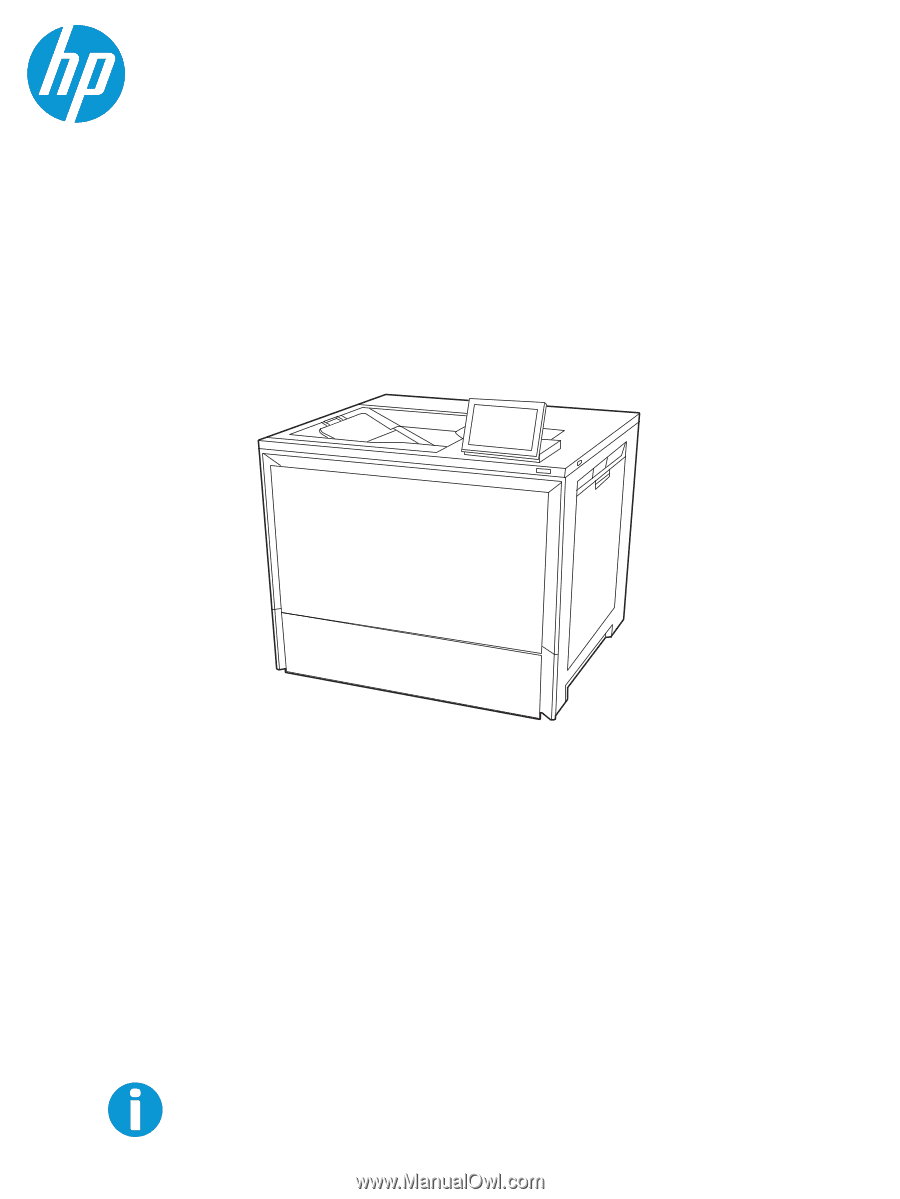
www.hp.com/support/colorlj5700
User Guide
HP Color LaserJet Enterprise 5700