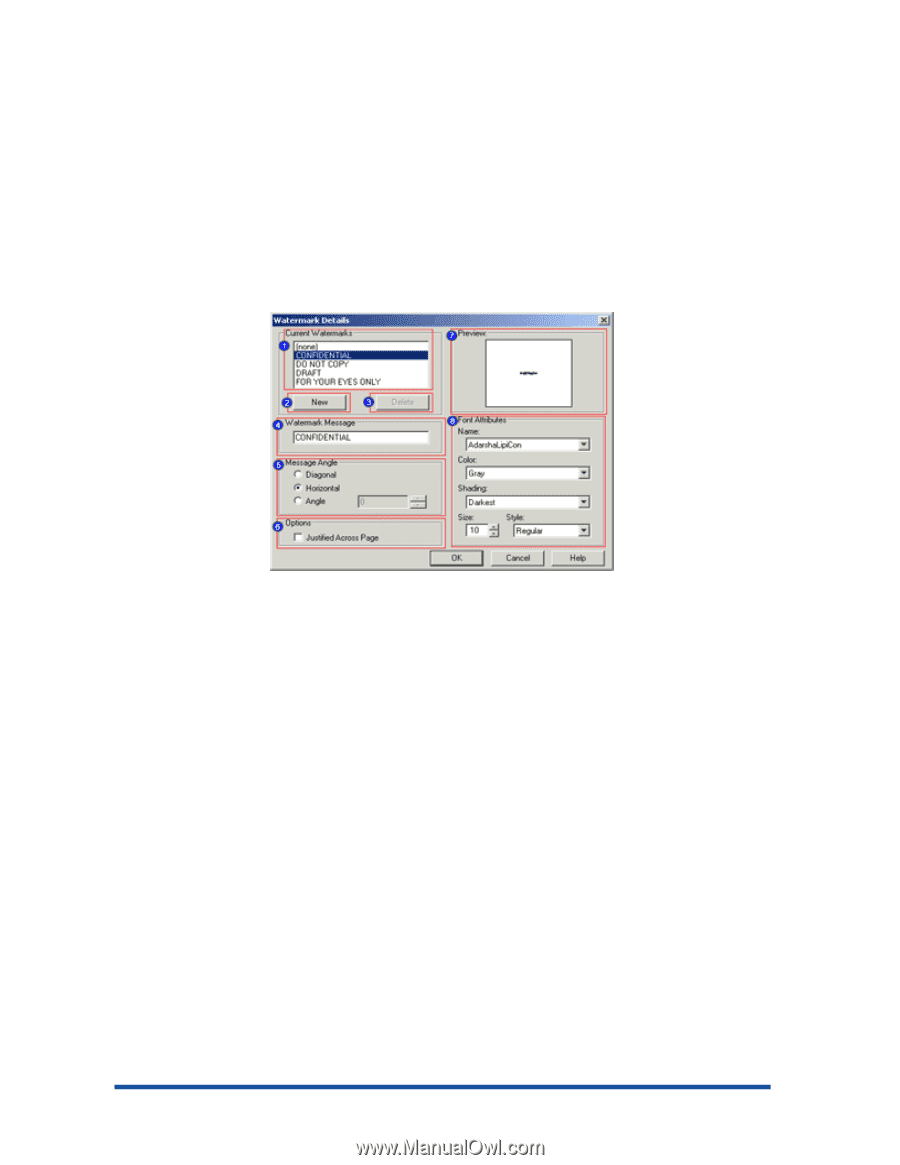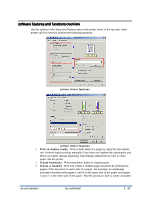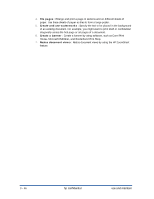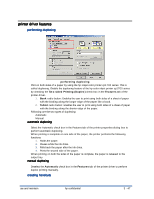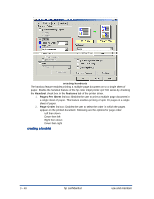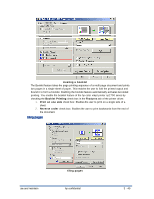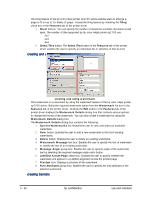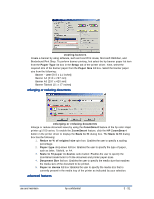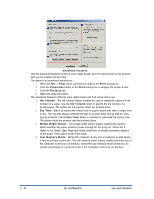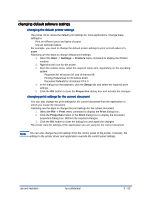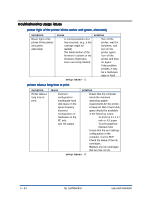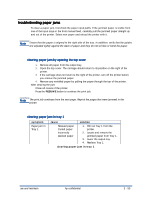HP Cp1700 Service Manual - Page 189
creating and using watermark, Justified Across
 |
View all HP Cp1700 manuals
Add to My Manuals
Save this manual to your list of manuals |
Page 189 highlights
The tiling feature of the hp color inkjet printer cp1700 series enables users to enlarge a page to fit on up to 25 sheets of paper. Access the tiling feature by checking the Tiling check box in the Features tab of the printer driver 1. Sheet list box: You can specify the number of sheets the printable document would span. The number of tiles supported by hp color inkjet printer cp1700 are: •=2x2 •=3x3 •=4x4 2. Select Tiles button: The Select Tiles button in the Features tab of the printer driver enables the user to specify an individual tile or selection of tiles to print. creating and using watermark creating and using watermark Print watermark on a document by using the watermark feature of the hp color inkjet printer cp1700 series. Select the required watermark option from the Watermark list box in the Features tab of the printer driver. Clicking the Edit button in the Features tab of the printer driver displays the Watermark Details dialog box that contains various options to change the format of the watermark. You can also create a watermark by using the Watermark Details dialog box. The Watermark Details dialog box contains the following: 1. Current Watermarks list: Enables the user to view and select an available watermark. 2. New button: Enables the user to add a new watermark to the list of existing watermarks. 3. Delete button: Enables the user to delete an existing watermark. 4. Watermark Message text box: Enables the user to specify the text of watermark or modify the text of an existing watermark. 5. Message Angle group box: Enables the user to specify angle of the watermark text by selecting the required message angle radio button. 6. Justified Across Page check box: Enables the user to specify whether the watermark will appear in a justified alignment across the printed page. 7. Preview box: Displays a preview of the watermark. 8. Font Attributes group box: Enables the user to specify the font attributes of the selected watermark. creating banners 3 - 50 hp confidential use and maintain