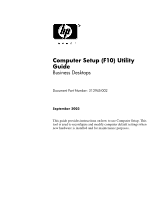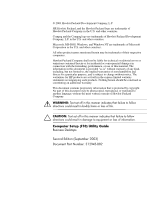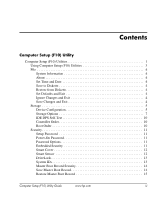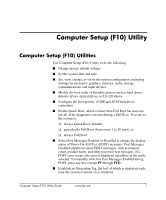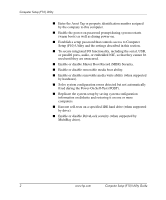HP Dc5000 Computer Setup (F10) Utility Guide
HP Dc5000 - Compaq Business Desktop Manual
 |
UPC - 829160313740
View all HP Dc5000 manuals
Add to My Manuals
Save this manual to your list of manuals |
HP Dc5000 manual content summary:
- HP Dc5000 | Computer Setup (F10) Utility Guide - Page 1
Computer Setup (F10) Utility Guide Business Desktops Document Part Number: 312945-002 September 2003 This guide provides instructions on how to use Computer Setup. This tool is used to reconfigure and modify computer default settings when new hardware is installed and for maintenance purposes. - HP Dc5000 | Computer Setup (F10) Utility Guide - Page 2
, L.P. HP, Hewlett Packard, and the Hewlett-Packard logo are trademarks of Hewlett-Packard Company in the U.S. and other countries. Compaq and the Compaq logo are trademarks of Hewlett-Packard Development Company, L.P. in the U.S. and other countries. Microsoft, MS-DOS, Windows, and Windows NT are - HP Dc5000 | Computer Setup (F10) Utility Guide - Page 3
11 Setup Password 11 Power-On Password 11 Password Options 11 Embedded Security 11 Smart Cover 12 Smart Sensor 12 DriveLock 13 System IDs 13 Master Boot Record Security 14 Save Master Boot Record 14 Restore Master Boot Record 15 Computer Setup (F10) Utility Guide www.hp.com iii - HP Dc5000 | Computer Setup (F10) Utility Guide - Page 4
Contents Device Security 15 Network Service Boot 15 Advanced 16 Power-On Options 16 BIOS Wakeup 18 Onboard Devices 18 PCI Archive and Restore Feature-Using Power Switch Override 23 Method Two: Save to Diskette and Restore from Diskette 24 iv www.hp.com Computer Setup (F10) Utility Guide - HP Dc5000 | Computer Setup (F10) Utility Guide - Page 5
error is displayed regardless of the mode selected. To manually switch to Post Messages Enabled during POST, press any key (except F1 through F12). ■ Establish an Ownership Tag, the text of which is displayed each time the system is turned on or restarted. Computer Setup (F10) Utility Guide www.hp - HP Dc5000 | Computer Setup (F10) Utility Guide - Page 6
system configuration errors detected but not automatically fixed during the Power-On Self-Test (POST). ■ Replicate the system setup by saving system configuration information on diskette and restoring it on one or more computers. ■ Execute self-tests on a specified IDE hard drive (when supported - HP Dc5000 | Computer Setup (F10) Utility Guide - Page 7
only by turning the computer on or restarting the system. To access the Computer Setup Utilities menu, complete the following steps: 1. Turn on or restart the computer. In Microsoft Windows, click Start > Shut Down > Restart the Computer. 2. Press the F10 key as soon as the monitor light turns green - HP Dc5000 | Computer Setup (F10) Utility Guide - Page 8
Exits Computer Setup without applying or saving any changes. Save Changes and Exit Saves changes to system configuration and exits Computer Setup. ✎ Support for specific Computer Setup options may vary depending on the hardware configuration. 4 www.hp.com Computer Setup (F10) Utility Guide - HP Dc5000 | Computer Setup (F10) Utility Guide - Page 9
all installed BIOS-controlled storage devices. ✎ SCSI storage devices will not be listed in Computer (F10) Setup Disk None (treated as Other) Disk (treated as hard drive) Legacy Diskette No emulation options available. IDE CD-ROM No emulation options available. ✎ Support for specific Computer - HP Dc5000 | Computer Setup (F10) Utility Guide - Page 10
mode selected automatically by the BIOS should not be changed. If the selected translation mode is not compatible with the translation mode that was active when the disk was partitioned and formatted, the data on the disk will be inaccessible. ✎ Support for specific Computer Setup options may vary - HP Dc5000 | Computer Setup (F10) Utility Guide - Page 11
then on, manually. Primary IDE Controller Allows you to enable or disable the primary IDE controller. This feature is supported on select models only. ✎ Support for specific Computer Setup options may vary depending on the hardware configuration. Computer Setup (F10) Utility Guide www.hp.com 7 - HP Dc5000 | Computer Setup (F10) Utility Guide - Page 12
be valid, and it does not boot with Diskette MBR Validation enabled, you may need to disable this option in order to use the diskette. ✎ Support for specific Computer Setup options may vary depending on the hardware configuration. 8 www.hp.com Computer Setup (F10) Utility Guide - HP Dc5000 | Computer Setup (F10) Utility Guide - Page 13
BIOS will service all I/O requests with DMA data transfers. When "Disable" is selected, the BIOS will service all disk I/O requests with PIO data transfers. ✎ Support for specific Computer Setup options may vary depending on the hardware configuration. Computer Setup (F10) Utility Guide www.hp - HP Dc5000 | Computer Setup (F10) Utility Guide - Page 14
network interface card) are checked for a bootable operating system image. computer then boots from the selected non-default device for this one time. ✎ Support for specific Computer Setup options may vary depending on the hardware configuration. 10 www.hp.com Computer Setup (F10) Utility Guide - HP Dc5000 | Computer Setup (F10) Utility Guide - Page 15
. Enable/disable the Embedded Security device. This feature is supported on select models only. See the Desktop Management Guide for more information. ✎ Support for specific Computer Setup options may vary depending on the hardware configuration. Computer Setup (F10) Utility Guide www.hp.com 11 - HP Dc5000 | Computer Setup (F10) Utility Guide - Page 16
the sensor detects that the cover has been removed. This feature is supported on select models only. See the Desktop Management Guide for more information. ✎ Support for specific Computer Setup options may vary depending on the hardware configuration. 12 www.hp.com Computer Setup (F10) Utility - HP Dc5000 | Computer Setup (F10) Utility Guide - Page 17
set in the factory and are used to uniquely identify the system.) • Keyboard locale setting (for example, English or German) for System ID entry. ✎ Support for specific Computer Setup options may vary depending on the hardware configuration. Computer Setup (F10) Utility Guide www.hp.com 13 - HP Dc5000 | Computer Setup (F10) Utility Guide - Page 18
and FORMAT) attempt to update the MBR. If MBR Security is enabled and disk accesses are being serviced by the BIOS, write requests to the MBR are rejected, causing the utilities to report errors. If MBR Security is enabled and disk accesses are being serviced by the operating system, any MBR change - HP Dc5000 | Computer Setup (F10) Utility Guide - Page 19
on a network server. (Feature available on NIC models only; the network controller must reside on the PCI bus or be embedded on the system board.) ✎ Support for specific Computer Setup options may vary depending on the hardware configuration. Computer Setup (F10) Utility Guide www.hp.com 15 - HP Dc5000 | Computer Setup (F10) Utility Guide - Page 20
this feature prevents the text from being displayed. However, pressing the F12 key will still force the system to attempt booting from the network. ✎ Support for specific Computer Setup options may vary depending on the hardware configuration. 16 www.hp.com Computer Setup (F10) Utility Guide - HP Dc5000 | Computer Setup (F10) Utility Guide - Page 21
is sometimes needed for hard disks on some PCI cards that spin up very slowly; so slowly that they are not ready to boot by the time POST is finished. The POST delay also gives you more time to select the F10 key to enter Computer (F10) Setup. ✎ Support for specific Computer Setup options may vary - HP Dc5000 | Computer Setup (F10) Utility Guide - Page 22
are at top of memory AND the system has 64 MB or less of RAM. • Hot-Pluggable MultiBay Floppy (enable/disable). Enabling this feature allows you to hot-plug a MultiBay floppy into a system running Windows 2000 or Windows XP. (This feature is supported on select models only.) BIOS Wakeup Allows you - HP Dc5000 | Computer Setup (F10) Utility Guide - Page 23
based operating system. Bus graphics controller is installed. • ECC support (some models) allows hardware based error correction for ECC-capable memories. ✎ Support for specific Computer Setup options may vary depending on the hardware configuration. Computer Setup (F10) Utility Guide www.hp - HP Dc5000 | Computer Setup (F10) Utility Guide - Page 24
used by the operating system and reduces the power used by the computer in S5. • Hyper-threading (enable/disable). • Processor cache (enable/disable). ✎ Support for specific Computer Setup options may vary depending on the hardware configuration. 20 www.hp.com Computer Setup (F10) Utility Guide - HP Dc5000 | Computer Setup (F10) Utility Guide - Page 25
to the embedded graphics frame buffer. The AUTO setting attempts to optimize the frame buffer size depending on the amount of total system memory. ✎ Support for specific Computer Setup options may vary depending on the hardware configuration. Computer Setup (F10) Utility Guide www.hp.com 21 - HP Dc5000 | Computer Setup (F10) Utility Guide - Page 26
only if there are multiple PCI video adapters in the system. Allows you to specify which VGA controller will be the "boot" or primary VGA controller. ✎ Support for specific Computer Setup options may vary depending on the hardware configuration. 22 www.hp.com Computer Setup (F10) Utility Guide - HP Dc5000 | Computer Setup (F10) Utility Guide - Page 27
Setup (F10) Utility. Method One: Flash ROM CMOS Archive and Restore Feature-Using Power Switch Override F10 Computer Setup CMOS Configuration Settings are stored in Non-Volatile RAM (NVRAM). Each time the computer starts, the system ROM saves a copy of NVRAM (including CMOS, passwords, and other - HP Dc5000 | Computer Setup (F10) Utility Guide - Page 28
configuration, insert the diskette with the saved configuration into the floppy drive and perform the Restore from Diskette command with the Computer Setup (F10) Utility. (See"Restore from Diskette" on page 4 in the Computer Setup options table.) 24 www.hp.com Computer Setup (F10) Utility Guide
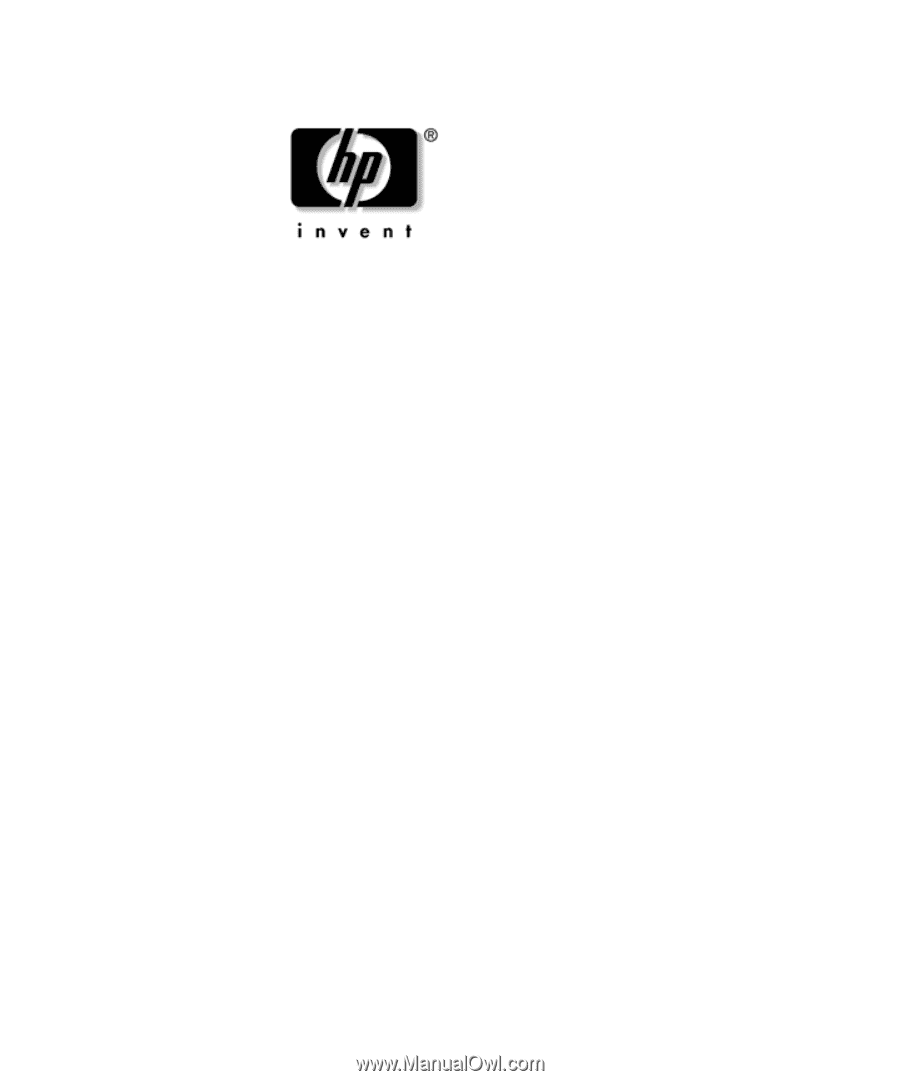
Computer Setup (F10) Utility
Guide
Business Desktops
Document Part Number: 312945-002
September 2003
This guide provides instructions on how to use Computer Setup. This
tool is used to reconfigure and modify computer default settings when
new hardware is installed and for maintenance purposes.