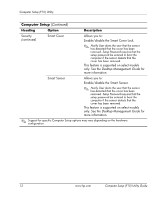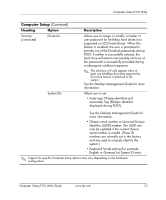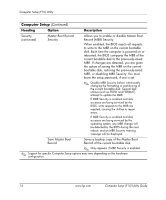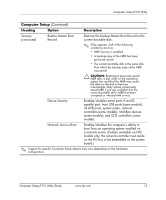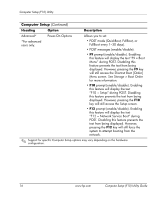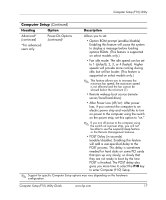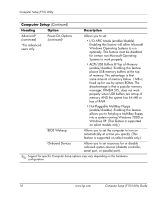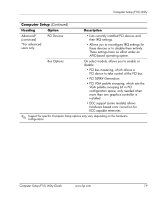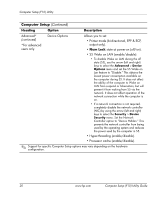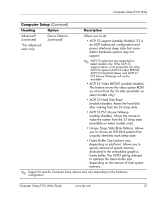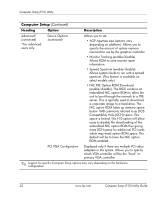HP Dc5000 Computer Setup (F10) Utility Guide - Page 21
to enter Computer F10 Setup. - fan speed
 |
UPC - 829160313740
View all HP Dc5000 manuals
Add to My Manuals
Save this manual to your list of manuals |
Page 21 highlights
Computer Setup (F10) Utility Computer Setup (Continued) Heading Option Description Advanced* (continued) *For advanced users only. Power-On Options (continued) Allows you to set: • Option ROM prompt (enable/disable) Enabling this feature will cause the system to display a message before loading options ROMs. (This feature is supported on select models only.) • Fan idle mode: The idle speed can be set to 1 (default), 2, 3, or 4 (fastest). Higher speeds will provide more cooling during idle, but will be louder. (This feature is supported on select models only.) ✎ This feature allows you to increase the minimum fan speed; the maximum speed is not affected and the fan cannot be slowed below the minimum (1). • Remote wakeup boot source (remote server/local hard drive). • After Power Loss (off/on): After power loss, if you connect the computer to an electric power strip and would like to turn on power to the computer using the switch on the power strip, set this option to "on." ✎ If you turn off power to the computer using the switch on a power strip, you will not be able to use the suspend/sleep feature or the Remote Management features. • POST Delay (in seconds) (enable/disable). Enabling this feature will add a user-specified delay to the POST process. This delay is sometimes needed for hard disks on some PCI cards that spin up very slowly; so slowly that they are not ready to boot by the time POST is finished. The POST delay also gives you more time to select the F10 key to enter Computer (F10) Setup. ✎ Support for specific Computer Setup options may vary depending on the hardware configuration. Computer Setup (F10) Utility Guide www.hp.com 17