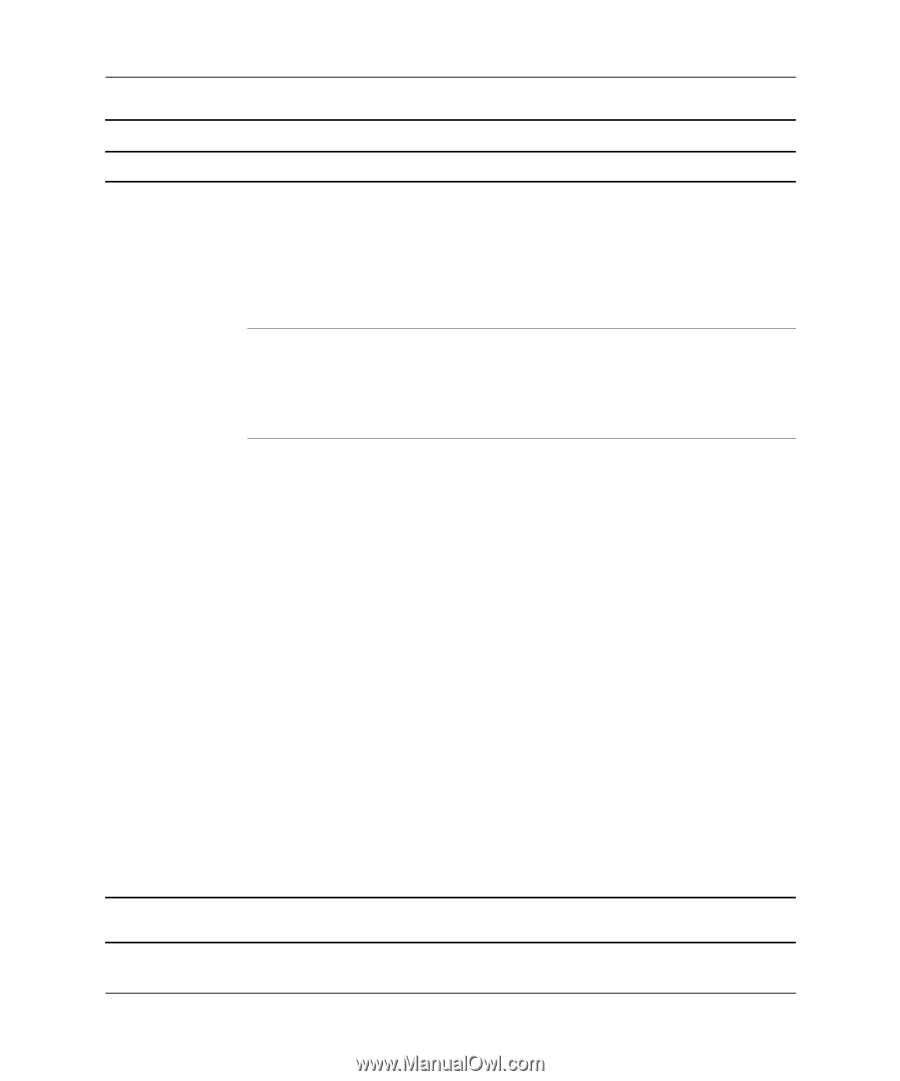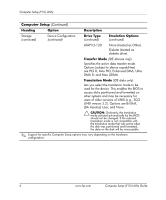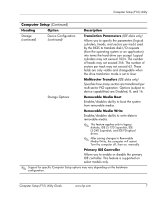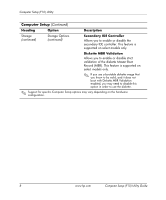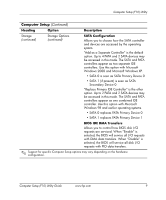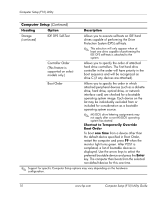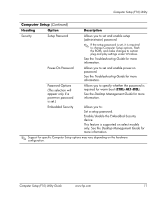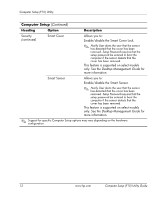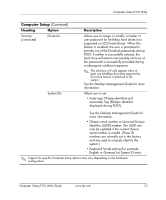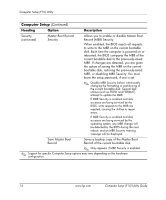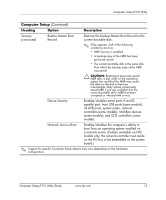HP Dc5000 Computer Setup (F10) Utility Guide - Page 14
Shortcut to Temporarily Override, Boot Order, one time, Enter, Heading, Option, Description
 |
UPC - 829160313740
View all HP Dc5000 manuals
Add to My Manuals
Save this manual to your list of manuals |
Page 14 highlights
Computer Setup (F10) Utility Computer Setup (Continued) Heading Option Description Storage (continued) IDE DPS Self-Test Allows you to execute self-tests on IDE hard drives capable of performing the Drive Protection System (DPS) self-tests. ✎ This selection will only appear when at least one drive capable of performing the IDE DPS self-tests is attached to the system. Controller Order (This feature is supported on select models only.) Allows you to specify the order of attached hard drive controllers. The first hard drive controller in the order will have priority in the boot sequence and will be recognized as drive C (if any devices are attached). Boot Order Allows you to specify the order in which attached peripheral devices (such as a diskette drive, hard drive, optical drive, or network interface card) are checked for a bootable operating system image. Each device on the list may be individually excluded from or included for consideration as a bootable operating system source. ✎ MS-DOS drive lettering assignments may not apply after a non-MS-DOS operating system has started. Shortcut to Temporarily Override Boot Order To boot one time from a device other than the default device specified in Boot Order, restart the computer and press F9 when the monitor light turns green. After POST is completed, a list of bootable devices is displayed. Use the arrow keys to select the preferred bootable device and press the Enter key. The computer then boots from the selected non-default device for this one time. ✎ Support for specific Computer Setup options may vary depending on the hardware configuration. 10 www.hp.com Computer Setup (F10) Utility Guide