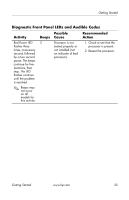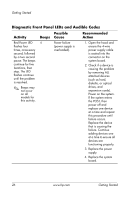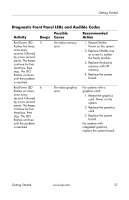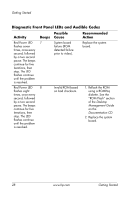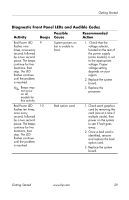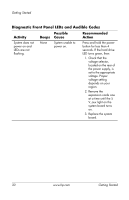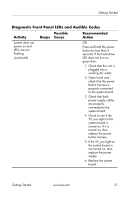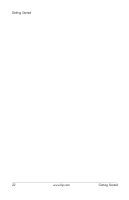HP Dc7100 Getting Started - Business Desktops - Enhanced for Accessibility - Page 34
set to the appropr ate, tage. Proper
 |
UPC - 829160356877
View all HP Dc7100 manuals
Add to My Manuals
Save this manual to your list of manuals |
Page 34 highlights
Getting Started Diagnostic Front Panel LEDs and Audible Codes Activity Possible Beeps Cause Recommended Action System does not power on and LEDs are not flashing. None System unable to power on. Press and hold the power button for less than 4 seconds. If the hard drive LED turns green, then: 1. Check that the voltage selector, located on the rear of the power supply, is set to the appropriate voltage. Proper voltage setting depends on your region. 2. Remove the expansion cards one at a time until the 5 V_aux light on the system board turns on. 3. Replace the system board. 30 www.hp.com Getting Started
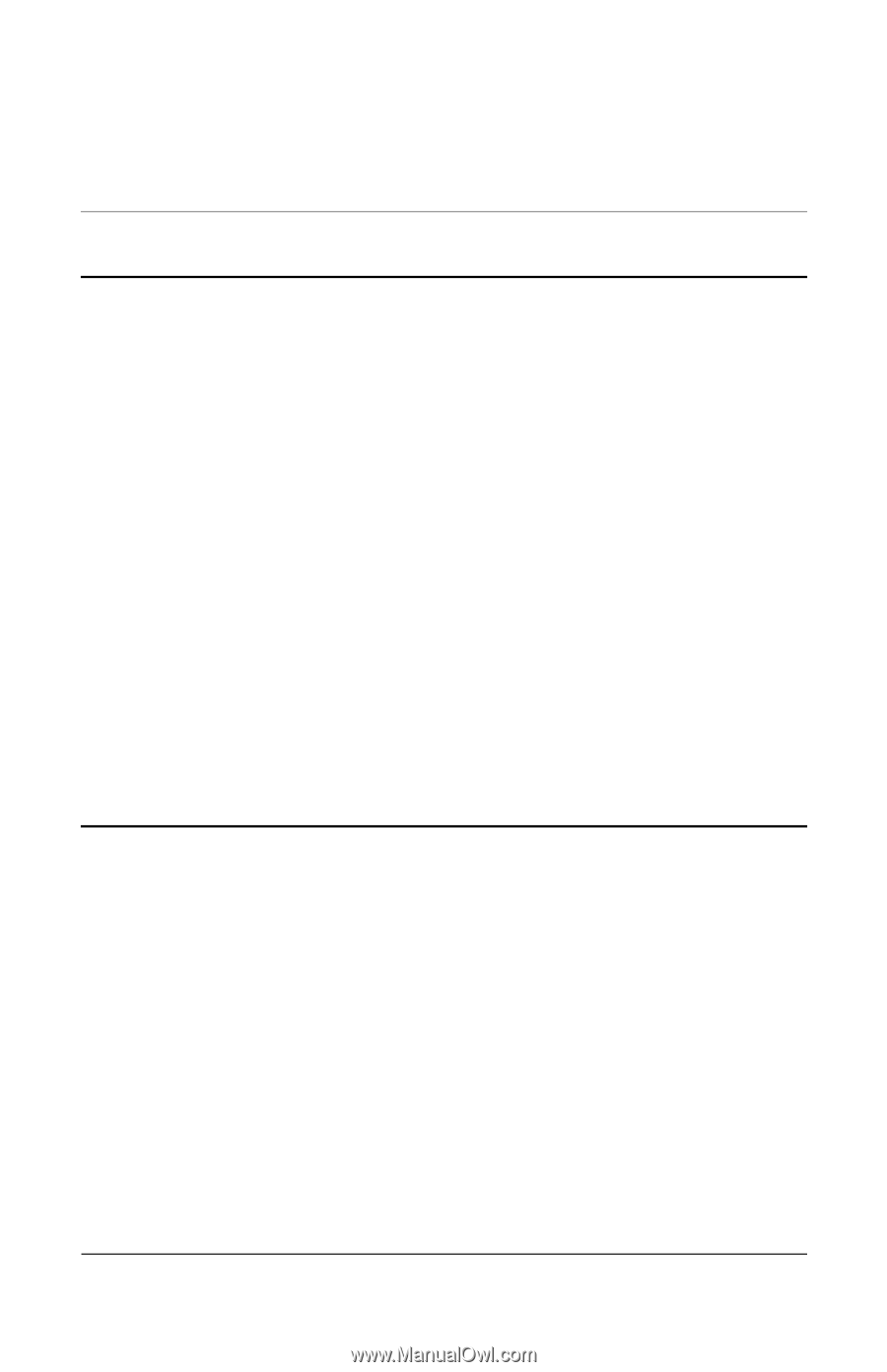
None
f
i
fl
i
vol
vol
i
i
i
at a time until the 5
Getting Started
Diagnostic Front Panel LEDs and Audible Codes
Possible
Recommended
Activity
Beeps Cause
Action
System does not
power on and
LEDs are not
System unable to
power on.
Press and hold the power
button
or less than 4
seconds. If the hard dr ve
ashing.
LED turns green, then:
1. Check that the
voltage selector,
located on the rear of
the power supply, is
set to the appropr ate
tage. Proper
tage sett ng
depends on your
reg on.
2. Remove the
expans on cards one
V_aux light on the
system board turns
on.
3. Replace the system
board.
www.hp.com
Getting Started
30