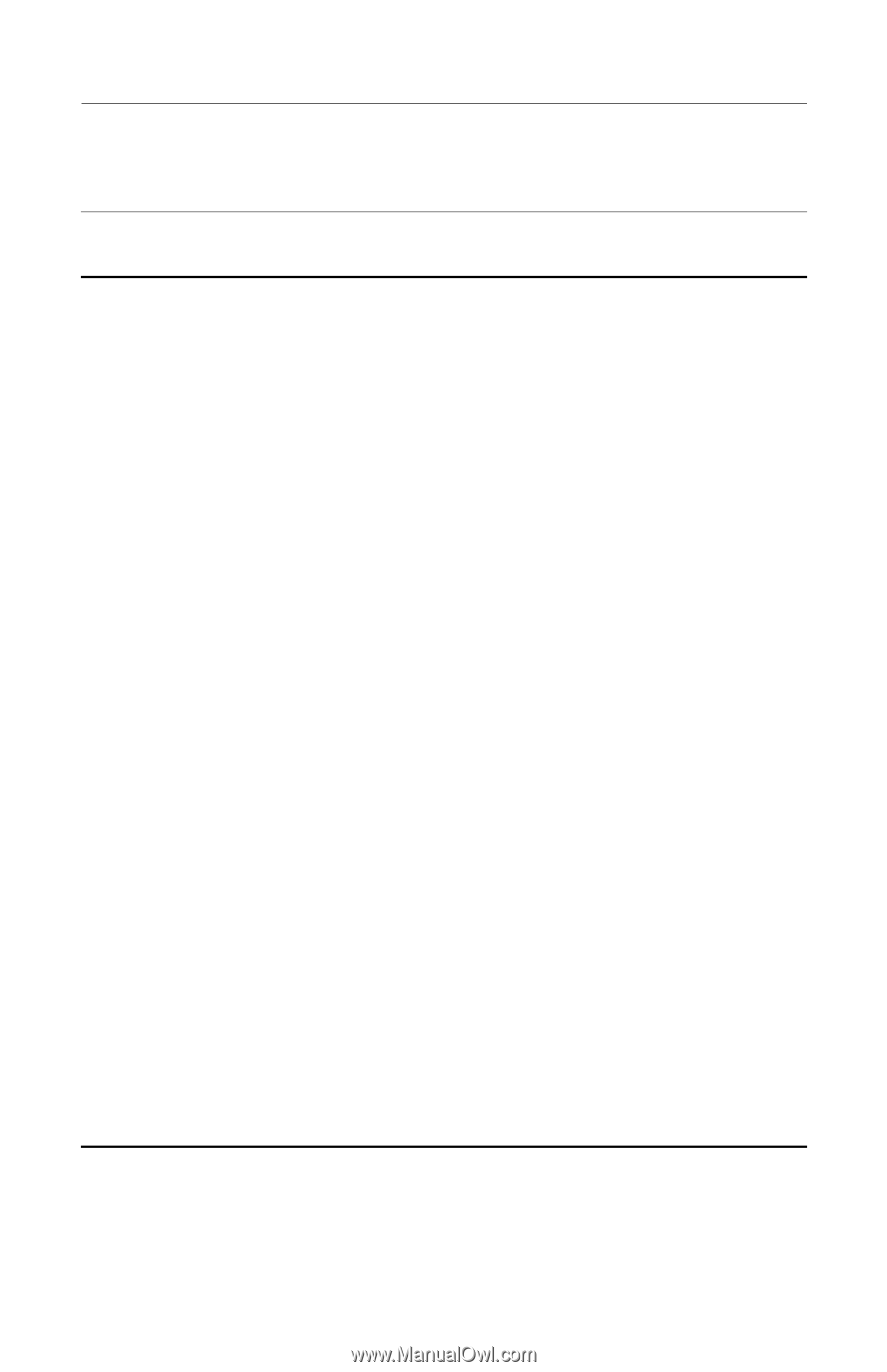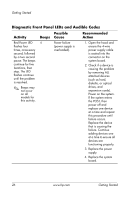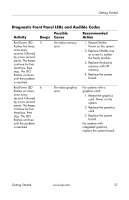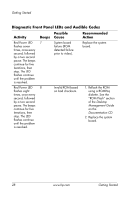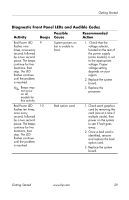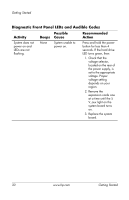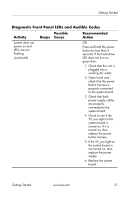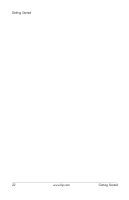HP Dc7100 Getting Started - Business Desktops - Enhanced for Accessibility - Page 35
system board., connected to
 |
UPC - 829160356877
View all HP Dc7100 manuals
Add to My Manuals
Save this manual to your list of manuals |
Page 35 highlights
Getting Started Diagnostic Front Panel LEDs and Audible Codes Activity Possible Beeps Cause Recommended Action System does not power on and LEDs are not flashing. (continued) OR Press and hold the power button for less than 4 seconds. If the hard drive LED does not turn on green then: 1. Check that the unit is plugged into a working AC outlet. 2. Open hood and check that the power button harness is properly connected to the system board. 3. Check that both power supply cables are properly connected to the system board. 4. Check to see if the 5V_aux light on the system board is turned on. If it is turned on, then replace the power button harness. 5. If the 5V_aux light on the system board is not turned on, then replace the power supply. 6. Replace the system board. Getting Started www.hp.com 31