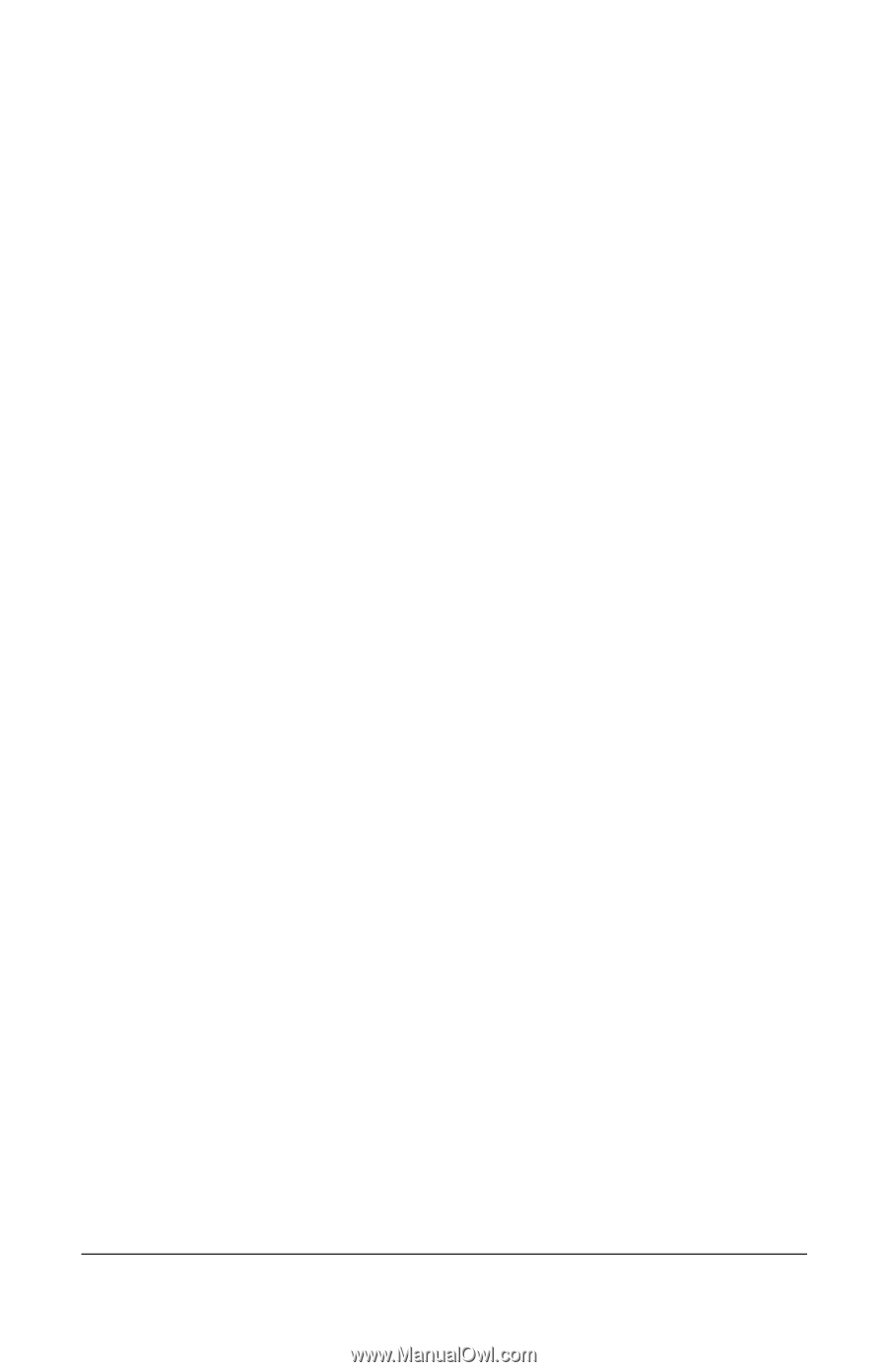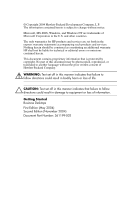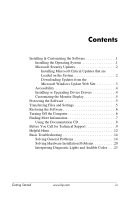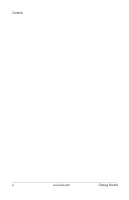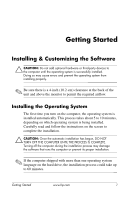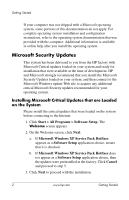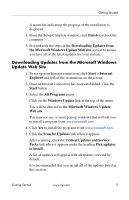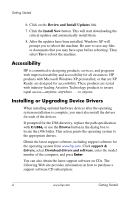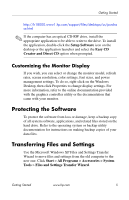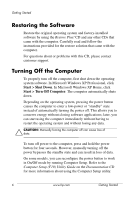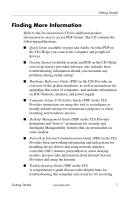HP Dc7100 Getting Started - Business Desktops - Enhanced for Accessibility - Page 6
Microsoft Security Updates, Installing Microsoft Critical Updates that are Loaded, on the System
 |
UPC - 829160356877
View all HP Dc7100 manuals
Add to My Manuals
Save this manual to your list of manuals |
Page 6 highlights
Getting Started If your computer was not shipped with a Microsoft operating system, some portions of this documentation do not apply. For complete operating system installation and configuration instructions, refer to the operating system documentation that was provided with the computer. Additional information is available in online help after you install the operating system. Microsoft Security Updates This system has been delivered to you from the HP factory with Microsoft Critical updates loaded on your system and ready for installation that were available at the time of development. HP and Microsoft strongly recommend that you install the Microsoft Security Updates loaded on your system, and then connect to the Microsoft Windows update Web site to acquire any additional critical Microsoft Security updates recommended for your operating system. Installing Microsoft Critical Updates that are Loaded on the System Please install the critical updates that were loaded on the system before connecting to the Internet. 1. Click Start > All Programs > Software Setup. The Welcome screen appears. 2. On the Welcome screen, click Next. a. If Microsoft Windows XP Service Pack Hotfixes appears as a Software Setup application choice, ensure that it is checked. b. If Microsoft Windows XP Service Pack Hotfixes does not appear as a Software Setup application choice, then the updates were preinstalled at the factory. Click Cancel and proceed to step 5. 3. Click Next to proceed with the installation. 2 www.hp.com Getting Started