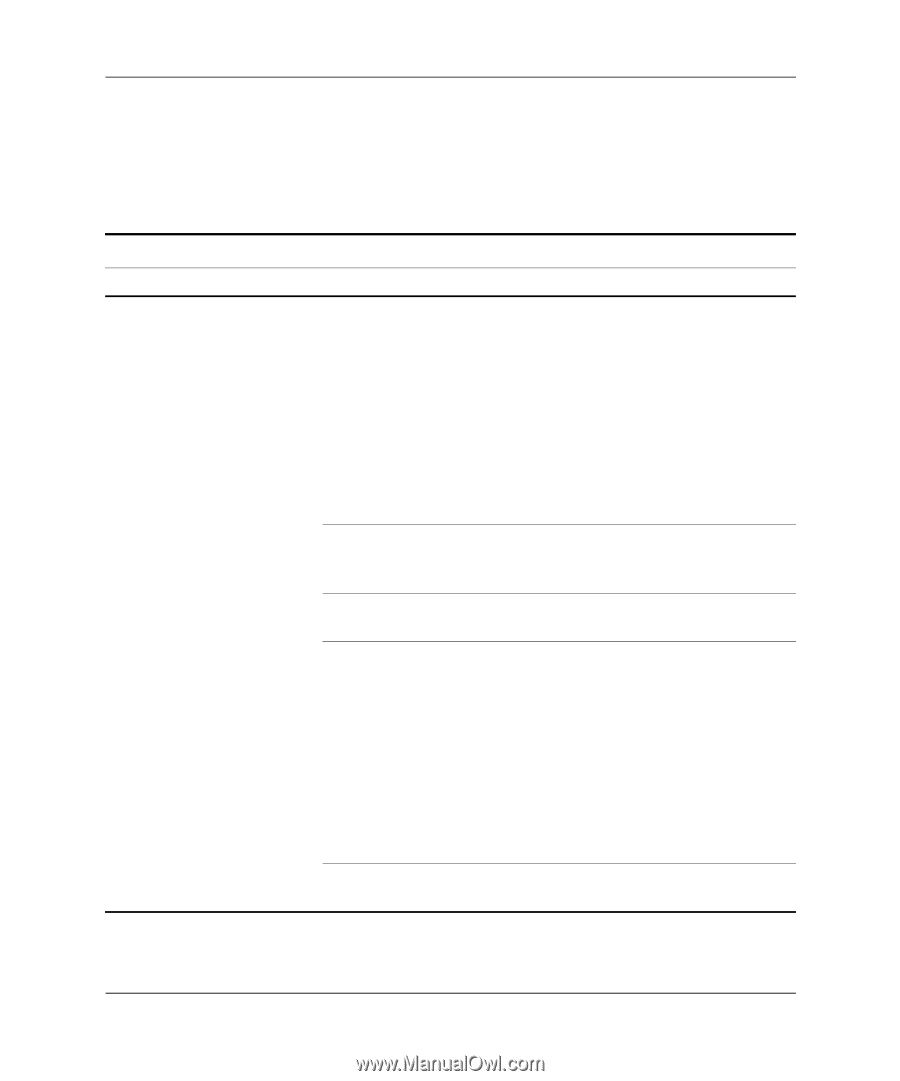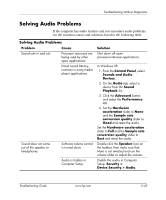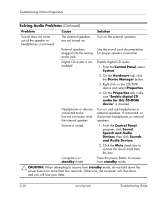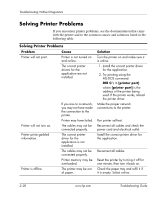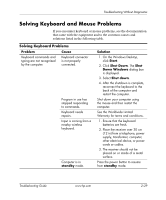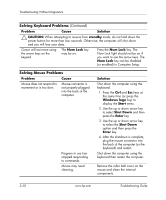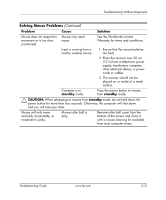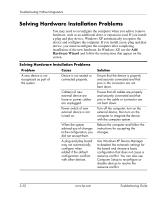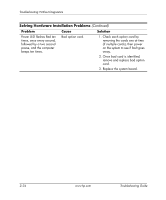HP Dc7100 Troubleshooting Guide - Page 44
Solving Keyboard and Mouse Problems
 |
UPC - 829160356877
View all HP Dc7100 manuals
Add to My Manuals
Save this manual to your list of manuals |
Page 44 highlights
Troubleshooting Without Diagnostics Solving Keyboard and Mouse Problems If you encounter keyboard or mouse problems, see the documentation that came with the equipment and to the common causes and solutions listed in the following table. Solving Keyboard Problems Problem Cause Keyboard commands and typing are not recognized by the computer. Keyboard connector is not properly connected. Program in use has stopped responding to commands. Keyboard needs repairs. Input is coming from a nearby wireless keyboard. Computer is in standby mode. Solution 1. On the Windows Desktop, click Start. 2. Click Shut Down. The Shut Down Windows dialog box is displayed. 3. Select Shut down. 4. After the shutdown is complete, reconnect the keyboard to the back of the computer and restart the computer. Shut down your computer using the mouse and then restart the computer. See the Worldwide Limited Warranty for terms and conditions. 1. Ensure that the keyboard batteries are fresh. 2. Place the receiver over 30 cm (12 in) from a telephone, power supply, transformer, computer, other electrical device, or power cords or cables. 3. The receiver should not be placed on or inside of a metal surface. Press the power button to resume from standby mode. Troubleshooting Guide www.hp.com 2-29