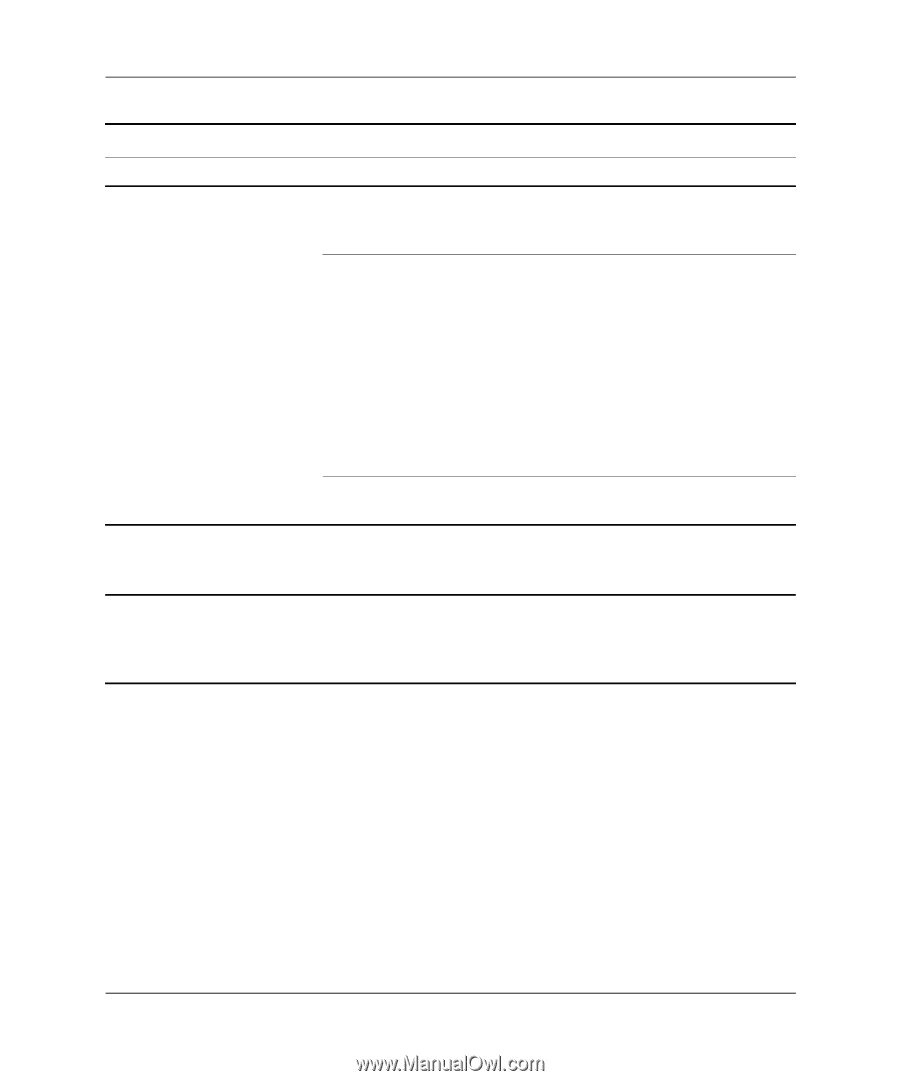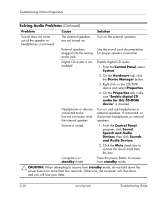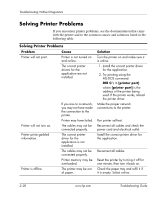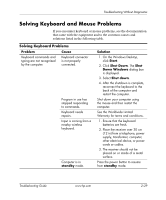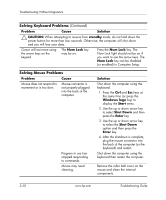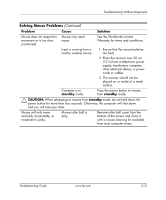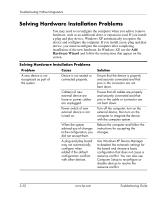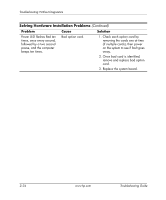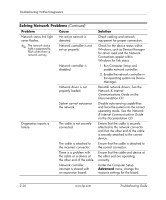HP Dc7100 Troubleshooting Guide - Page 46
Solving Mouse Problems, standby, CAUTION, Problem, Cause, Solution
 |
UPC - 829160356877
View all HP Dc7100 manuals
Add to My Manuals
Save this manual to your list of manuals |
Page 46 highlights
Troubleshooting Without Diagnostics Solving Mouse Problems (Continued) Problem Cause Solution Mouse does not respond to movement or is too slow. (continued) Mouse may need repair. See the Worldwide Limited Warranty for terms and conditions. Input is coming from a nearby wireless mouse. 1. Ensure that the mouse batteries are fresh. 2. Place the receiver over 30 cm (12 in) from a telephone, power supply, transformer, computer, other electrical device, or power cords or cables. 3. The receiver should not be placed on or inside of a metal surface. Computer is in standby mode. Press the power button to resume from standby mode. Ä CAUTION: When attempting to resume from standby mode, do not hold down the power button for more than four seconds. Otherwise, the computer will shut down and you will lose your data. Mouse will only move vertically, horizontally, or movement is jerky. Mouse roller ball is dirty. Remove roller ball cover from the bottom of the mouse and clean it with a mouse cleaning kit available from most computer stores. Troubleshooting Guide www.hp.com 2-31