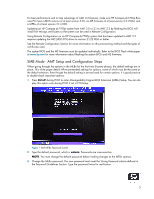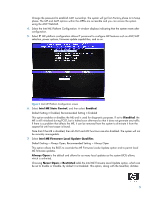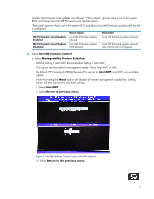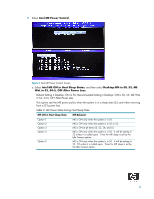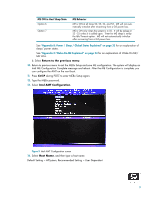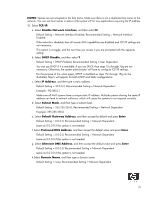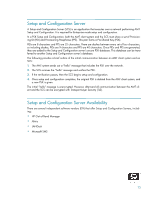HP Dc7800 vPro Setup and Configuration for the dc7800p Business PC with Intel - Page 10
Default Setting = Network Interface Enabled, Recommended Setting = Network Interface
 |
UPC - 883585764365
View all HP Dc7800 manuals
Add to My Manuals
Save this manual to your list of manuals |
Page 10 highlights
NOTES: Spaces are not accepted in the host name. Make sure there is not a duplicate host name on the network. You can use host names in place of the system's IP for any applications requiring the IP address. 15. Select TCP/IP. a. Select Disable Network Interface, and then select N. Default Setting = Network Interface Enabled, Recommended Setting = Network Interface Enabled If the network is disabled, then all remote AMT capabilities are disabled and TCP/IP settings are not necessary. This option is a toggle, and the next time you access it you are prompted with the opposite setting. b. Select DHCP Disable, and then select Y. Default Setting = DHCP Enabled, Recommended Setting = User Dependent You can use DHCP if it is available. If you use DHCP, then steps 15c through 15g are not necessary. Otherwise, the system administrator will have to configure TCP/IP settings. For the purpose of this white paper, DHCP is disabled so steps 15c through 15g can be illustrated. Step h will appear for both DHCP and Static configurations. c. Select IP Address, and then type a static address. Default Setting = 10.0.0.2, Recommended Setting = Network Dependent Example: 192.168.0.1 Make sure all AMT systems have a unique static IP address. Multiple systems sharing the same IP address can lead to network collisions, which will cause the systems to not respond correctly. d. Select Subnet Mask, and then type a subnet mask. Default Setting = 255.255.255.0, Recommended Setting = Network Dependent Example: 255.255.255.0 e. Select Default Gateway Address, and then accept the default and press Enter. Default Setting = 0.0.0.0, Recommended Setting = Network Dependent, Leave as 0.0.0.0 if this option is not needed. f. Select Preferred DNS Address, and then accept the default value and press Enter. Default Setting = 0.0.0.0, Recommended Setting = Network Dependent Leave as 0.0.0.0 if this option is not needed. g. Select Alternate DNS Address, and then accept the default value and press Enter. Default Setting = 0.0.0.0, Recommended Setting = Network Dependent Leave as 0.0.0.0 if this option is not needed. h.Select Domain Name, and then type a domain name Default Setting = none, Recommended Setting = Network Dependent 10