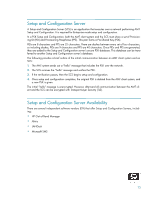HP Dc7800 vPro Setup and Configuration for the dc7800p Business PC with Intel - Page 16
Enterprise Mode Setup and Configuration
 |
UPC - 883585764365
View all HP Dc7800 manuals
Add to My Manuals
Save this manual to your list of manuals |
Page 16 highlights
Enterprise Mode Setup and Configuration Enterprise mode is for large corporate customers. An SCS is required for Enterprise mode Setup and Configuration. The SCS is also known as a Provisioning Server as seen in the MEBx. Enterprise Mode - AMT Setup and Configuration Steps The AMT Setup portion for Enterprise mode is the same as SMB mode. Repeat Steps 1 through 15 to perform AMT Setup. This will take the system from Factory Mode to In Setup Mode. Refer to "SMB Mode - AMT Setup and Configuration with MEBx" on page 3 for examples of MEBx menus and full text. The following are quick steps for AMT Setup: 1. Access the MEBx by pressing Ctrl-P during POST. 2. Type the default password, which is admin. 3. Change the MEBx password, following strong password guidelines. 4. Select Intel ME Platform Configuration. 5. In Intel ME State Control, select Enabled. 6. In Intel ME Firmware Local Update Qualifier, select Always Open. 7. Select Intel ME Features Control. a. Select Check Manageability Features. b. Select Intel AMT. 8. Select Intel ME Power Control. a. Select ME ON in Host Sleep States. b. Select Option 7. 9. Select Exit and save. The system displays the Intel ME Configuration Complete message, and then reboots. After the system reboots, starting with Step 10 you will set some of the options differently than SMB mode. 10. Press Ctrl+P during POST to enter MEBx Setup again. 11. Type the MEBx password. 16