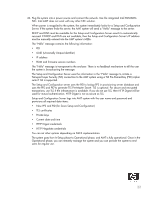HP Dc7800 vPro Setup and Configuration for the dc7800p Business PC with Intel - Page 21
Default Setting = None, Recommended Setting = Current Date and Time
 |
UPC - 883585764365
View all HP Dc7800 manuals
Add to My Manuals
Save this manual to your list of manuals |
Page 21 highlights
19. Select SOL/IDE-R, and then select Y. a. A message window indicates that the system resets after configuration. b. Select Username and Password, and then select Enabled. Default Setting = Enabled, Recommended Setting = Enabled This option allows you to add users and passwords from the WebGUI. If the option is disabled, then only the administrator has MEBx remote access. c. Select Serial Over LAN, and then select Enabled. Default Setting = Enabled, Recommended Setting = Enabled d. Select IDE Redirection, and then select Enabled. Default Setting = Enabled, Recommended Setting = Enabled 20. Select Remote Firmware Update, and then select Enabled. Default Setting = Enabled, Recommended Setting = Enabled This option enables or disables the ability to remotely update the ME firmware. 21. Skip Set PRTC. Default Setting = None, Recommended Setting = Current Date and Time This option sets the PRTC (Protected Real Time Clock). It is used with TLS mutual authentication, which checks for the client certificate for expiration based on its PRTC. PRTC has a valid date range of 1/1/ 2004 to 1/4/2021. 22. Select Idle Timeout. Default Setting = 0x1, Recommended Setting = 0x1 This option sets the timeout value for Wake-On-ME. The default timeout value is 1 from the factory and is in units of a minute. A value of 0 means the Wake-On-ME feature is disabled and the ME will not go to sleep when not being used in a nonactive system. HP recommends a setting of 1 which allows the ME to go to sleep after 1 minute of inactivity. The timeout value can only be set in decimal notation, which is a minor change from the dc7700p that allowed both decimal and hexadecimal notation. It must be set to a non-zero value for the ME to take advantage of Wake-On-ME. This value is not used when the system is in an active state - S0. This value is used only if the ME ON in Host Sleep State setting is set to allow ME WoL. See "Appendix C: Wake-On-ME Explained" on page 34 for an explanation of Wake-On-ME/ME WoL. 23. Select Return to previous menu. 24. Select Exit, and then select Y to exit the MEBx Setup and save settings. The system displays an Intel ME Configuration Complete message (only once) and reboots. 25. Turn off the system and remove power. The system is now in In-Setup Mode and is ready for deploy- ment. 21