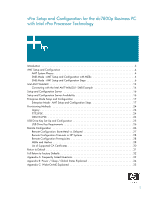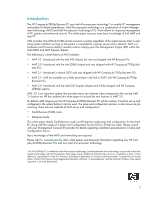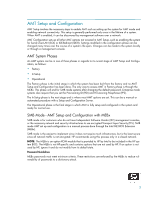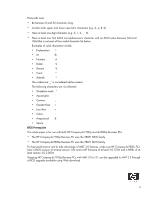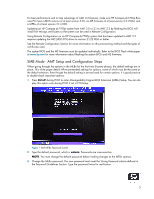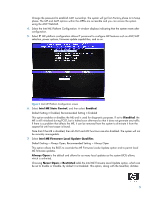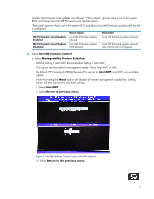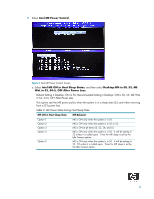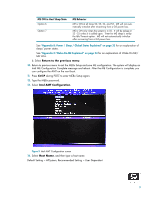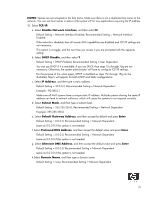HP Dc7800 vPro Setup and Configuration for the dc7800p Business PC with Intel - Page 6
Default Setting = Always Open, Recommended Setting = Always Open - reset bios
 |
UPC - 883585764365
View all HP Dc7800 manuals
Add to My Manuals
Save this manual to your list of manuals |
Page 6 highlights
Change the password to establish AMT ownership. The system will go from Factory phase to In-Setup phase. The ME and AMT options within the MEBx are accessible and you can access the system using the AMT WebGUI. 4. Select the Intel ME Platform Configuration. A window displays indicating that the system resets after configuration. 5. Select Y. ME platform configuration allows IT personnel to configure ME features such as AMT/ASF selection, power options, firmware update capabilities, and so on. Figure 2 Intel ME Platform Configuration screen 6. Select Intel ME State Control, and then select Enabled. Default Setting = Enabled, Recommended Setting = Enabled This option enables or disables the ME and is used for diagnostic purposes. If set to Disabled, the ME is still initialized during POST, but is halted soon afterward so that it does not generate any traffic. If there is a problem that affects the ME, it can be removed from the system to eliminate it from the suspect list until root cause is found. Note that if the ME is disabled, then all AMT and ASF functions are also disabled. The system will not be remotely manageable. 7. Select Intel ME Firmware Local Update Qualifier. Default Setting = Always Open, Recommended Setting = Always Open This option allows the BIOS to override the ME Firmware Locale Update option and to permit local ME firmware updates. Always Open is the default and allows for as many local updates as the system BIOS allows, which is unlimited. Choosing Never Open or Restricted adds the Intel ME Firmware Local Update option, which can be set to Enable or Disable. By default it is Disabled. This option, along with the Qualifier, dictates 6