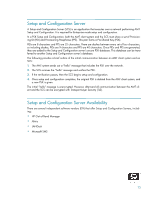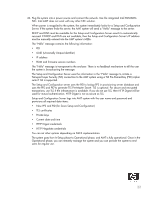HP Dc7800 vPro Setup and Configuration for the dc7800p Business PC with Intel - Page 18
Default Setting = DHCP Enabled, Recommended Setting = User Dependent
 |
UPC - 883585764365
View all HP Dc7800 manuals
Add to My Manuals
Save this manual to your list of manuals |
Page 18 highlights
14. Select TCP/IP. a. Select Disabling Network Interface, and then select N. Default Setting = Network Interface Enabled, Recommended Setting = Network Interface Enabled If network is disabled, then all remote AMT capabilities are disabled and TCP/IP settings will not be necessary. This option is a toggle, and the next time you access it you are prompted with the opposite setting. b. Select DHCP Disable, and then select N. Default Setting = DHCP Enabled, Recommended Setting = User Dependent For the purpose of this white paper, DHCP is enabled. 15. Select Provision Model. a. Change to Intel AMT 1.0 Mode, and then select N. Default Setting = Intel AMT 3.0 Mode, Recommended Setting = Intel AMT 3.0 Mode b. Change to Small Business, and then select N. Default Setting = Enterprise, Recommended Setting = Enterprise c. Select Return to previous menu. 16. Select Setup and Configuration. Figure 9 Intel Setup and Configuration Screen This is the menu where the Enterprise mode provisioning data is entered. a. Select Current Provisioning Mode. Default Setting = None. 18