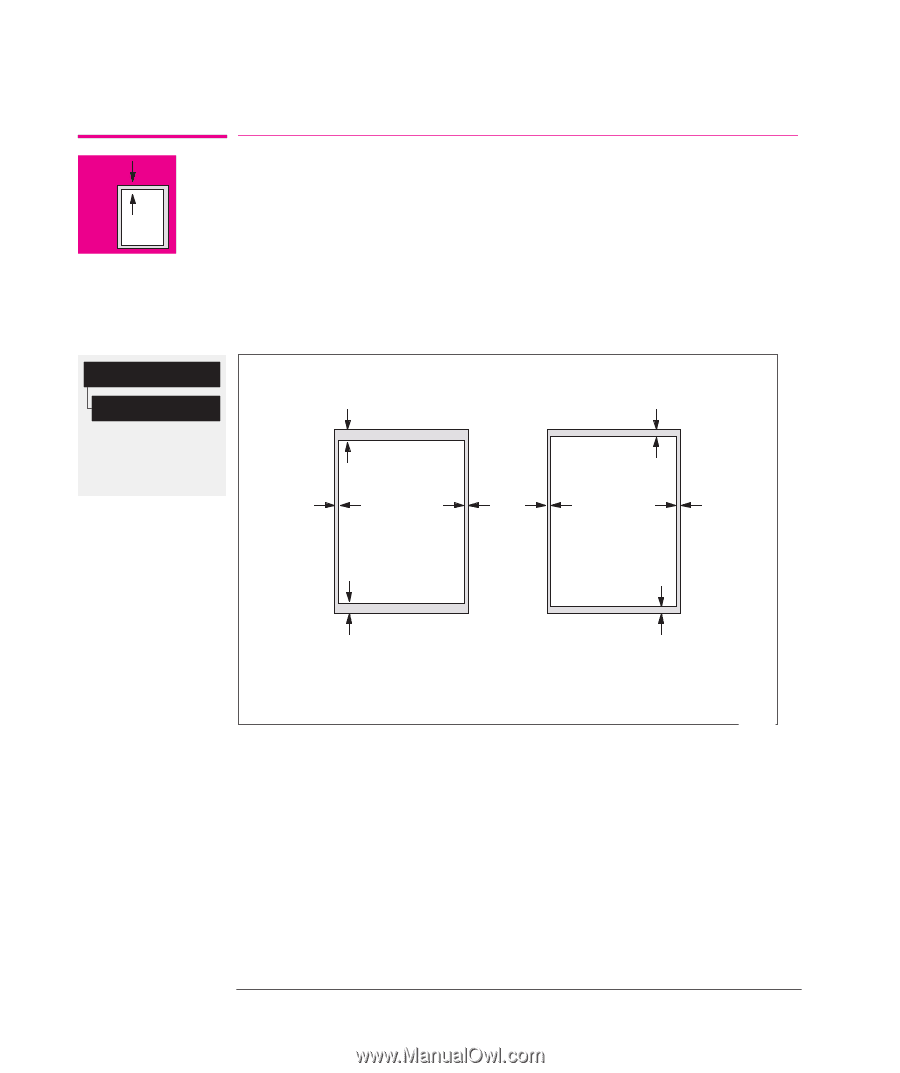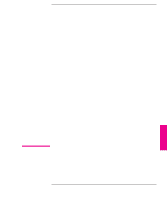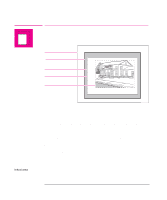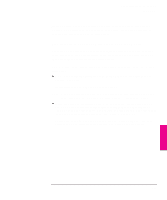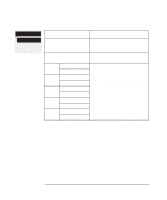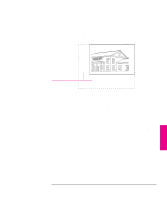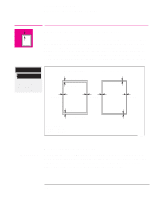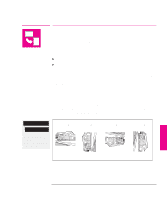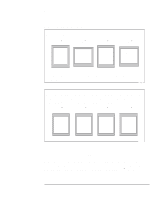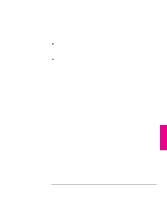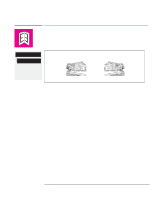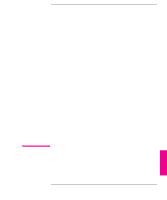HP Designjet 700 HP DesignJet 700 user guide - Page 114
Adjusting the Margins Roll Media Only
 |
View all HP Designjet 700 manuals
Add to My Manuals
Save this manual to your list of manuals |
Page 114 highlights
Controlling the Page Format Adjusting the Margins (Roll Media Only) Page format Margins Full menu mode Default: Normal Affects next plot Adjusting the Margins (Roll Media Only) Besides nesting and setting the page size, you can also change the margin settings and expand the plotting area of the page, therefore reducing the amount of media waste. The two side margins are 5.0 mm. The automatic setting of the plotter's margins is 17 mm on the leading and trailing edges of the media. By reducing the margins to 10 mm on the leading and trailing edges of the media, you can use 14 mm more plotting area along that axis. The adjustment is available in the front panel. Normal Margins Trailing edge 17.0 mm Smaller Margins 10 mm 5.0 mm 5.0 mm 5.0 mm 17.0 mm Leading edge 5 mm = 0.2 in 10 mm = 0.4 in 17 mm = 0.67 in 10 mm 0024 IMPORTANT Margins and Automatic Cutting When Margins is set to Smaller, the plotter waits for the plot to dry and the next plot to begin plotting before cutting the plot from the roll. If you press Form Feed and Cut, the plotter immediately cuts off the current plot. When the next plot begins, the plotter cuts again to give this plot the narrow margin. 4-6