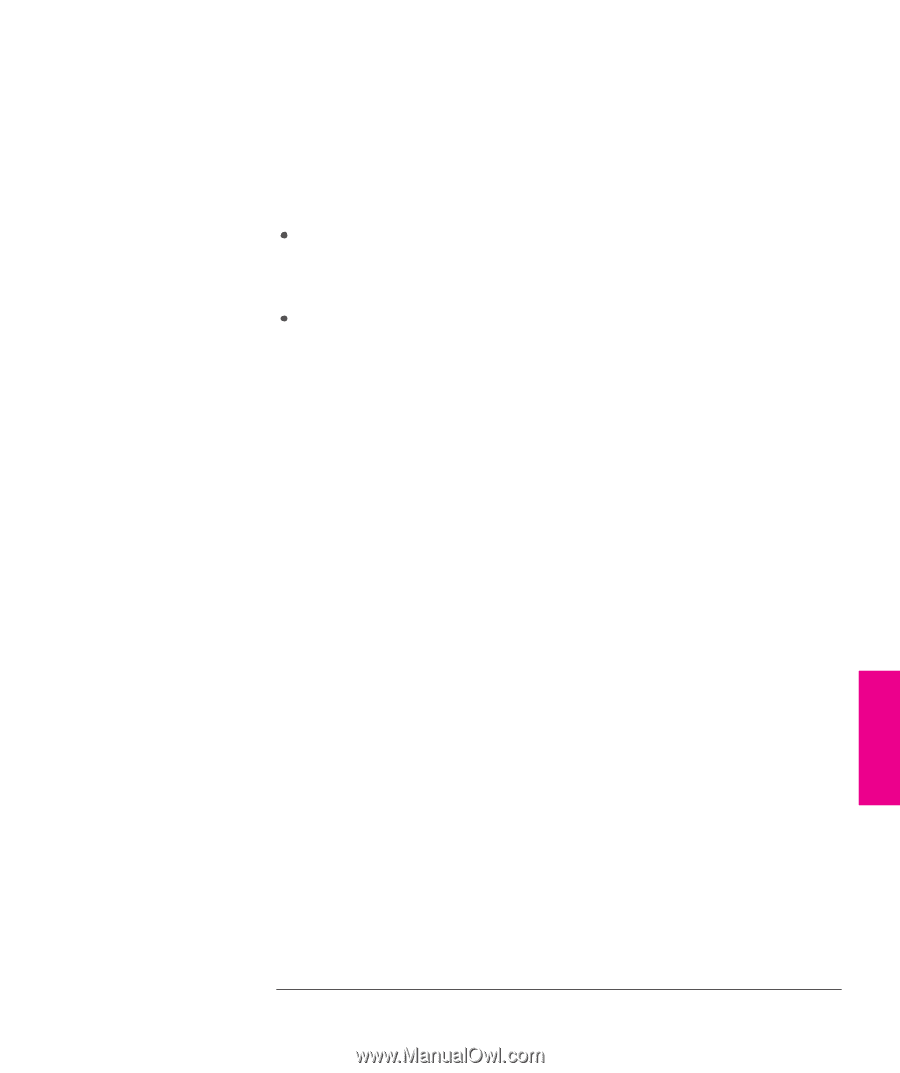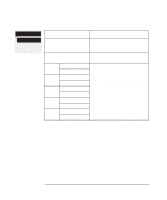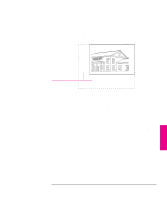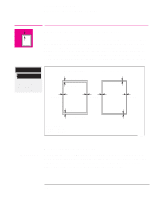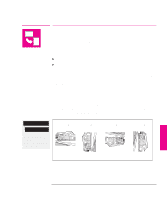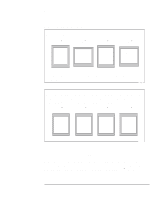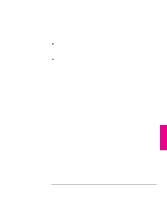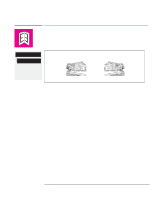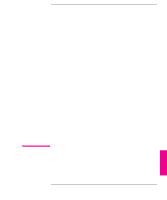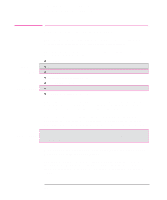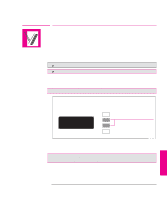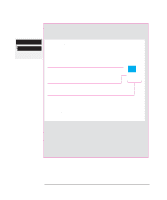HP Designjet 700 HP DesignJet 700 user guide - Page 117
How Does, Interact with Your Software?
 |
View all HP Designjet 700 manuals
Add to My Manuals
Save this manual to your list of manuals |
Page 117 highlights
Controlling the Page Format Rotating a Plot How Does Rotate Interact with Your Software? The plotter adds the rotation setting to any rotation angle you specify in your software. For example: For software applications which, like the plotter, rotate counter-clockwise (for example, CorelDRAW!) the result is the sum. For example, if your software has specified a rotation of 180 degrees, and you set Rotate in the front panel to 90, your plot's final rotation will be 270 degrees. For software applications which rotate clockwise (for example, AutoCAD) the result is the difference. For example, if your software has specified a rotation of 90 degrees, and you set Rotate in the front panel to 90, there will be no rotation. For further information on the Rotate feature see page 9-21 in the Troubleshooting chapter which details some of the most common problems. 4-9 PAGE 4 FORMAT