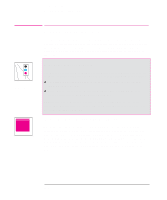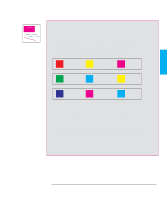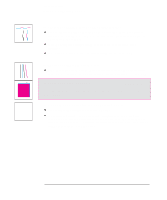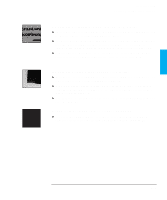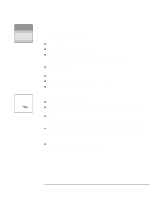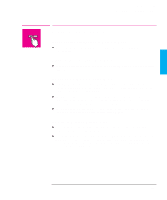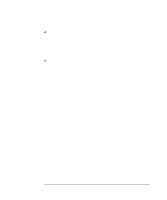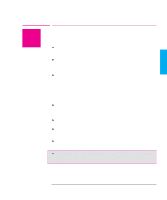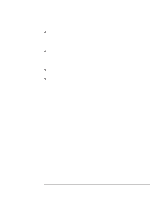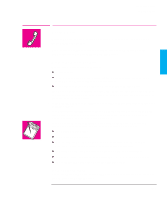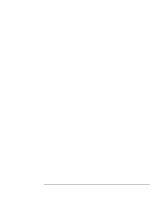HP Designjet 700 HP DesignJet 700 user guide - Page 185
If the, Key Does Not Work, If None of the Front-Panel Keys Work, Does Not Work, If a Display Message - error codes
 |
View all HP Designjet 700 manuals
Add to My Manuals
Save this manual to your list of manuals |
Page 185 highlights
TROUBLE- 9 SHOOTING Troubleshooting Solving Front-Panel Problems Solving Front-Panel Problems ! If the Access Cartridge(s) Key Does Not Work Make sure the plotters' window is closed before you press Access Cartridge(s). If None of the Front-Panel Keys Work Turn the plotter off and then on again. If the problem persists, have your plotter serviced. If Page Format/Rotate Does Not Work Your plot file may be too big for the plotter's buffer, and you may need to consider obtaining a memory expansion module. For information on memory expansion modules, see page 11-14. The plotter cannot rotate raster images. If your plots contain raster data (typically, images with heavy area fill and shading that you have scanned into your software) you will not be able to rotate the plot. The plotter cannot rotate any file sent using the Microsoft Windows driver supplied with the plotter, as they contain raster images. If a Display Message Will Not Clear Look up the message in chapter 10. The message description may help you understand and resolve the problem. If looking up the message did not help, press Enter. If that does not work, turn the power off, then on again. If the message still displays, have the plotter serviced. If the message says "System Error" and has an alphanumeric code, refer to the next explanation. 9-21