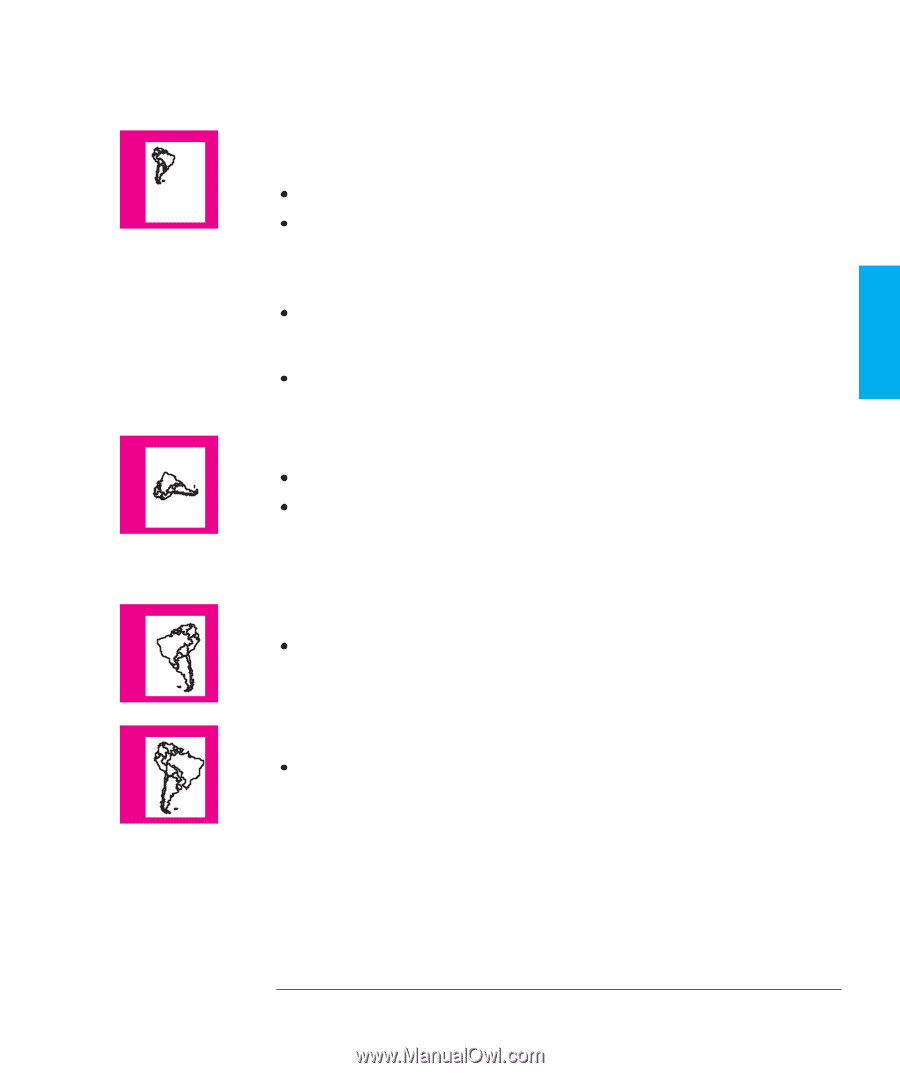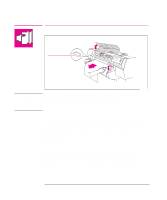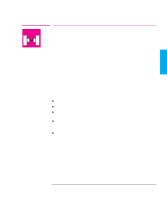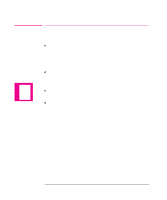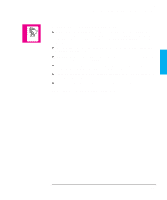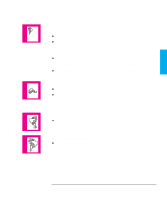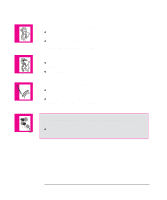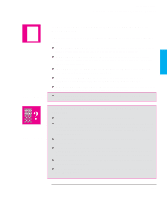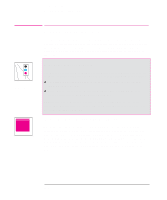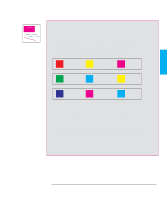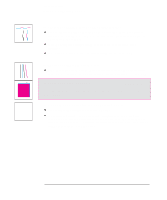HP Designjet 700 HP DesignJet 700 user guide - Page 177
If the Entire Plot Is in One Quadrant of the Correct Plotting
 |
View all HP Designjet 700 manuals
Add to My Manuals
Save this manual to your list of manuals |
Page 177 highlights
TROUBLE- 9 SHOOTING Troubleshooting Solving Problems with Plot Position or Content If the Entire Plot Is in One Quadrant of the Correct Plotting Area Is the page size configured in the software too small? Are you sure that your software does not believe the drawing to be in one quadrant of the page? Otherwise, this indicates an incompatibility between the software and the plotter: Is your software configured for this plotter? For general advice, see page 1-35. For advice specific to your software, see either the documentation supplied with the driver or any Software Application Notes supplied with your plotter. If you still have not found the solution, try changing the plotter's Graphics Language setting on the front panel (Device setup / Lang). If the Plot Is Unexpectedly Rotated Check the front-panel Page format / Rotate setting. See page 4-7. If Queueing and Nesting are both ON, plots may be automatically rotated to save media. See page 6-11. If the Plot Is a Mirror Image of Your Drawing Check the front-panel Page format / Mirror setting. If the Plot Is Inaccurate If you notice problems with accuracy, print the Service Config plot, as explained on page 7-5, to see if the plotter needs to be recalibrated. 9-13