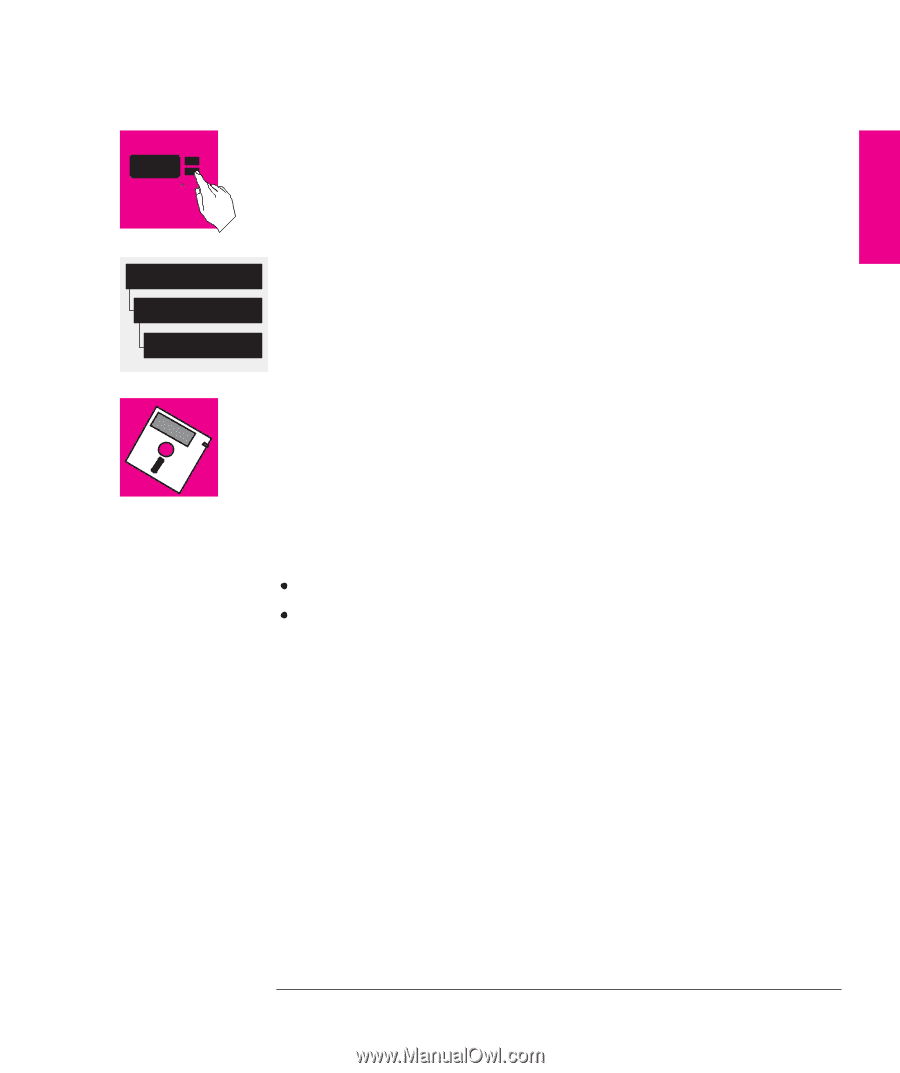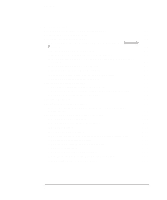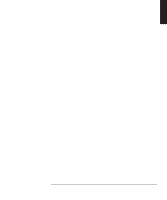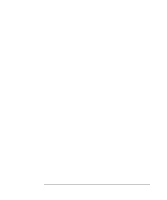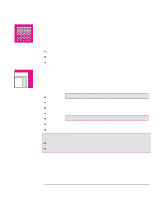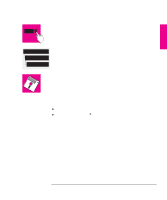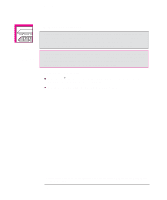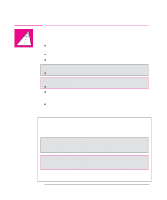HP Designjet 700 HP DesignJet 700 user guide - Page 17
User Interface, Software Applications and Drivers - drivers for windows 7
 |
View all HP Designjet 700 manuals
Add to My Manuals
Save this manual to your list of manuals |
Page 17 highlights
WELCOME Welcome xxxxxxx yyyyy Queueing & Nesting Queue mgmt Page ID User Interface The plotter's front panel includes an easy-to-use interface with a two-line display, giving you access to a comprehensive set of plotter functions and to a number of useful sample plots. This manual includes a short tutorial to teach you how to navigate around the menus. Wherever a front-panel feature is explained in this manual, a simple graphic shows you how to access that feature from the front-panel menus. Software Applications and Drivers To make sure that your plotter prints exactly what you were expecting - in terms of size, position, orientation, color and quality - the key is to use the correct driver for the combination of your application software and your plotter, and to be confident that it is configured correctly. Two types of HP drivers are supplied with your plotter: One or more for AutoCAD™ users, One for users of MicrosoftR Windows applications. These drivers come with printed and on line documentation to help you install and configure them correctly. Generally, software applications include their own drivers too. With this plotter we have provided free of charge a set of Software Application Notes for the most popular applications. If you find your own application in these notes, we recommend that you use the information they contain as an overall guide to configuring the software for your plotter. xv