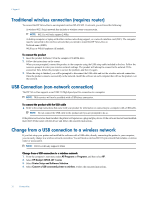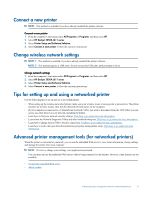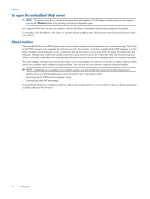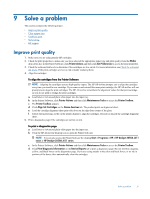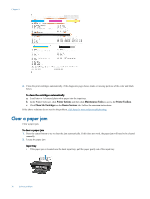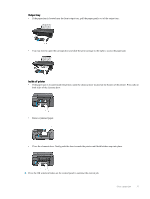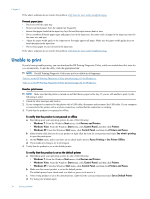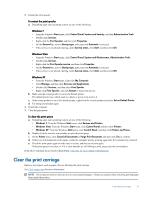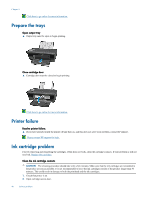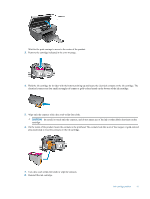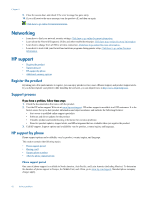HP Deskjet 3050A User Guide - Page 39
Output tray, Inside of printer, Remove jammed paper. - paper jam
 |
View all HP Deskjet 3050A manuals
Add to My Manuals
Save this manual to your list of manuals |
Page 39 highlights
Output tray • If the paper jam is located near the front output tray, pull the paper gently out of the output tray. • You may need to open the carriage door and slide the print carriage to the right to access the paper jam. Inside of printer • If the paper jam is located inside the printer, open the cleanout door located on the bottom of the printer. Press tabs on both sides of the cleanout door. • Remove jammed paper. • Close the cleanout door. Gently push the door towards the printer until both latches snap into place. 3. Press the OK selection button on the control panel to continue the current job. Clear a paper jam 37
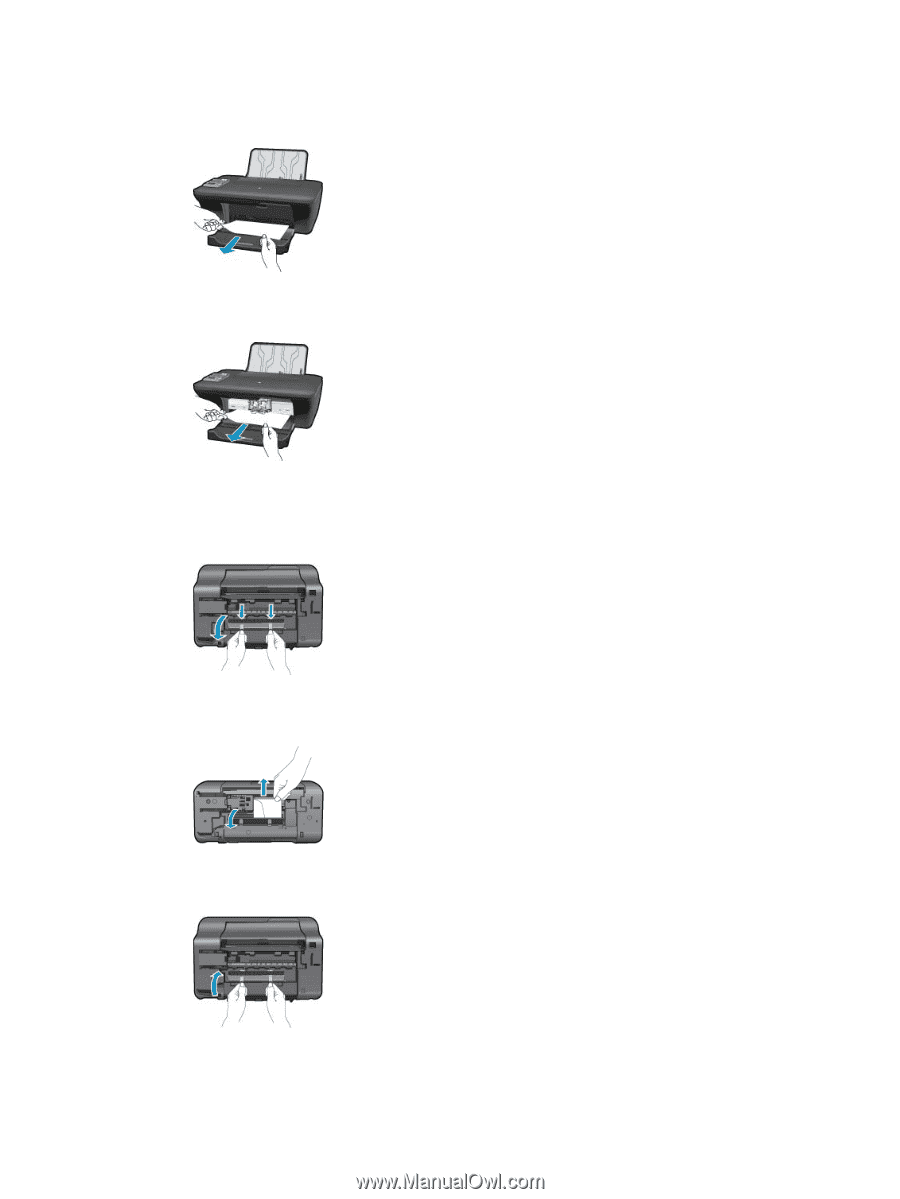
Output tray
•
If the paper jam is located near the front output tray, pull the paper gently out of the output tray.
•
You may need to open the carriage door and slide the print carriage to the right to access the paper jam.
Inside of printer
•
If the paper jam is located inside the printer, open the cleanout door located on the bottom of the printer. Press tabs on
both sides of the cleanout door.
•
Remove jammed paper.
•
Close the cleanout door. Gently push the door towards the printer until both latches snap into place.
3.
Press the OK selection button on the control panel to continue the current job.
Clear a paper jam
37