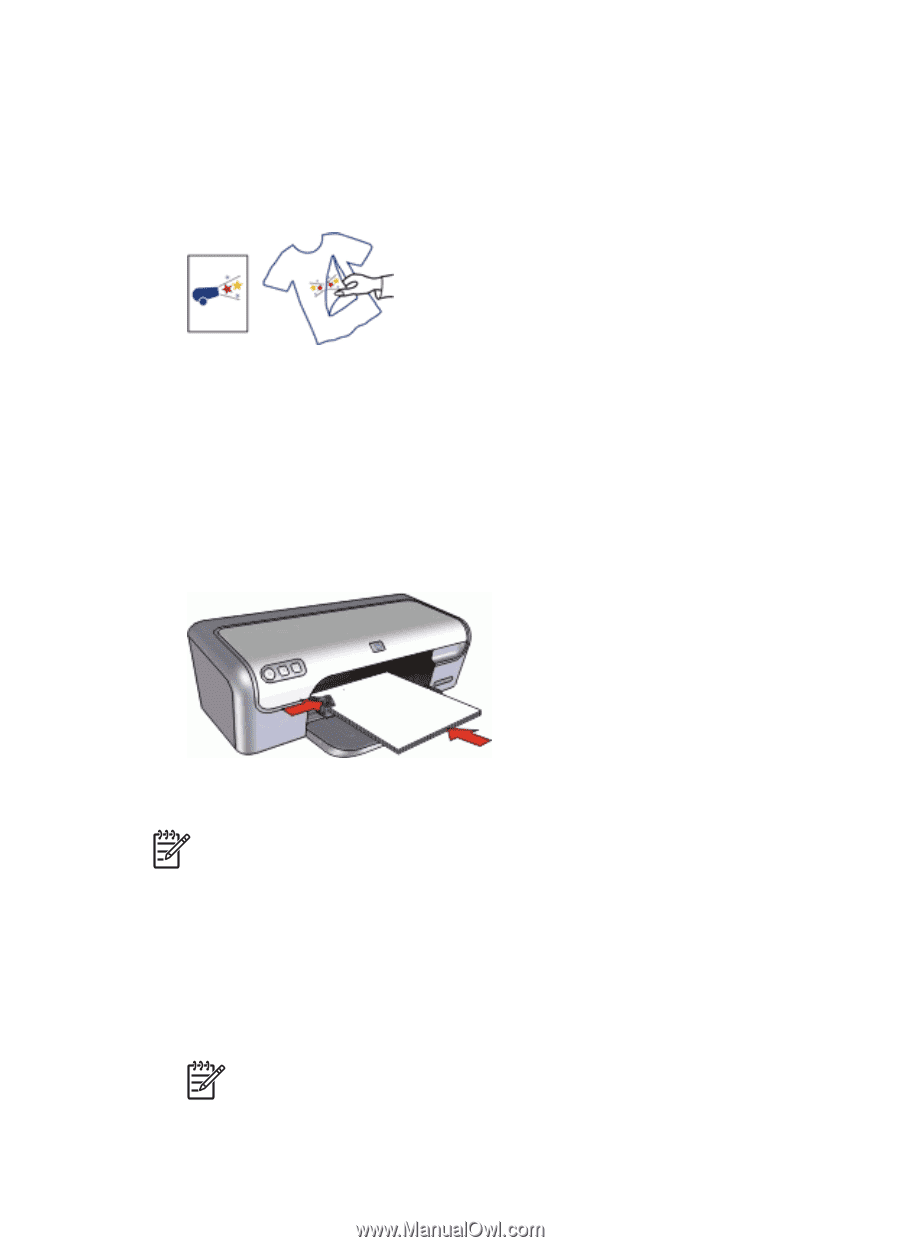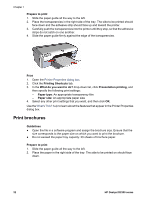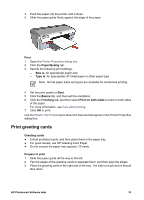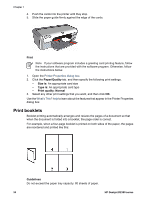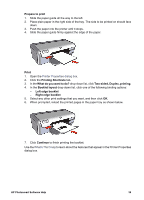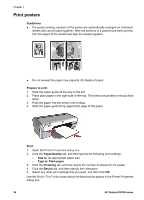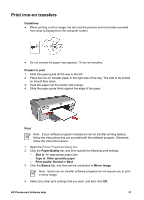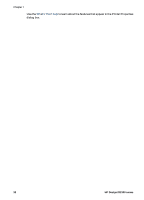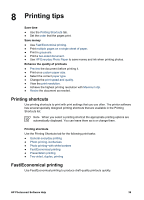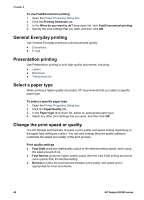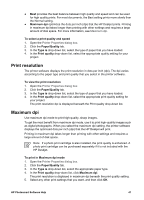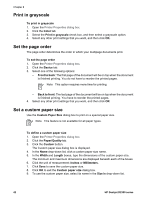HP Deskjet D2300 User Guide - Microsoft Windows 9x - Page 39
Print iron-on transfers, Guidelines, Prepare to print, Print, Paper/Quality, Size is, Type is
 |
View all HP Deskjet D2300 manuals
Add to My Manuals
Save this manual to your list of manuals |
Page 39 highlights
Print iron-on transfers Guidelines ● When printing a mirror image, the text and the pictures are horizontally reversed from what is displayed on the computer screen. ● Do not exceed the paper tray capacity: 10 iron-on transfers. Prepare to print 1. Slide the paper guide all the way to the left. 2. Place the iron-on transfer paper in the right side of the tray. The side to be printed on should face down. 3. Push the paper into the printer until it stops. 4. Slide the paper guide firmly against the edge of the paper. Print Note If your software program includes an iron-on transfer printing feature, follow the instructions that are provided with the software program. Otherwise, follow the instructions below. 1. Open the Printer Properties dialog box. 2. Click the Paper/Quality tab, and then specify the following print settings: - Size is: An appropriate paper size - Type is: Other specialty paper - Print quality: Normal or Best 3. Click the Basics tab, and then set the orientation to Mirror image. Note Some iron-on transfer software programs do not require you to print a mirror image. 4. Select any other print settings that you want, and then click OK. HP Photosmart Software Help 37