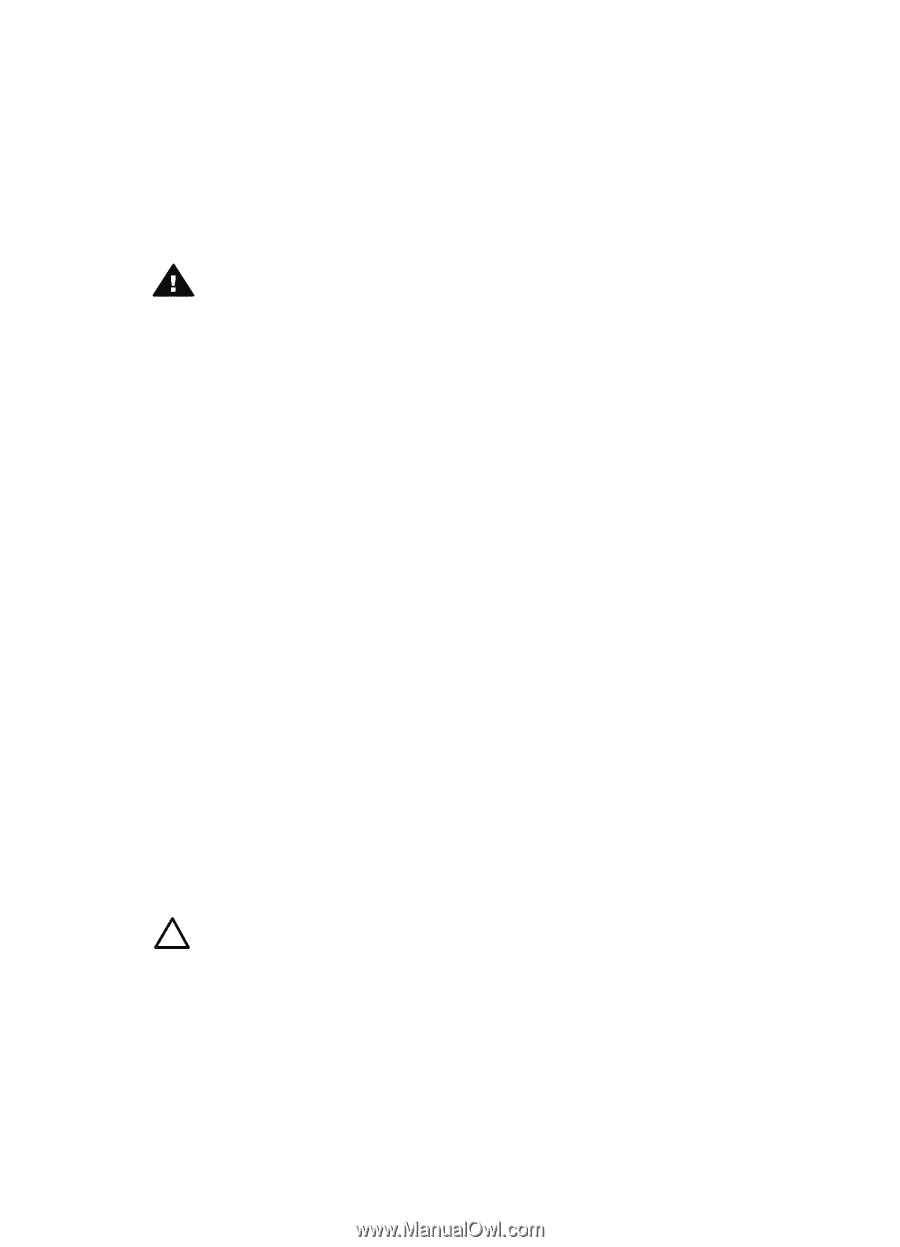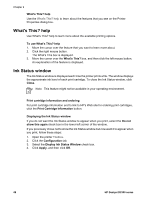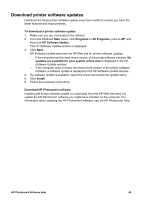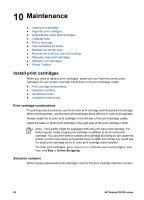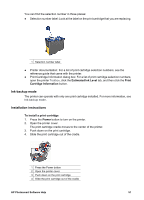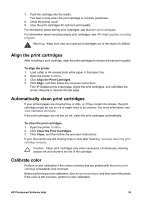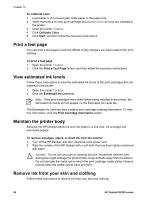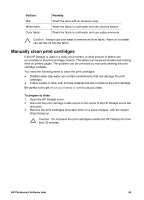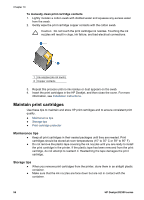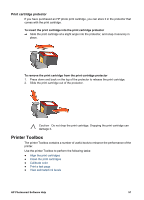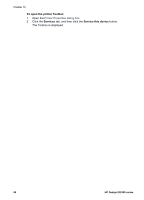HP Deskjet D2300 User Guide - Microsoft Windows 9x - Page 55
Align the print cartridges, Automatically clean print cartridges, Calibrate color
 |
View all HP Deskjet D2300 manuals
Add to My Manuals
Save this manual to your list of manuals |
Page 55 highlights
7. Push the cartridge into the cradle. You hear a snap when the print cartridge is correctly positioned. 8. Close the printer cover. 9. Align the print cartridges for optimum print quality. For information about storing print cartridges, see Maintain print cartridges. For information about recycling empty print cartridges, see HP inkjet supplies recycling program. Warning Keep both new and used print cartridges out of the reach of children. Align the print cartridges After installing a print cartridge, align the print cartridges to ensure the best print quality. To align the printer 1. Load Letter or A4 unused plain white paper in the paper tray. 2. Open the printer Toolbox. 3. Click Align the Print Cartridges. 4. Click Align, and then follow the onscreen instructions. The HP Deskjet prints a test page, aligns the print cartridges, and calibrates the printer. Recycle or discard the test page. Automatically clean print cartridges If your printed pages are missing lines or dots, or if they contain ink streaks, the print cartridges might be low on ink or might need to be cleaned. For more information, see View estimated ink levels. If the print cartridges are not low on ink, clean the print cartridges automatically. To clean the print cartridges 1. Open the printer Toolbox. 2. Click Clean the Print Cartridges. 3. Click Clean, and then follow the onscreen instructions. If your documents are still missing lines or dots after cleaning, manually clean the print cartridge contacts. Caution Clean print cartridges only when necessary. Unnecessary cleaning wastes ink and shortens the life of the cartridge. Calibrate color Perform a color calibration if the colors in photos that are printed with the photo print cartridge consistently look incorrect. Before performing a color calibration, align the print cartridges, and then reprint the photo. If the color is still incorrect, perform a color calibration. HP Photosmart Software Help 53