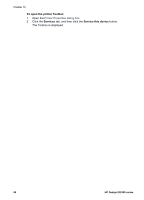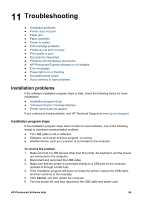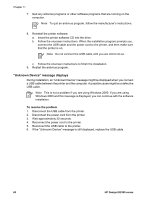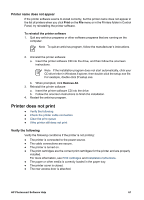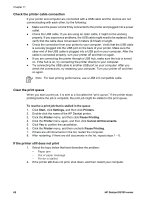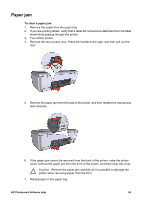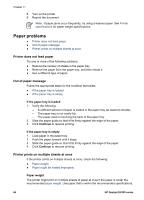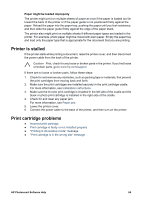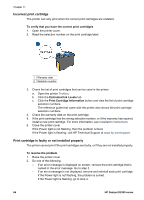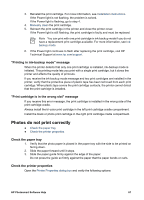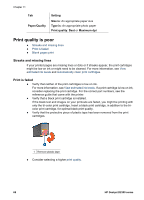HP Deskjet D2300 User Guide - Microsoft Windows 9x - Page 65
Paper jam, To clear a paper jam
 |
View all HP Deskjet D2300 manuals
Add to My Manuals
Save this manual to your list of manuals |
Page 65 highlights
Paper jam To clear a paper jam 1. Remove the paper from the paper tray. 2. If you are printing labels, verify that a label did not become detached from the label sheet while passing through the printer. 3. Turn off the printer. 4. Remove the rear access door. Press the handle to the right, and then pull out the door. 5. Remove the paper jam from the back of the printer, and then replace the rear access door securely. 6. If the paper jam cannot be removed from the back of the printer, raise the printer cover, remove the paper jam from the front of the printer, and then lower the cover. Caution Remove the paper jam carefully as it is possible to damage the printer when removing paper from the front. 7. Reload paper in the paper tray. HP Photosmart Software Help 63