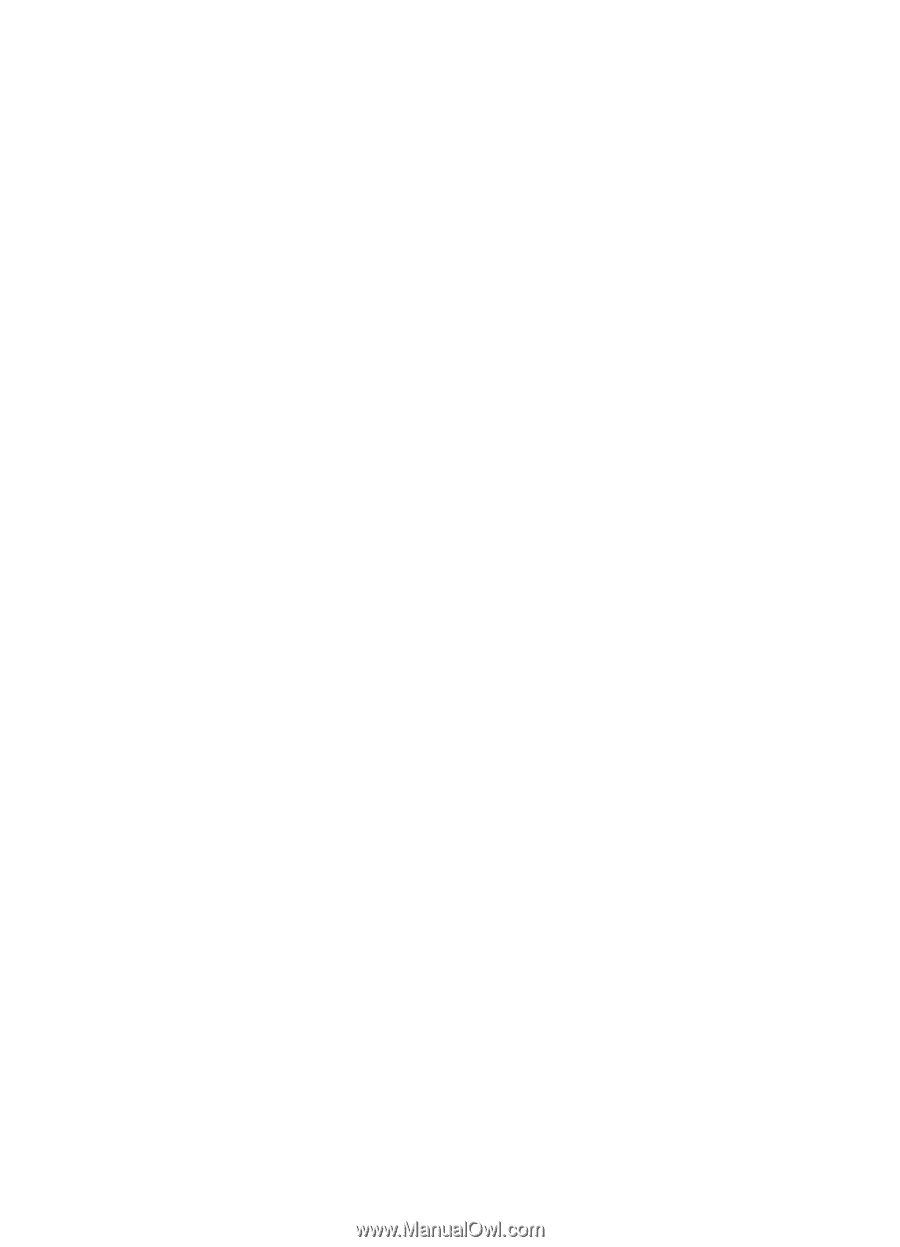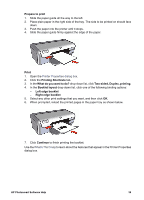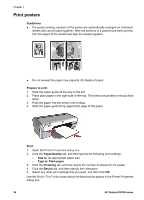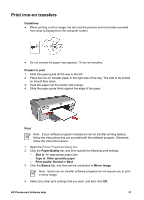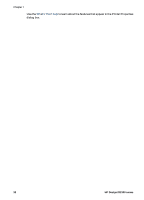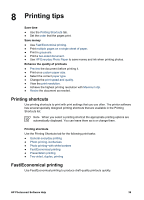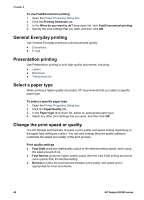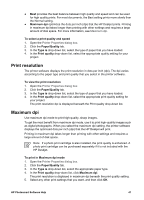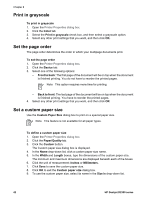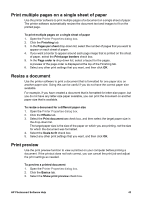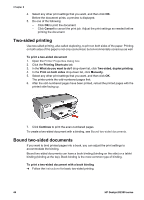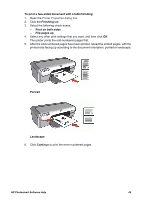HP Deskjet D2300 User Guide - Microsoft Windows 9x - Page 42
Select a paper type, Change the print speed or quality, To use Fast/Economical printing
 |
View all HP Deskjet D2300 manuals
Add to My Manuals
Save this manual to your list of manuals |
Page 42 highlights
Chapter 8 To use Fast/Economical printing 1. Open the Printer Properties dialog box. 2. Click the Printing Shortcuts tab. 3. In the What do you want to do? drop-down list, click Fast/Economical printing. 4. Specify the print settings that you want, and then click OK. General Everyday printing Use General Everyday printing to print documents quickly. ● Documents ● E-mail Presentation printing Use Presentation printing to print high-quality documents, including: ● Letters ● Brochures ● Transparencies Select a paper type When printing a higher-quality document, HP recommends that you select a specific paper type. To select a specific paper type 1. Open the Printer Properties dialog box. 2. Click the Paper/Quality tab. 3. In the Paper type drop-down list, select an appropriate paper type. 4. Select any other print settings that you want, and then click OK. Change the print speed or quality The HP Deskjet automatically chooses a print quality and speed setting depending on the paper type setting you select. You can also change the print quality setting to customize the speed and quality of the print process. Print quality settings ● Fast Draft produces draft-quality output at the fastest printing speed, while using the least amount of ink. ● Fast Normal produces higher quality output than the Fast Draft setting and prints more quickly than the Normal setting. ● Normal provides the best balance between print quality and speed and is appropriate for most documents. 40 HP Deskjet D2300 series