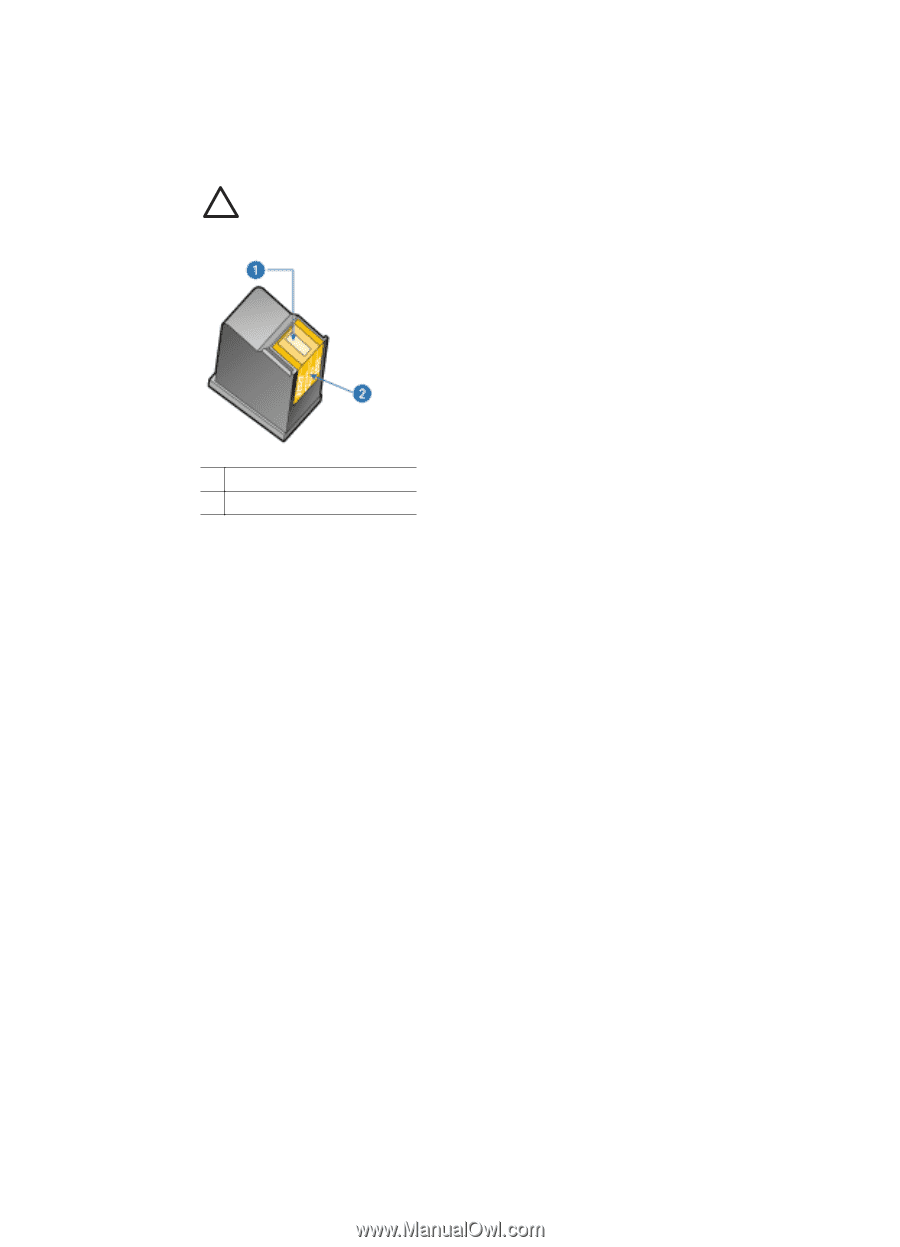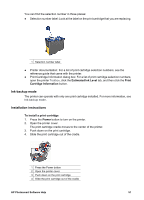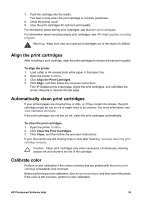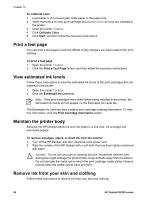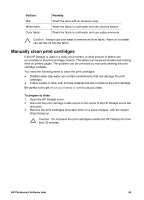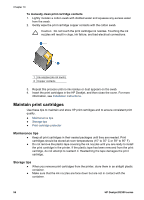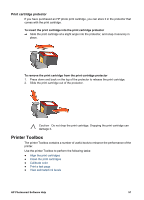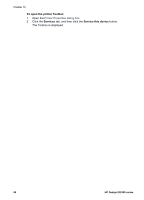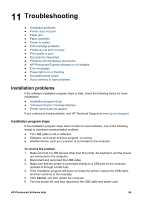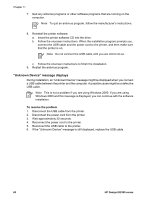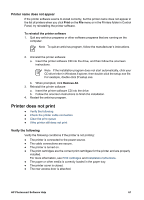HP Deskjet D2300 User Guide - Microsoft Windows 9x - Page 58
Maintain print cartridges, Maintenance tips, Storage tips
 |
View all HP Deskjet D2300 manuals
Add to My Manuals
Save this manual to your list of manuals |
Page 58 highlights
Chapter 10 To manually clean print cartridge contacts 1. Lightly moisten a cotton swab with distilled water and squeeze any excess water from the swab. 2. Gently wipe the print cartridge copper contacts with the cotton swab. Caution Do not touch the print cartridge ink nozzles. Touching the ink nozzles will result in clogs, ink failure, and bad electrical connections. 1 Ink nozzles (do not touch) 2 Copper contacts 3. Repeat this process until no ink residue or dust appears on the swab. 4. Insert the print cartridges in the HP Deskjet, and then close the cover. For more information, see Installation instructions. Maintain print cartridges Use these tips to maintain and store HP print cartridges and to ensure consistent print quality. ● Maintenance tips ● Storage tips ● Print cartridge protector Maintenance tips ● Keep all print cartridges in their sealed packages until they are needed. Print cartridges should be stored at room temperatures (15° to 35° C or 59° to 95° F). ● Do not remove the plastic tape covering the ink nozzles until you are ready to install the print cartridge in the printer. If the plastic tape has been removed from the print cartridge, do not attempt to reattach it. Reattaching the tape damages the print cartridge. Storage tips ● When you remove print cartridges from the printer, store them in an airtight plastic container. ● Make sure that the ink nozzles are face down but are not in contact with the container. 56 HP Deskjet D2300 series