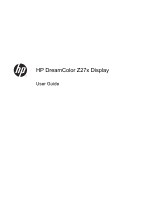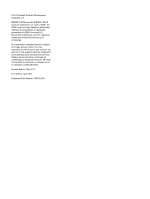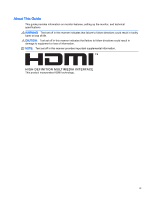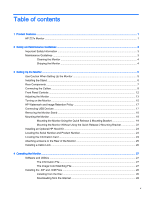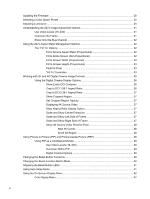Updating the Firmware
.......................................................................................................................
28
Selecting a Color Space Preset
.........................................................................................................
30
Adjusting Luminance
..........................................................................................................................
30
Understanding the Z27x Image Adjustment Options
..........................................................................
31
Use Video Levels (16–235)
................................................................................................
31
Overscan the Frame
..........................................................................................................
31
Show Only the Blue Channel
.............................................................................................
32
Using the Z27x Aspect Ratio Management Options
..........................................................................
32
The “Fill To” Options
..........................................................................................................
32
Fill to Source Aspect Ratio (Proportional)
.........................................................
32
Fill to Entire Screen (Non-Proportional)
............................................................
32
Fill to Screen Width (Proportional)
....................................................................
33
Fill to Screen Height (Proportional)
...................................................................
33
Pixel-for-Pixel
....................................................................................................
33
“Fill To” Examples
.............................................................................................
33
Working with 2K and 4K Digital Cinema Image Formats
...................................................................
35
Using the Digital Cinema Display Options
.........................................................................
36
Show Entire DCI Container
...............................................................................
36
Crop to DCI 1.85:1 Aspect Ratio
.......................................................................
36
Crop to DCI 2.39:1 Aspect Ratio
.......................................................................
37
Show Cropped Region
......................................................................................
37
Set Cropped Region Opacity
............................................................................
37
Displaying 4K Source Video
..............................................................................
37
Obey Aspect Ratio Display Option
....................................................................
37
Scale and Show Center Extraction
...................................................................
37
Scale and Show Left Side of Frame
..................................................................
37
Scale and Show Right Side of Frame
...............................................................
37
Show 4K Source Video Pixel-for-Pixel
..............................................................
38
Next 4K Corner
.................................................................................
38
Scroll 4K Region
...............................................................................
38
Using Picture-in-Picture (PIP) and Picture-beside-Picture (PBP)
......................................................
38
Using PIP as a Confidence Monitor
...................................................................................
39
Use Video Levels (16–235)
...............................................................................
39
Overscan Within PIP
.........................................................................................
39
Digital Cinema Options
.....................................................................................
39
Changing the Bezel Button Functions
................................................................................................
39
Changing the Bezel Function Button Mode
........................................................................................
40
Adjusting the Bezel Button LEDs
.......................................................................................................
41
Using Auto-Sleep Mode
.....................................................................................................................
41
Using the On-Screen Display Menu
...................................................................................................
42
Color Space Menu
.............................................................................................................
42
vi