HP E24u User Guide - Page 15
Connecting the cables, IMPORTANT
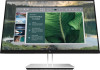 |
View all HP E24u manuals
Add to My Manuals
Save this manual to your list of manuals |
Page 15 highlights
2. To attach the monitor head to a swing arm or other mounting device, insert four mounting screws through the holes on the mounting device and into the VESA screw holes on the back of the monitor head. IMPORTANT: If these instructions do not apply to your device, then follow the mounting device manufacturer's instructions when mounting the monitor to a wall or swing arm. Connecting the cables In addition to details about how to connect a cable, this section contains information about how your monitor functions when you connect certain cables. NOTE: Depending on the model, the monitor might be capable of supporting VGA, USB Type-C, HDMI, or DisplayPort inputs. The video mode is determined by the video cable used. The monitor automatically determines which inputs have valid video signals. You can select the inputs through the OSD menu. The monitor ships with select cables. Not all cables shown in this section are included with the monitor. 1. Place the monitor in a convenient, well-ventilated location near the computer. Setting up the monitor 9















