HP E24u User Guide - Page 31
Phase, Image, Image Position, Horizontal Position, Vertical Position
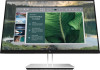 |
View all HP E24u manuals
Add to My Manuals
Save this manual to your list of manuals |
Page 31 highlights
2. Select Phase, and then use the OSD buttons on the monitor that display up and down arrow icons to eliminate flickering or blurring. Flickering or blurring might not be eliminated, depending on the computer or graphics controller card installed. To correct screen position (Horizontal Position or Vertical Position): 1. Press the Menu button to open the OSD menu, select Image, and then select Image Position. 2. Press the OSD buttons on the monitor that display up and down arrow icons to properly adjust the position of the image in the display area of the monitor. The Horizontal Position shifts the image left or right; the Vertical Position shifts the image up or down. Optimizing image performance (analog input) 25

2.
Select
Phase
, and then use the OSD buttons on the monitor that display up and down arrow icons to
eliminate flickering or blurring. Flickering or blurring might not be eliminated, depending on the
computer or graphics controller card installed.
To correct screen position (Horizontal Position or Vertical Position):
1.
Press the
Menu
button to open the OSD menu, select
Image
, and then select
Image Position
.
2.
Press the OSD buttons on the monitor that display up and down arrow icons to properly adjust the
position of the image in the display area of the monitor. The
Horizontal Position
shifts the image left or
right; the
Vertical Position
shifts the image up or down.
Optimizing image performance (analog input)
25














