HP E24u User Guide - Page 21
Installing a security cable, Turning on the monitor, Image Adjustment, On-Screen Menu Rotation
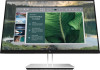 |
View all HP E24u manuals
Add to My Manuals
Save this manual to your list of manuals |
Page 21 highlights
b. Pivot the monitor clockwise or counterclockwise 90° from landscape to portrait orientation (2). IMPORTANT: If the monitor is not in full height and full tilt position when pivoting, the bottom right corner of the monitor panel will come in contact with the base and potentially cause damage to the monitor. If you are adding an optional speaker bar to the monitor, install it after pivoting the monitor. The speaker bar will come in contact with the base when the monitor pivots and potentially cause damage to the monitor or speaker bar. NOTE: Use the operating system's display settings to rotate the image on the screen from portrait to landscape. To rotate the OSD from portrait to landscape, open the OSD menu and select Image Adjustment, select On-Screen Menu Rotation, and then select Portrait. Installing a security cable Use the key that came with the optional security cable to attach and remove the lock. Turning on the monitor This section provides important information about preventing damage to your monitor, startup indicators, and troubleshooting information. Setting up the monitor 15















