HP E24u User Guide - Page 28
USB-C Video+USB2.0, Navigate to the USB Type-C configuration and select
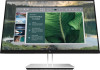 |
View all HP E24u manuals
Add to My Manuals
Save this manual to your list of manuals |
Page 28 highlights
1. Be sure that USB Type-C is your primary video input. 2. Add a second monitor by connecting a DisplayPort cable between the DisplayPort OUT port on the primary monitor and the DisplayPort IN port on a secondary monitor. NOTE: Three of the four daisy-chained monitors need to have DisplayPort IN and OUT video ports. The last monitor in the chain needs only a DisplayPort IN video port. 3. Set a connected monitor to display the same image as the primary monitor or a different image. DisplayPort 1.2 is the default setting, but the setting automatically changes to DisplayPort 1.2 when DisplayPort OUT is connected to the secondary monitor. 4. To connect additional monitors (up to four maximum), press the Menu button to open the OSD menu. Navigate to the USB Type-C configuration and select USB-C Video+USB2.0. NOTE: All but the final monitor in the chain must support DisplayPort multistreaming. 5. Connect the DisplayPort cable from the DisplayPort OUT port of one monitor to the DisplayPort IN port of the next monitor. 22 Chapter 2 Using the monitor















