HP E24u User Guide - Page 16
switches to USB Type-C video, DisplayPort, or HDMI video input source.
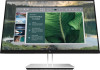 |
View all HP E24u manuals
Add to My Manuals
Save this manual to your list of manuals |
Page 16 highlights
NOTE: Except for USB Type-C input, the monitor automatically determines which inputs have valid video signals. You must manually select USB Type-C input. To select any input, including USB Type-C, open the OSD menu and select Input. 2. Before connecting the cables, route the cables through the cable routing hole in the center of the stand. 3. Connect a video cable. ● Connect one end of a DisplayPort cable to the DisplayPort connector on the rear of the monitor and the other end to the DisplayPort connector on the source device. ● NOTE: Depending on your DisplayPort cable connection, either the DisplayPort input video connection is disabled between the monitor and connected host device after the system exits Sleep or loses the input signal. When the system wakes from the Sleep state, the monitor automatically scans to an active input video signal. If your last video input connection was to DisplayPort, the monitor automatically scans and switches to USB Type-C video, DisplayPort, or HDMI video input source. You must reconnect to the correct DisplayPort (DisplayPort 1) input using the OSD menu. To reconnect, press the OSD button on the monitor, select Menu, select Input, and then select a DisplayPort setting. 10 Chapter 1 Getting started















