HP E24u User Guide - Page 17
The host device must be able to support DisplayPort Alt Mode video, charging, and USB 3.1 over
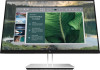 |
View all HP E24u manuals
Add to My Manuals
Save this manual to your list of manuals |
Page 17 highlights
● Connect one end of an HDMI cable to the HDMI port on the rear of the monitor and the other end to the HDMI port on the source device. ● Connect one end of a USB Type-C cable to the USB Type-C port on the rear of the monitor and the other end to the USB Type-C port on the source device. (Use only the HP-approved USB Type-C cable provided with the monitor.) NOTE: The monitor's USB Type-C port provides network, data, video, and power delivery (up to 65 W). The host device must be able to support DisplayPort Alt Mode (video, charging, and USB 3.1) over the USB Type-C connector. Setting up the monitor 11

●
Connect one end of an HDMI cable to the HDMI port on the rear of the monitor and the other end to
the HDMI port on the source device.
●
Connect one end of a USB Type-C cable to the USB Type-C port on the rear of the monitor and the
other end to the USB Type-C port on the source device. (Use only the HP-approved USB Type-C
cable provided with the monitor.)
NOTE:
The monitor’s USB Type-C port provides network, data, video, and power delivery (up to
65 W).
The host device must be able to support DisplayPort Alt Mode (video, charging, and USB 3.1) over
the USB Type-C connector.
Setting up the monitor
11














