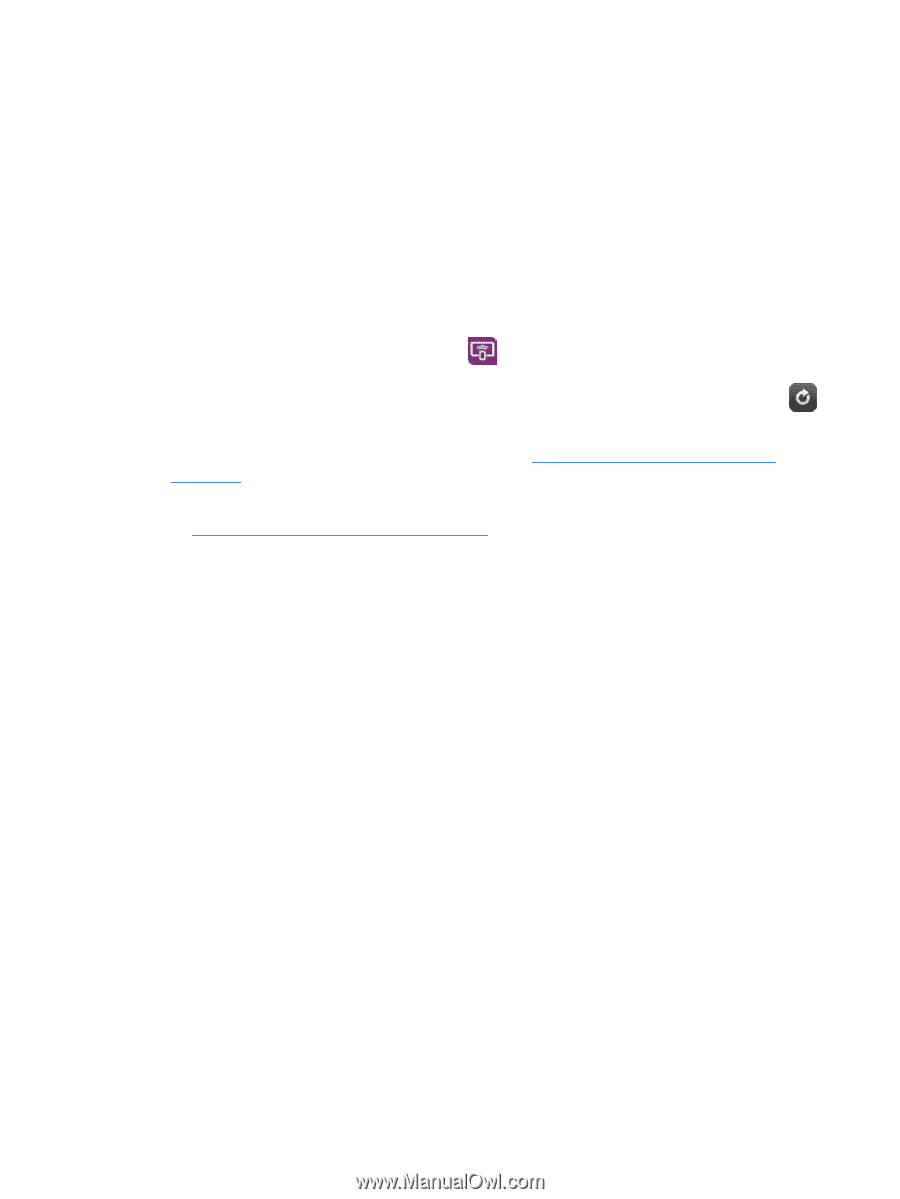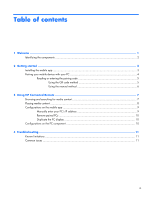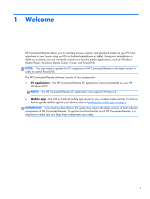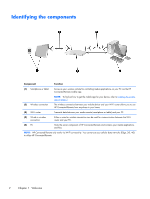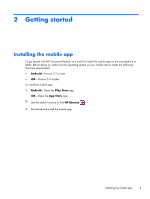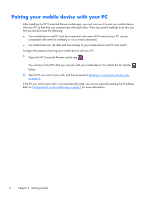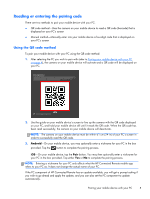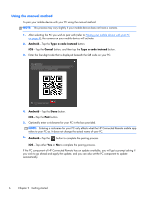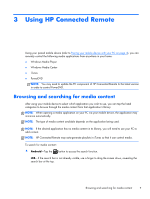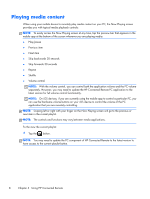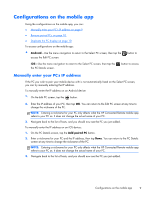HP ENVY 23-c000 HP Connected Remote User Guide - Page 8
Pairing your mobile device with your PC, Open the HP Connected Remote mobile app
 |
View all HP ENVY 23-c000 manuals
Add to My Manuals
Save this manual to your list of manuals |
Page 8 highlights
Pairing your mobile device with your PC After installing the HP Connected Remote mobile app, you must next use it to pair your mobile device with your PC so that they can communicate with each other. There are several methods to do this, but first you should ensure the following: ● Your mobile device and PC must be connected to the same Wi-Fi network (your PC can be connected to the network wirelessly or via a wired connection) ● On Android devices, the date and time settings of your mobile device and PC must match To begin the process of pairing your mobile device with your PC: 1. Open the HP Connected Remote mobile app . You will see a list of PCs that you can pair with your mobile device. To refresh the list, tap the button. 2. Tap the PC you wish to pair with, and then proceed to Reading or entering the pairing code on page 5. If the PC you wish to pair with is not automatically listed, you can try manually entering the IP address. Refer to Configurations on the mobile app on page 9 for more information. 4 Chapter 2 Getting started