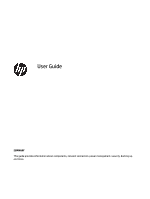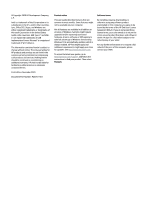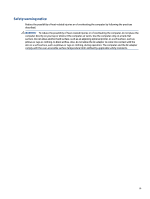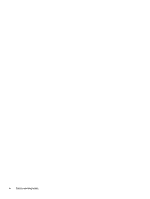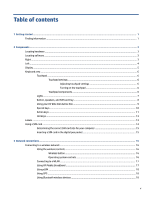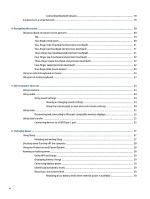Table of contents
1
Getting started
.............................................................................................................................................
1
Finding information
...............................................................................................................................................
1
2
Components
..................................................................................................................................................
3
Locating hardware
.................................................................................................................................................
3
Locating software
..................................................................................................................................................
3
Right
.......................................................................................................................................................................
3
Left
.........................................................................................................................................................................
4
Display
....................................................................................................................................................................
5
Keyboard area
........................................................................................................................................................
6
Touchpad
.............................................................................................................................................
6
Touchpad settings
.............................................................................................................
6
Adjusting touchpad settings
..........................................................................
6
Turning on the touchpad
................................................................................
6
Touchpad components
......................................................................................................
6
Lights
...................................................................................................................................................
7
Button, speakers, and SIM card tray
...................................................................................................
8
Using your HP Elite Slim Active Pen
....................................................................................................
9
Special keys
.......................................................................................................................................
10
Action keys
........................................................................................................................................
11
Hot keys
.............................................................................................................................................
13
Labels
...................................................................................................................................................................
13
Using a SIM card
...................................................................................................................................................
14
Determining the correct SIM card size for your computer
................................................................
15
Inserting a SIM card in the digital pen pocket
...................................................................................
15
3
Network connections
...................................................................................................................................
16
Connecting to a wireless network
.......................................................................................................................
16
Using the wireless controls
...............................................................................................................
16
Wireless button
...............................................................................................................
16
Operating system controls
.............................................................................................
16
Connecting to a WLAN
.......................................................................................................................
17
Using HP Mobile Broadband
..............................................................................................................
17
Using eSIM
.........................................................................................................................................
18
Using GPS
...........................................................................................................................................
18
Using Bluetooth wireless devices
......................................................................................................
18
v