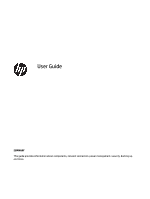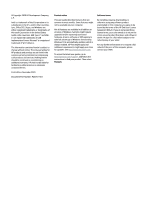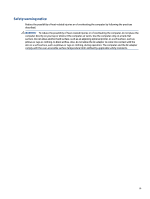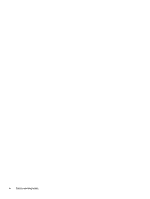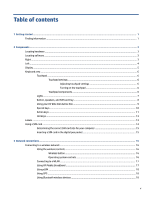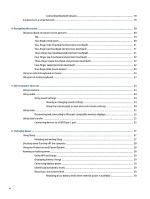Connecting Bluetooth devices
........................................................................................
18
Connecting to a wired network
............................................................................................................................
19
4
Navigating the screen
..................................................................................................................................
20
Using touchpad and touch screen gestures
........................................................................................................
20
Tap
.....................................................................................................................................................
20
Two-finger pinch zoom
.....................................................................................................................
20
Two-finger slide (touchpad and precision touchpad)
.......................................................................
21
Two-finger tap (touchpad and precision touchpad)
.........................................................................
21
Three-finger tap (touchpad and precision touchpad)
......................................................................
21
Four-finger tap (touchpad and precision touchpad)
.........................................................................
22
Three-finger swipe (touchpad and precision touchpad)
..................................................................
22
Four-finger swipe (precision touchpad)
............................................................................................
22
One-finger slide (touch screen)
.........................................................................................................
23
Using an optional keyboard or mouse
.................................................................................................................
23
Using an on-screen keyboard
..............................................................................................................................
23
5
Entertainment features
...............................................................................................................................
24
Using a camera
....................................................................................................................................................
24
Using audio
..........................................................................................................................................................
24
Using sound settings
.........................................................................................................................
24
Viewing or changing sound settings
..............................................................................
24
Using the control panel to view and control audio settings
..........................................
24
Using video
..........................................................................................................................................................
25
Discovering and connecting to Miracast-compatible wireless displays
...........................................
25
Using data transfer
..............................................................................................................................................
25
Connecting devices to a USB Type-C port
.........................................................................................
25
6
Managing power
..........................................................................................................................................
27
Using Sleep
..........................................................................................................................................................
27
Initiating and exiting Sleep
...............................................................................................................
27
Shutting down (turning off) the computer
..........................................................................................................
28
Using the Power icon and Power Options
............................................................................................................
28
Running on battery power
...................................................................................................................................
28
Using HP Fast Charge
........................................................................................................................
29
Displaying battery charge
.................................................................................................................
29
Conserving battery power
.................................................................................................................
29
Identifying low battery levels
...........................................................................................................
29
Resolving a low battery level
............................................................................................................
29
Resolving a low battery level when external power is available
...................................
29
vi