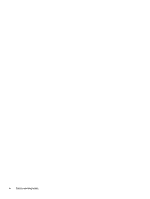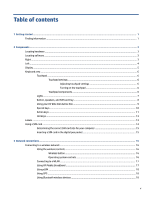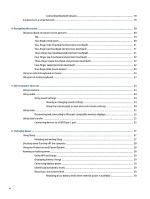HP Elite Folio 13.5 User Guide - Page 9
Getting started, Finding information
 |
View all HP Elite Folio 13.5 manuals
Add to My Manuals
Save this manual to your list of manuals |
Page 9 highlights
1 Getting started This computer is a powerful tool designed to enhance your work and entertainment. Read this chapter to learn about best practices after you set up your computer and where to find additional HP resources. TIP: To quickly return to the computer Start screen from an open app or the Windows desktop, press the Windows key on your keyboard. Pressing the Windows key again returns you to the previous screen. After you set up and register the computer, HP recommends the following steps to get the most out of your smart investment: ● Connect to the internet-Set up your wired or wireless network so that you can connect to the internet. For more information, see Network connections on page 16. ● Update your antivirus software-Protect your computer from damage caused by viruses. The software is preinstalled on the computer. For more information, see Using antivirus software on page 34. ● Get to know your computer-Learn about your computer features. See Components on page 3 and Navigating the screen on page 20 for additional information. ● Find installed software-Access a list of the software preinstalled on the computer: Select the Start button. ‒ or - Right-click the Start button, and then select Apps and Features. ● Back up your hard drive-Create recovery discs or a recovery USB flash drive to back up your hard drive. See Backing up, restoring, and recovering on page 40. Finding information To locate resources that provide product details, how-to information, and more, use this table. Table 1-1 Additional information Resource Setup Instructions HP support For HP support, go to http://www.hp.com/support, and follow the instructions to find your product. ‒ or - Select the question mark icon in the taskbar search box. Then select Support. Safety & Comfort Guide To access this guide: ▲ Type HP Documentation in the taskbar search box, and then select HP Documentation. Contents ● Overview of computer setup and features ● Online chat with an HP technician ● Support telephone numbers ● Replacement parts videos (select products only) ● Maintenance and service guides ● HP service center locations ● Proper workstation setup ● Guidelines for posture and work habits that increase your comfort and decrease your risk of injury ● Electrical and mechanical safety information 1