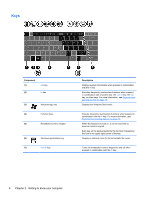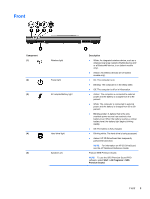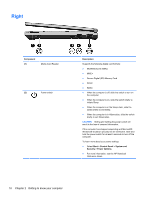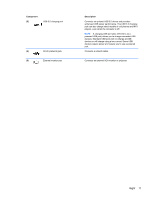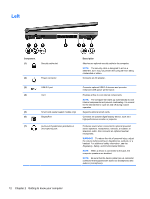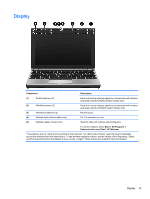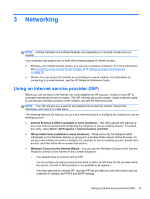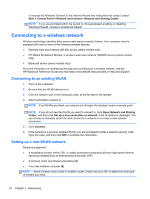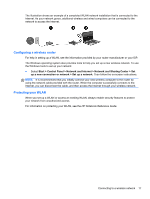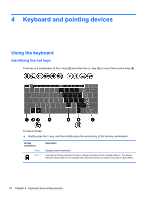HP EliteBook 2170p HP EliteBook 2170P Notebook Getting Started Guide - Page 21
Display - wireless location
 |
View all HP EliteBook 2170p manuals
Add to My Manuals
Save this manual to your list of manuals |
Page 21 highlights
Display Component Description (1) WLAN antennas (2)* Send and receive wireless signals to communicate with wireless local area networks (WLAN) (select models only). (2) WWAN antennas (2)* Send and receive wireless signals to communicate with wireless wide area networks (WWAN) (select models only). (3) Internal microphones (2) Record sound. (4) Webcam light (select models only) On: The webcam is in use. (5) Webcam (select models only) Records video and captures still photographs. To use the webcam, select Start > All Programs > Communication and Chat > HP Webcam. *The antennas are not visible from the outside of the computer. For optimal transmission, keep the areas immediately around the antennas free from obstructions. To see wireless regulatory notices, see the section of the Regulatory, Safety, and Environmental Notices that applies to your country or region. These notices are located in Help and Support. Display 13