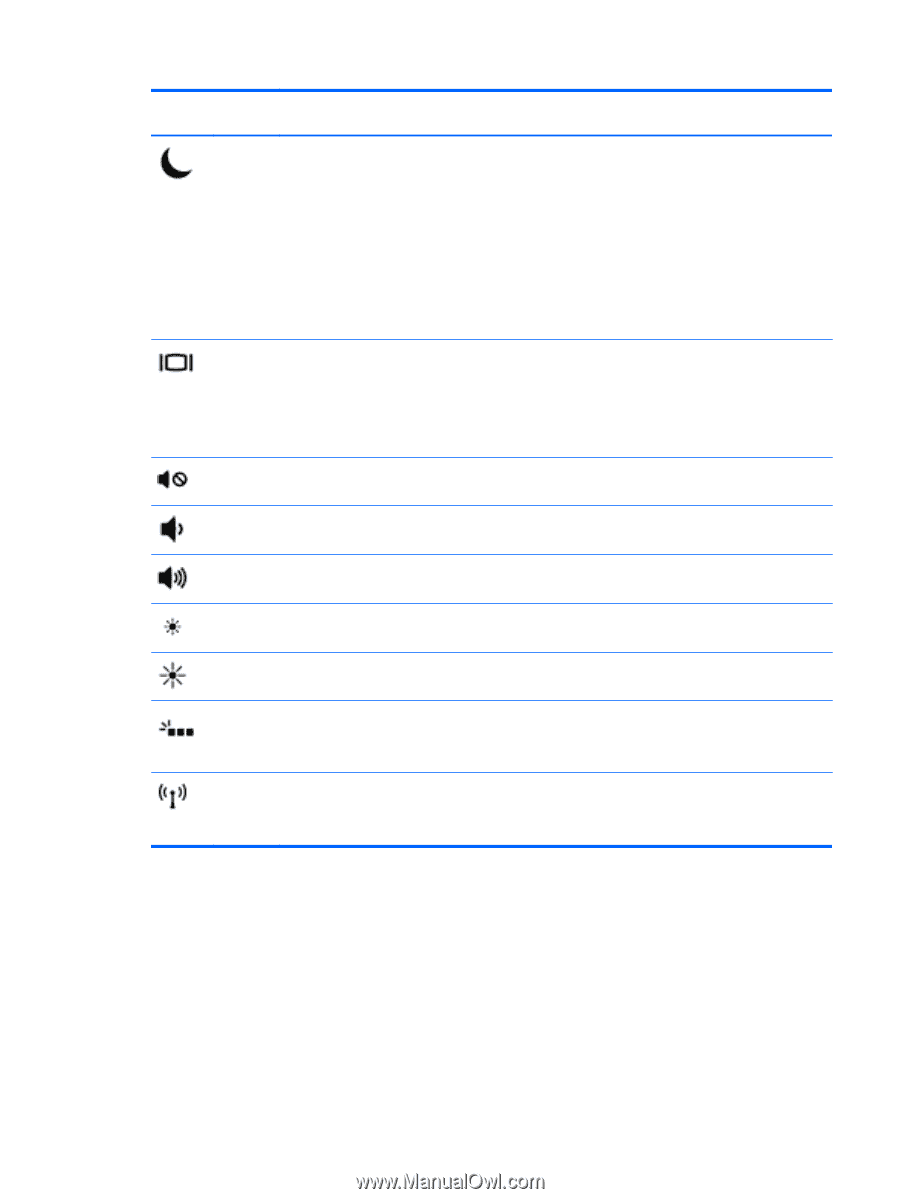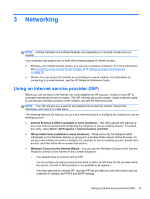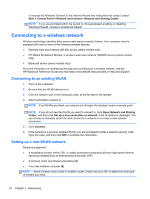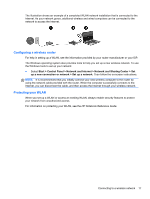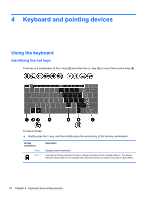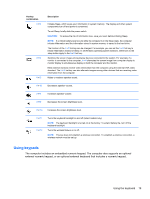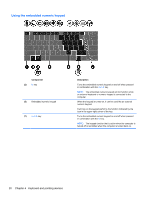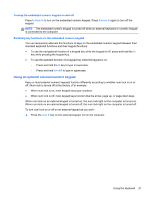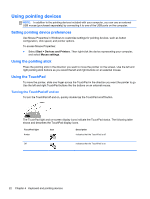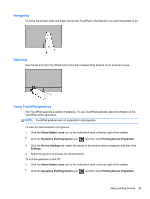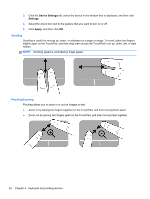HP EliteBook 2170p HP EliteBook 2170P Notebook Getting Started Guide - Page 27
Using keypads - wireless button
 |
View all HP EliteBook 2170p manuals
Add to My Manuals
Save this manual to your list of manuals |
Page 27 highlights
Hot key combination fn+f3 fn+f4 fn+f5 Description Initiates Sleep, which saves your information in system memory. The display and other system components turn off and power is conserved. To exit Sleep, briefly slide the power switch. CAUTION: To reduce the risk of information loss, save your work before initiating Sleep. NOTE: If a critical battery level occurs while the computer is in the Sleep state, the computer initiates Hibernation and the information stored in system memory is saved to the hard drive. The function of the fn+f3 hot key can be changed. For example, you can set the fn+f3 hot key to initiate Hibernation instead of Sleep. In all Windows operating system windows, references to the sleep button apply to the fn+f3 hot key. Switches the screen image among display devices connected to the system. For example, if a monitor is connected to the computer, fn+f4 alternates the screen image from computer display to monitor display to simultaneous display on both the computer and the monitor. Most external monitors receive video information from the computer using the external VGA video standard. The fn+f4 hot key can also alternate images among other devices that are receiving video information from the computer. Mutes or restores speaker sound. fn+ f6 Decreases speaker volume. fn+f7 Increases speaker volume. fn+f9 Decreases the screen brightness level. fn+f10 Increases the screen brightness level. fn+f11 fn+f12 Turns the keyboard backlight on and off (select models only). NOTE: The keyboard backlight is turned on at the factory. To extend battery life, turn off the keyboard backlight. Turns the wireless feature on or off. NOTE: This key does not establish a wireless connection. To establish a wireless connection, a wireless network must be set up. Using keypads The computer includes an embedded numeric keypad. The computer also supports an optional external numeric keypad, or an optional external keyboard that includes a numeric keypad. Using the keyboard 19