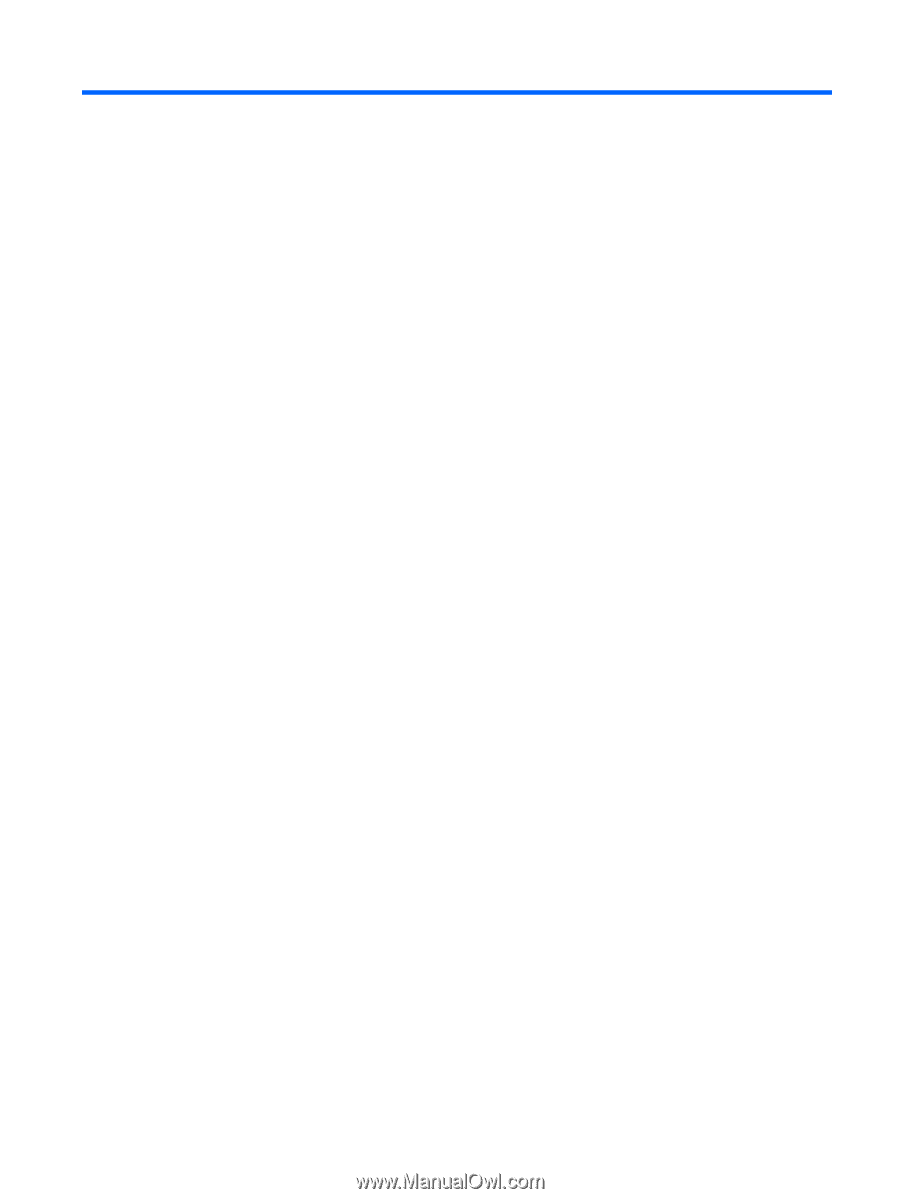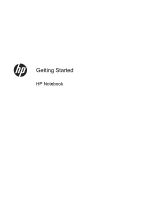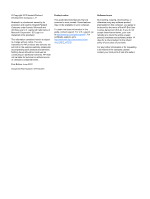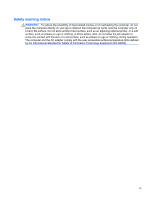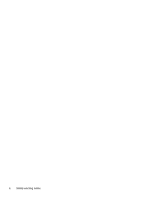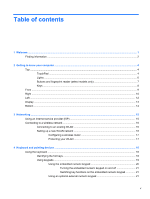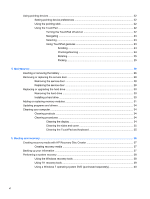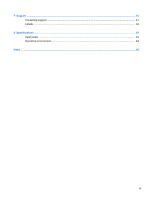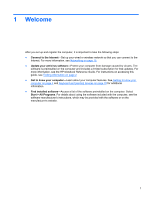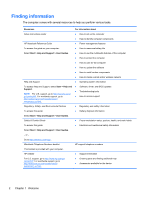Table of contents
1
Welcome
..........................................................................................................................................................
1
Finding information
...............................................................................................................................
2
2
Getting to know your computer
.....................................................................................................................
4
Top
.......................................................................................................................................................
4
TouchPad
............................................................................................................................
4
Lights
...................................................................................................................................
6
Buttons and fingerprint reader (select models only)
............................................................
7
Keys
.....................................................................................................................................
8
Front
.....................................................................................................................................................
9
Right
...................................................................................................................................................
10
Left
.....................................................................................................................................................
12
Display
................................................................................................................................................
13
Bottom
................................................................................................................................................
14
3
Networking
....................................................................................................................................................
15
Using an Internet service provider (ISP)
............................................................................................
15
Connecting to a wireless network
.......................................................................................................
16
Connecting to an existing WLAN
.......................................................................................
16
Setting up a new WLAN network
.......................................................................................
16
Configuring a wireless router
............................................................................
17
Protecting your WLAN
.......................................................................................
17
4
Keyboard and pointing devices
...................................................................................................................
18
Using the keyboard
............................................................................................................................
18
Identifying the hot keys
......................................................................................................
18
Using keypads
...................................................................................................................
19
Using the embedded numeric keypad
...............................................................
20
Turning the embedded numeric keypad on and off
..........................
21
Switching key functions on the embedded numeric keypad
.............
21
Using an optional external numeric keypad
......................................................
21
v