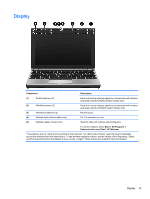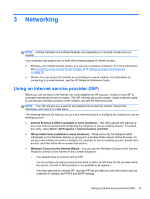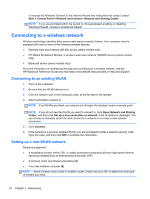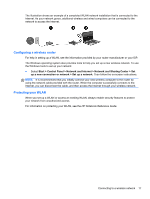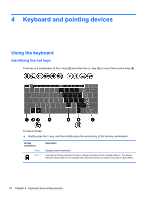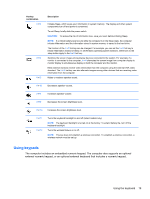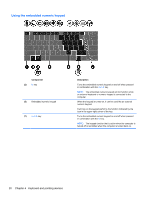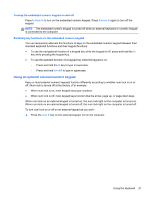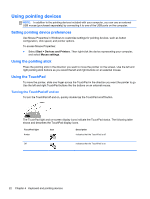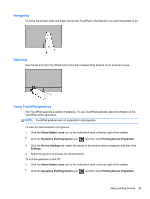HP EliteBook 2170p HP EliteBook 2170P Notebook Getting Started Guide - Page 26
Keyboard and pointing devices, Using the keyboard, Identifying the hot keys
 |
View all HP EliteBook 2170p manuals
Add to My Manuals
Save this manual to your list of manuals |
Page 26 highlights
4 Keyboard and pointing devices Using the keyboard Identifying the hot keys A hot key is a combination of the fn key (2) and either the esc key (1),or one of the function keys (4). To use a hot key: ▲ Briefly press the fn key, and then briefly press the second key of the hot key combination. Hot key combination fn+esc fn+f2 Description Displays system information. Launches HP Power Assistant. Displays charge information for all installed batteries. The display indicates which batteries are charging and reports the amount of charge remaining in each battery. 18 Chapter 4 Keyboard and pointing devices
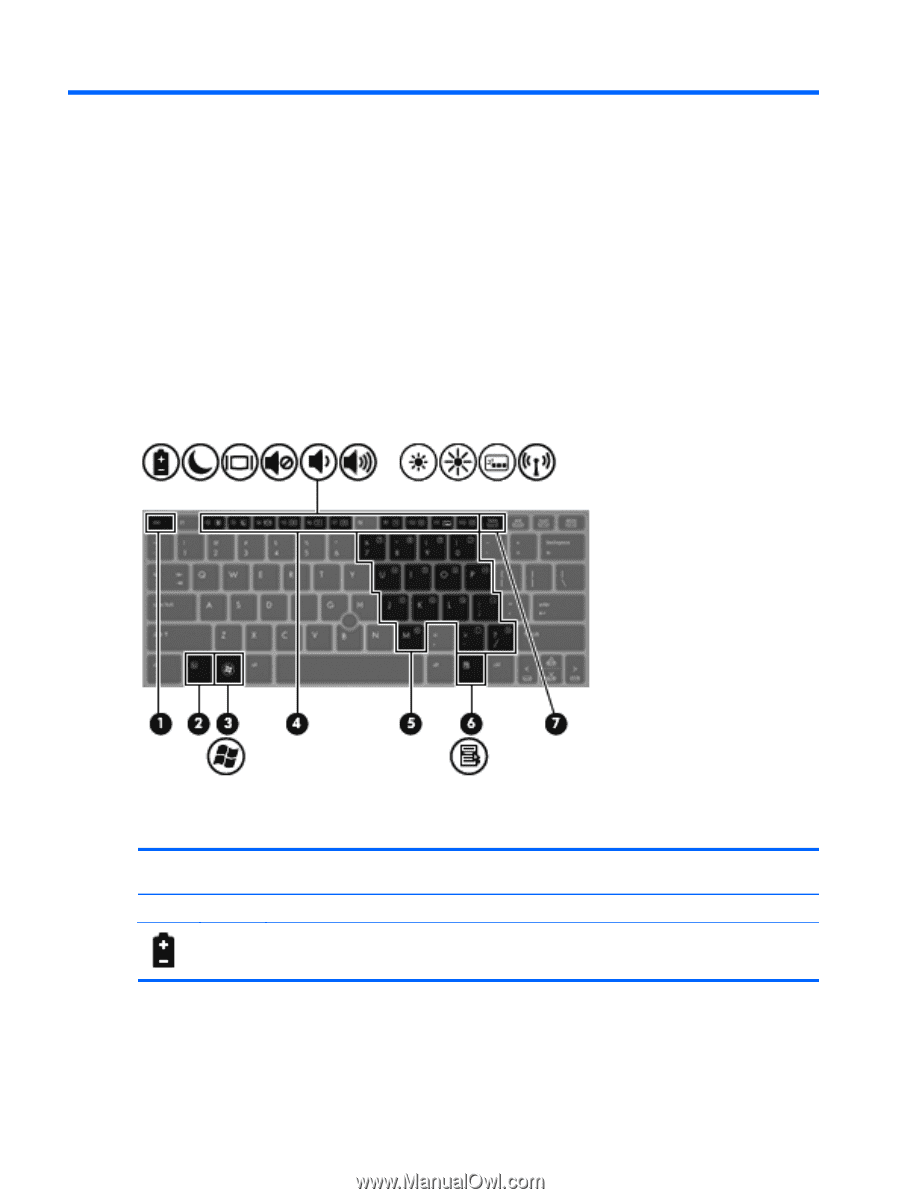
4
Keyboard and pointing devices
Using the keyboard
Identifying the hot keys
A hot key is a combination of the
fn
key
(2)
and either the
esc
key
(1)
,or one of the function keys
(4)
.
To use a hot key:
▲
Briefly press the
fn
key, and then briefly press the second key of the hot key combination.
Hot key
combination
Description
fn
+
esc
Displays system information.
fn
+
f2
Launches HP Power Assistant. Displays charge information for all installed batteries. The display
indicates which batteries are charging and reports the amount of charge remaining in each battery.
18
Chapter 4
Keyboard and pointing devices