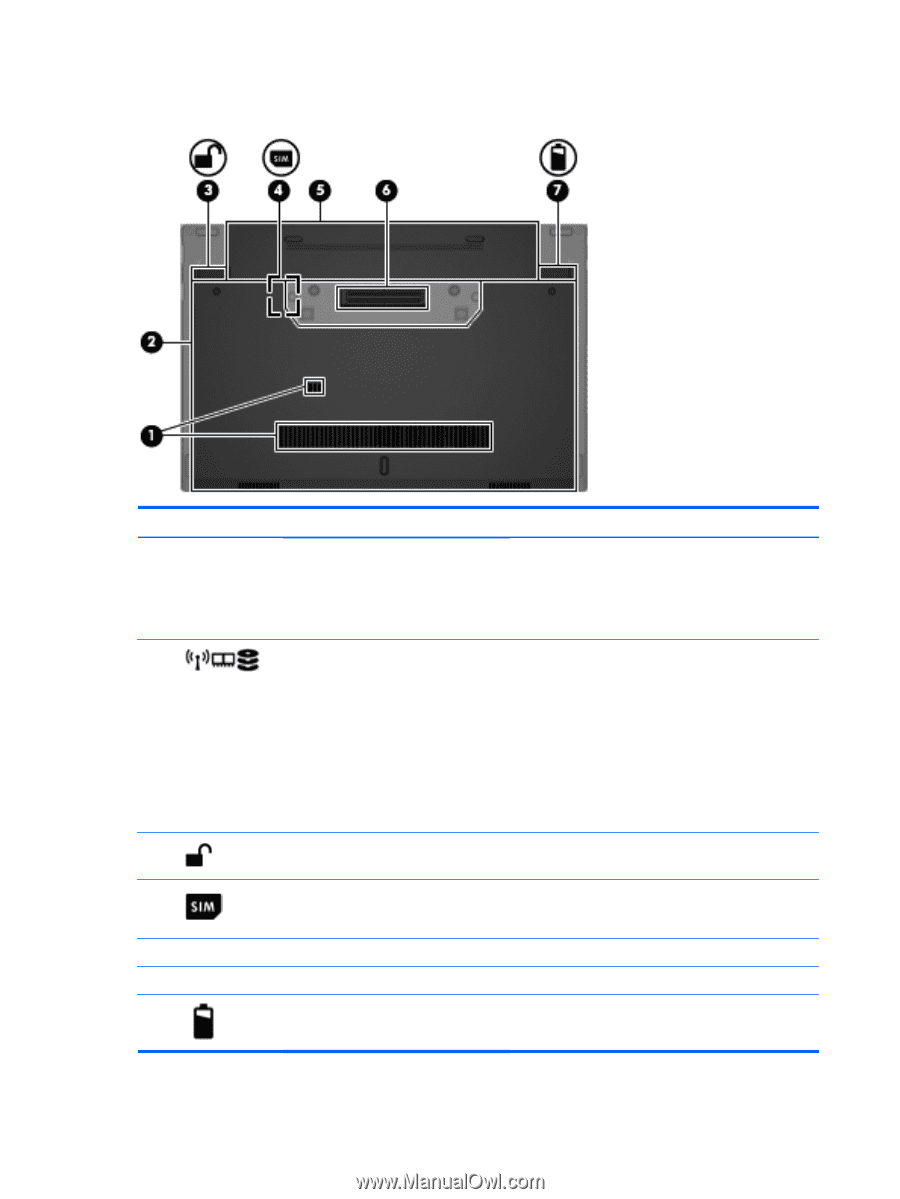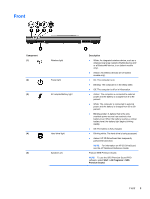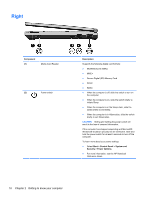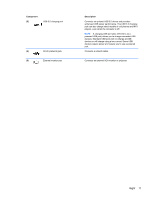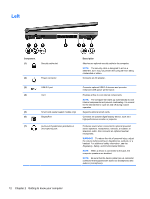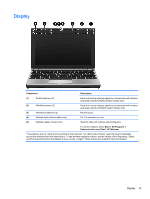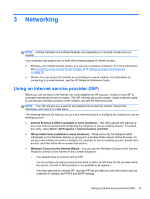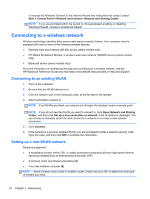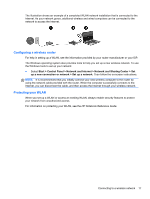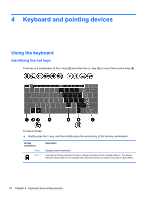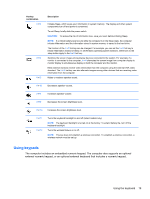HP EliteBook 2170p HP EliteBook 2170P Notebook Getting Started Guide - Page 22
Bottom
 |
View all HP EliteBook 2170p manuals
Add to My Manuals
Save this manual to your list of manuals |
Page 22 highlights
Bottom Component (1) Vents (2) (2) Service door (3) Battery lock latch (4) SIM slot (5) Battery bay (6) Docking connector (7) Battery release latch Description Enable airflow to cool internal components. NOTE: The computer fan starts up automatically to cool internal components and prevent overheating. It is normal for the internal fan to cycle on and off during routine operation. Provides access to the hard drive bay, the wireless LAN (WLAN) module slot, the WWAN module slot, and the memory module slots. CAUTION: To prevent an unresponsive system, replace the wireless module only with a wireless module authorized for use in the computer by the governmental agency that regulates wireless devices in your country or region. If you replace the module and then receive a warning message, remove the module to restore computer functionality, and then contact support through Help and Support. Releases the battery from the computer. Supports a wireless subscriber identity module (SIM) (select models only). The SIM slot is located inside the battery bay. Holds the battery. Connects an optional docking device. Releases the battery. 14 Chapter 2 Getting to know your computer