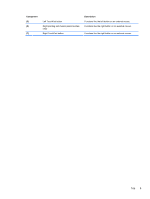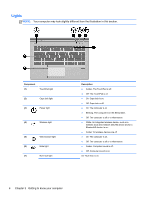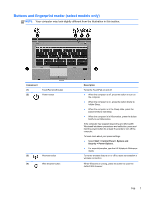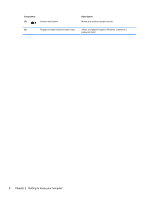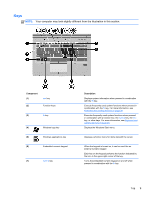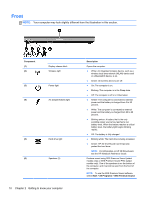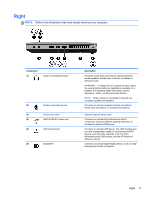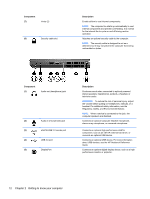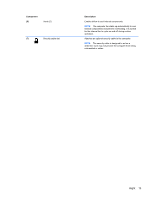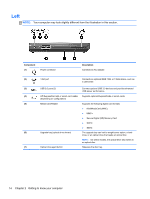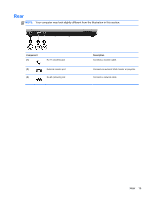HP EliteBook 8470p Getting Started HP Notebook - Page 18
Front - power adapter
 |
View all HP EliteBook 8470p manuals
Add to My Manuals
Save this manual to your list of manuals |
Page 18 highlights
Front NOTE: Your computer may look slightly different from the illustration in this section. Component (1) (2) (3) (4) Display release latch Wireless light Power light AC adapter/battery light (5) Hard drive light (6) Speakers (2) 10 Chapter 2 Getting to know your computer Description Opens the computer. ● White: An integrated wireless device, such as a wireless local area network (WLAN) device and/ or a Bluetooth® device, is on. ● Amber: All wireless devices are off. ● On: The computer is on. ● Blinking: The computer is in the Sleep state. ● Off: The computer is off or in Hibernation. ● Amber: The computer is connected to external power and the battery is charged from 0 to 90 percent. ● White: The computer is connected to external power and the battery is charged from 90 to 99 percent. ● Blinking amber: A battery that is the only available power source has reached a low battery level. When the battery reaches a critical battery level, the battery light begins blinking rapidly. ● Off: The battery is fully charged. ● Blinking white: The hard drive is being accessed. ● Amber: HP 3D DriveGuard has temporarily parked the hard drive. NOTE: For information on HP 3D DriveGuard, see the HP Notebook Reference Guide. Produce sound using SRS Premium Sound (select models only) or SRS Premium Sound PRO (select models only). One of the speakers is on the bottom of the computer, and it cannot be seen from the front of the computer. NOTE: To use the SRS Premium Sound software, select Start > All Programs > SRS Premium Sound.