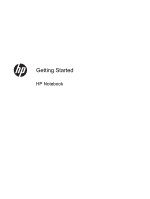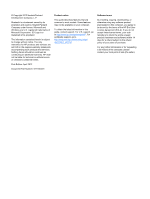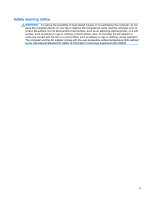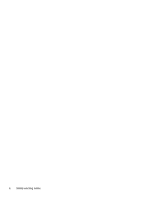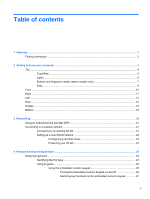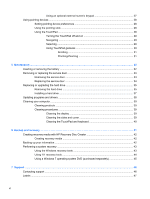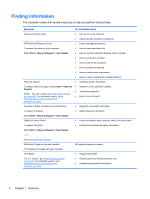Table of contents
1
Welcome
..........................................................................................................................................................
1
Finding information
...............................................................................................................................
2
2
Getting to know your computer
.....................................................................................................................
4
Top
.......................................................................................................................................................
4
TouchPad
............................................................................................................................
4
Lights
...................................................................................................................................
6
Buttons and fingerprint reader (select models only)
............................................................
7
Keys
.....................................................................................................................................
9
Front
...................................................................................................................................................
10
Right
...................................................................................................................................................
11
Left
.....................................................................................................................................................
14
Rear
....................................................................................................................................................
15
Display
................................................................................................................................................
16
Bottom
................................................................................................................................................
18
3
Networking
....................................................................................................................................................
20
Using an Internet service provider (ISP)
............................................................................................
21
Connecting to a wireless network
.......................................................................................................
21
Connecting to an existing WLAN
.......................................................................................
21
Setting up a new WLAN network
.......................................................................................
22
Configuring a wireless router
............................................................................
23
Protecting your WLAN
.......................................................................................
23
4
Keyboard and pointing devices
...................................................................................................................
24
Using the keyboard
............................................................................................................................
24
Identifying the Hot keys
.....................................................................................................
24
Using keypads
...................................................................................................................
26
Using the embedded numeric keypad
...............................................................
26
Turning the embedded numeric keypad on and off
..........................
26
Switching key functions on the embedded numeric keypad
.............
27
v