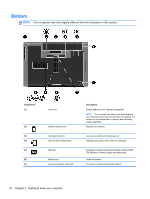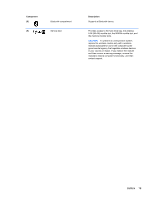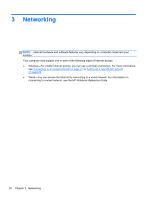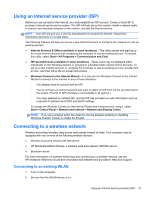HP EliteBook 8470p Getting Started HP Notebook - Page 30
Setting up a new WLAN network, Open Network and Sharing, Center, Set up a new connection or network - service manual
 |
View all HP EliteBook 8470p manuals
Add to My Manuals
Save this manual to your list of manuals |
Page 30 highlights
3. Click the network icon in the notification area, at the far right of the taskbar. 4. Select a WLAN to connect to. NOTE: If no WLANs are listed, you may be out of range of a wireless router or access point. NOTE: If you do not see the WLAN you want to connect to, click Open Network and Sharing Center, and then click Set up a new connection or network. A list of options is displayed. You can choose to manually search for and connect to a network or to create a new network connection. 5. Click Connect. 6. If the network is a security-enabled WLAN, you are prompted to enter a network security code. Type the code, and then click OK to complete the connection. Setting up a new WLAN network Required equipment: ● A broadband modem (either DSL or cable) (purchased separately) (1) and high-speed Internet service purchased from an Internet service provider (ISP) ● A wireless router (purchased separately) (2) ● Your new wireless computer (3) NOTE: Some modems have a built-in wireless router. Check with your ISP to determine what type of modem you have. The illustration shows an example of a completed WLAN network installation that is connected to the Internet. As your network grows, additional wireless and wired computers can be connected to the network to access the Internet. 22 Chapter 3 Networking