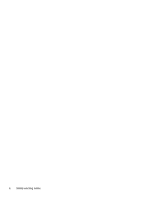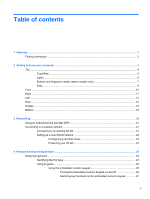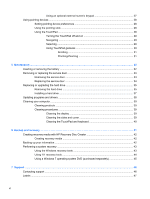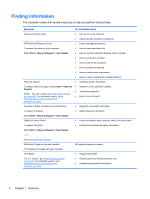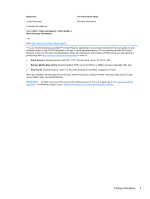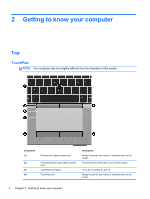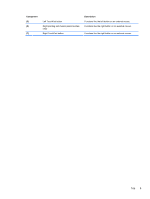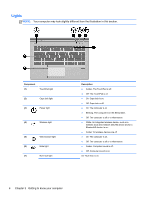HP EliteBook 8470p Getting Started HP Notebook - Page 9
Welcome - notebook
 |
View all HP EliteBook 8470p manuals
Add to My Manuals
Save this manual to your list of manuals |
Page 9 highlights
1 Welcome After you set up and register the computer, it is important to take the following steps: ● Connect to the Internet-Set up your wired or wireless network so that you can connect to the Internet. For more information, see Networking on page 20. ● Update your antivirus software-Protect your computer from damage caused by viruses. The software is preinstalled on the computer and includes a limited subscription for free updates. For more information, see the HP Notebook Reference Guide. For instructions on accessing this guide, see Finding information on page 2. ● Get to know your computer-Learn about your computer features. See Getting to know your computer on page 4 and Keyboard and pointing devices on page 24 for additional information. ● Find installed software-Access a list of the software preinstalled on the computer. Select Start > All Programs. For details about using the software included with the computer, see the software manufacturer's instructions, which may be provided with the software or on the manufacturer's website. 1