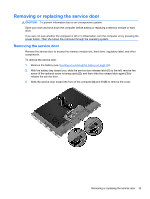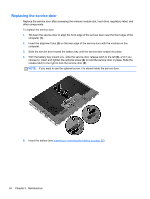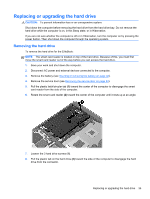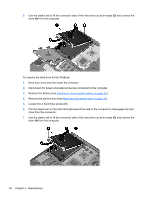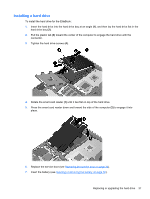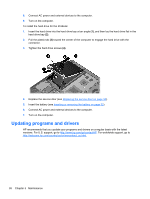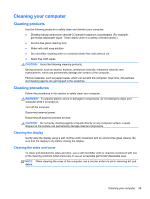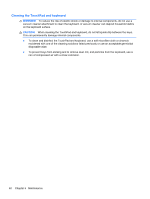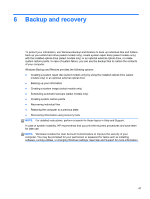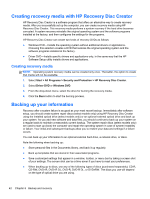HP EliteBook 8470p Getting Started HP Notebook - Page 46
Updating programs and drivers
 |
View all HP EliteBook 8470p manuals
Add to My Manuals
Save this manual to your list of manuals |
Page 46 highlights
8. Connect AC power and external devices to the computer. 9. Turn on the computer. To install the hard drive for the ProBook: 1. Insert the hard drive into the hard drive bay at an angle (1), and then lay the hard drive flat in the hard drive bay (2). 2. Pull the plastic tab (3) toward the center of the computer to engage the hard drive with the connector. 3. Tighten the hard drive screws (4). 4. Replace the service door (see Replacing the service door on page 34). 5. Insert the battery (see Inserting or removing the battery on page 32). 6. Connect AC power and external devices to the computer. 7. Turn on the computer. Updating programs and drivers HP recommends that you update your programs and drivers on a regular basis with the latest versions. For U.S. support, go to http://www.hp.com/go/contactHP. For worldwide support, go to http://welcome.hp.com/country/us/en/wwcontact_us.html. 38 Chapter 5 Maintenance