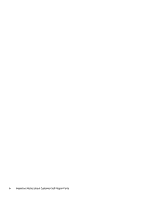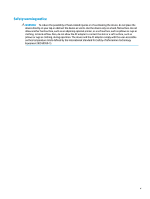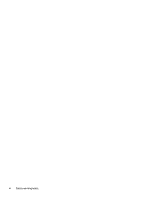8
Computer Setup (BIOS) and MultiBoot in Windows 8
.......................................................................................
78
Using Computer Setup
.........................................................................................................................................
78
Starting Computer Setup
..................................................................................................................
78
Navigating and selecting in Computer Setup
...................................................................................
78
Restoring factory settings in Computer Setup
.................................................................................
79
Updating the BIOS
.............................................................................................................................
79
Determining the BIOS version
.........................................................................................
79
Downloading a BIOS update
...........................................................................................
80
Using MultiBoot
...................................................................................................................................................
81
About the boot device order
.............................................................................................................
81
Choosing MultiBoot preferences
.......................................................................................................
81
Setting a new boot order in Computer Setup
.................................................................
81
Dynamically choosing a boot device using the f9 prompt
.............................................
82
Setting a MultiBoot Express prompt
..............................................................................
82
Entering MultiBoot Express preferences
........................................................................
82
9
Computer Setup (BIOS), TPM, and HP Sure Start in Windows 10
........................................................................
83
Using Computer Setup
.........................................................................................................................................
83
Starting Computer Setup
..................................................................................................................
83
Navigating and selecting in Computer Setup
...................................................................................
83
Restoring factory settings in Computer Setup
.................................................................................
84
Updating the BIOS
.............................................................................................................................
85
Determining the BIOS version
.........................................................................................
85
Downloading a BIOS update
...........................................................................................
85
Changing the boot order using the f9 prompt
..................................................................................
86
TPM BIOS settings (select products only)
...........................................................................................................
86
Using HP Sure Start (select products only)
.........................................................................................................
87
10
HP PC Hardware Diagnostics (UEFI)
..............................................................................................................
88
Downloading HP PC Hardware Diagnostics (UEFI) to a USB device
....................................................................
88
11
Backup and recovery in Windows 7
..............................................................................................................
90
Creating recovery media and backups
................................................................................................................
90
Guidelines
..........................................................................................................................................
90
Creating recovery media with HP Recovery Disc Creator
.................................................................
90
Creating recovery media
.................................................................................................
91
Backing up your information
.............................................................................................................
91
Performing a system recovery
............................................................................................................................
92
Using the Windows recovery tools
....................................................................................................
92
Using f11 recovery tools (select models only)
.................................................................................
93
ix