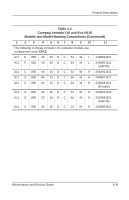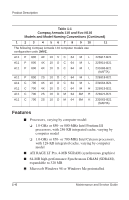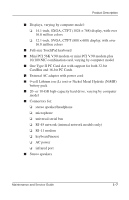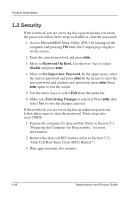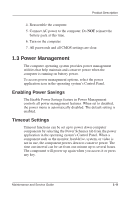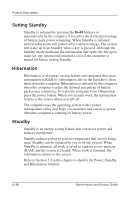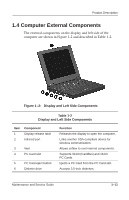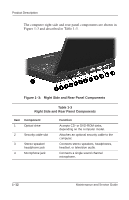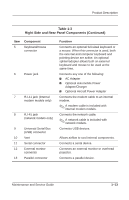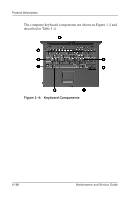HP Evo Notebook PC n110 Compaq Armada 110 and Compaq Evo N110 Maintenance and - Page 15
Setting Standby, Hibernation, Standby, when the computer is running on battery power.
 |
View all HP Evo Notebook PC n110 manuals
Add to My Manuals
Save this manual to your list of manuals |
Page 15 highlights
Product Description Setting Standby Standby is initiated by pressing the Fn+F4 hotkeys or automatically by the computer if it reaches the defined percentage of battery pack power remaining. When Standby is initiated, several subsystems will power off to conserve energy. The system will wake up from Standby when a key is pressed. Although the Standby mode maintains the information and opens the file upon wake-up, any unsaved information is lost if the computer is turned off before ending Standby. Hibernation Hibernation is an energy-saving feature and safeguard that saves information in RAM to a hibernation file on the hard drive, then shuts down the computer. Hibernation is initiated by the computer when the computer reaches the defined percentage of battery pack power remaining. To wake the computer from Hibernation, press the power button. When you resume work, the information returns to the screen where you left off. The computer uses the operating system with a power management utility that helps you maintain and conserve power when the computer is running on battery power. Standby Standby is an energy-saving feature that conserves power and reduces startup time. Standby reduces power to system components that are not being used. Standby can be initiated by you or by the system. When Standby is initiated, all work is saved in random access memory (RAM) and the screen is cleared. When work is resumed, the information returns to the screen. Refer to Section 1.4 in this chapter to identify the Power, Standby, and Hibernation controls. 1-10 Maintenance and Service Guide